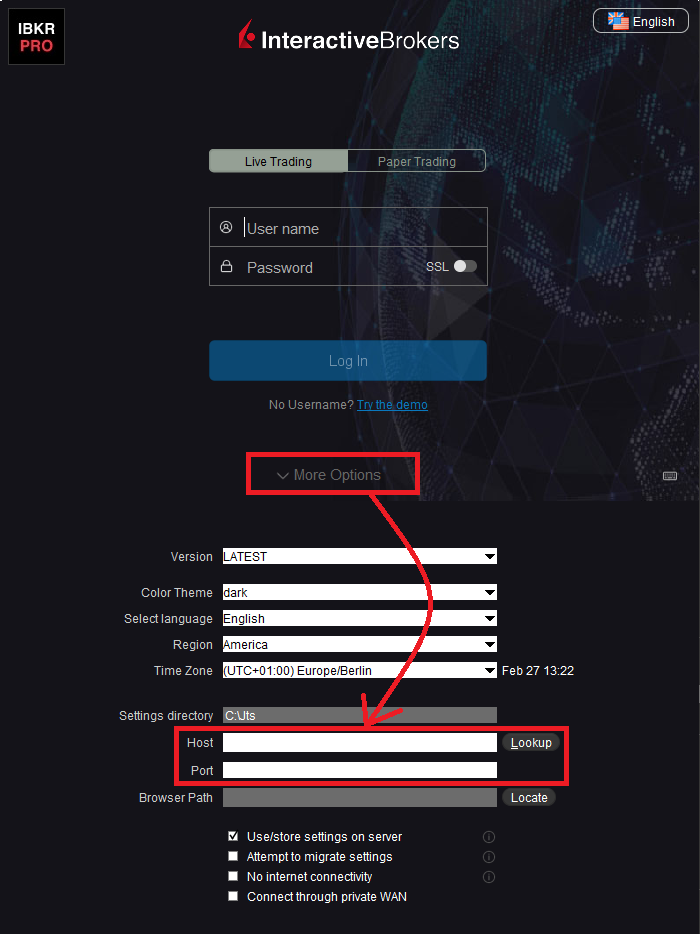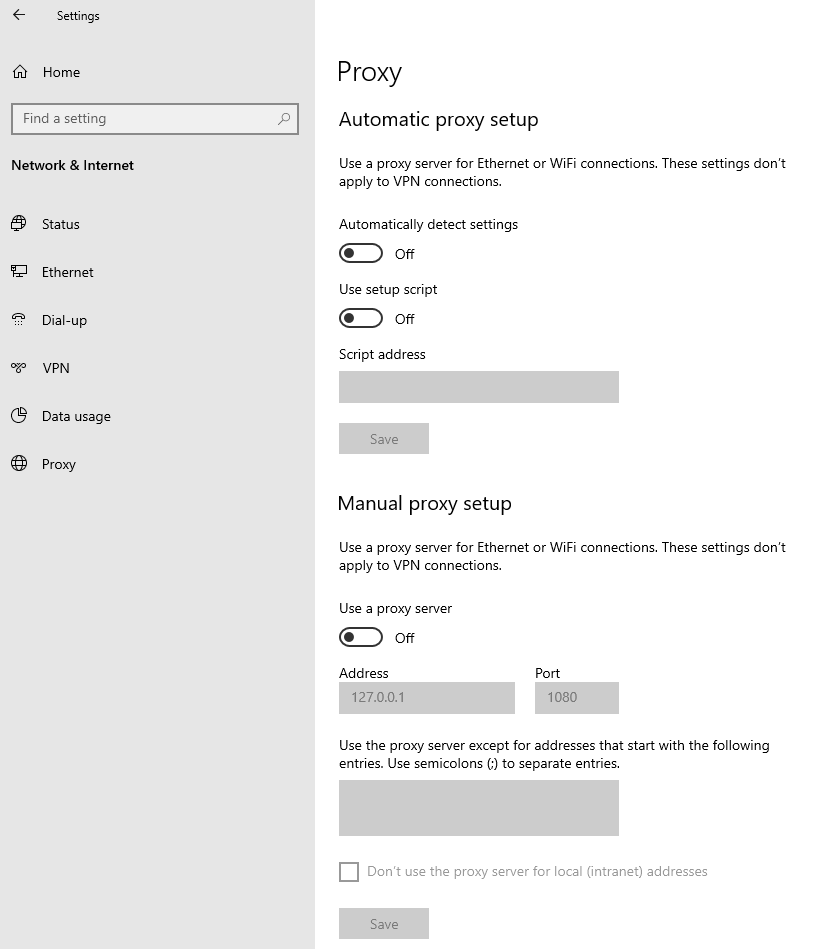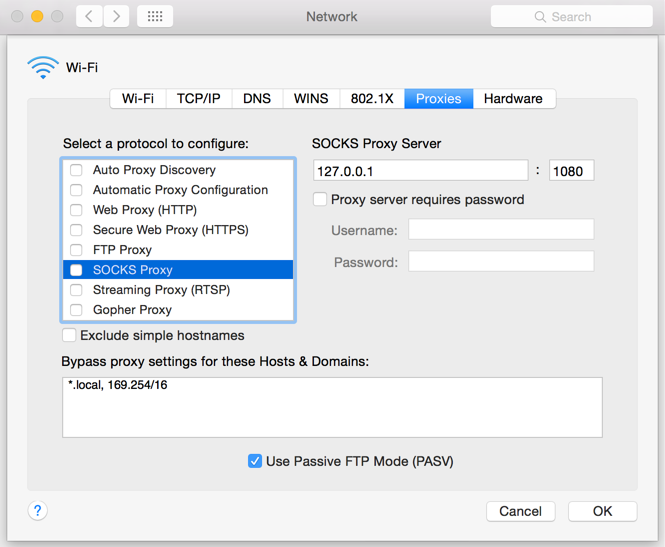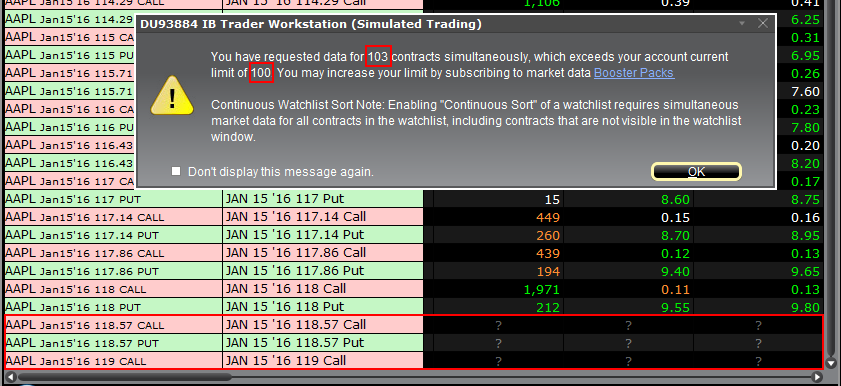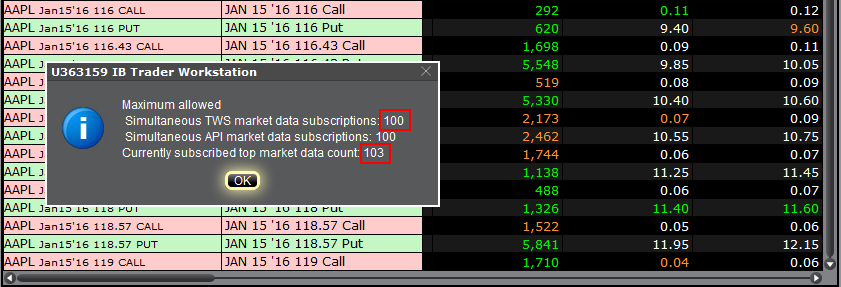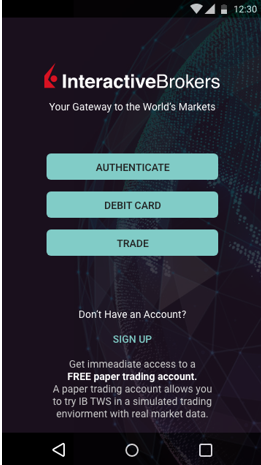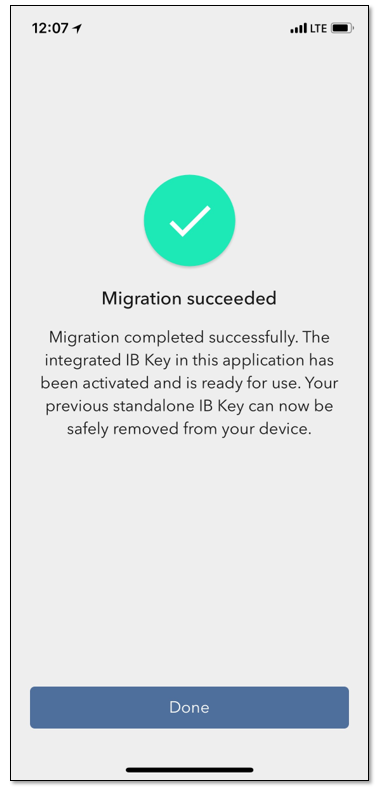Alternative Streaming Quotes for US Equities
The SEC Vendor Display Rule requires that brokers give clients access to the NBBO at the point of order entry. In order to provide users with free live streaming market data, we cannot display this free stream when entering an order without the client subscribing to the paid NBBO. Please note, this does not apply to non-IBLLC clients.
Under the Rule 603(c) of Regulation NMS (Vendor Display Rule), when a broker is providing quotation information to clients that can be used to assess the current market or the quality of trade execution, reliance on non-consolidated market information as the source of that quotation would not be consistent with the Vendor Display Rule.
All clients (IBKR Lite and Pro) have access to streaming real-time US equity quotes from Cboe One and IEX at no charge. Since this data does not include all markets, we cannot show this quote when entering parameters for a US stock quote. Therefore and according to FINRA's enforcement of the SEC rule, IBKR provides IBLLC US clients a free default snapshot service, “US Snapshots VDR Required”. If clients do not sign up for an NBBO US equity data service and they are an IBLLC client, they will have access to free real-time snapshots when making trading decisions on US stocks. Order routing will not change based on what is shown on the screen. If one is subscribed to NBBO quotes or not, by default the trade will still take place with the assistance of the SMART order router designed to provide the best price for the order.
Please see the sample screenshots below from TWS Classic and TWS Mosaic for what occurs when placing an order without the NBBO streaming subscription for US equities.
TWS Classic:
1. Screenshot of quotes showing without order entry line item
2. Screenshot of quote going blank when putting in the order entry line item
TWS Mosaic:
1. Screenshot of quotes showing without order entry line item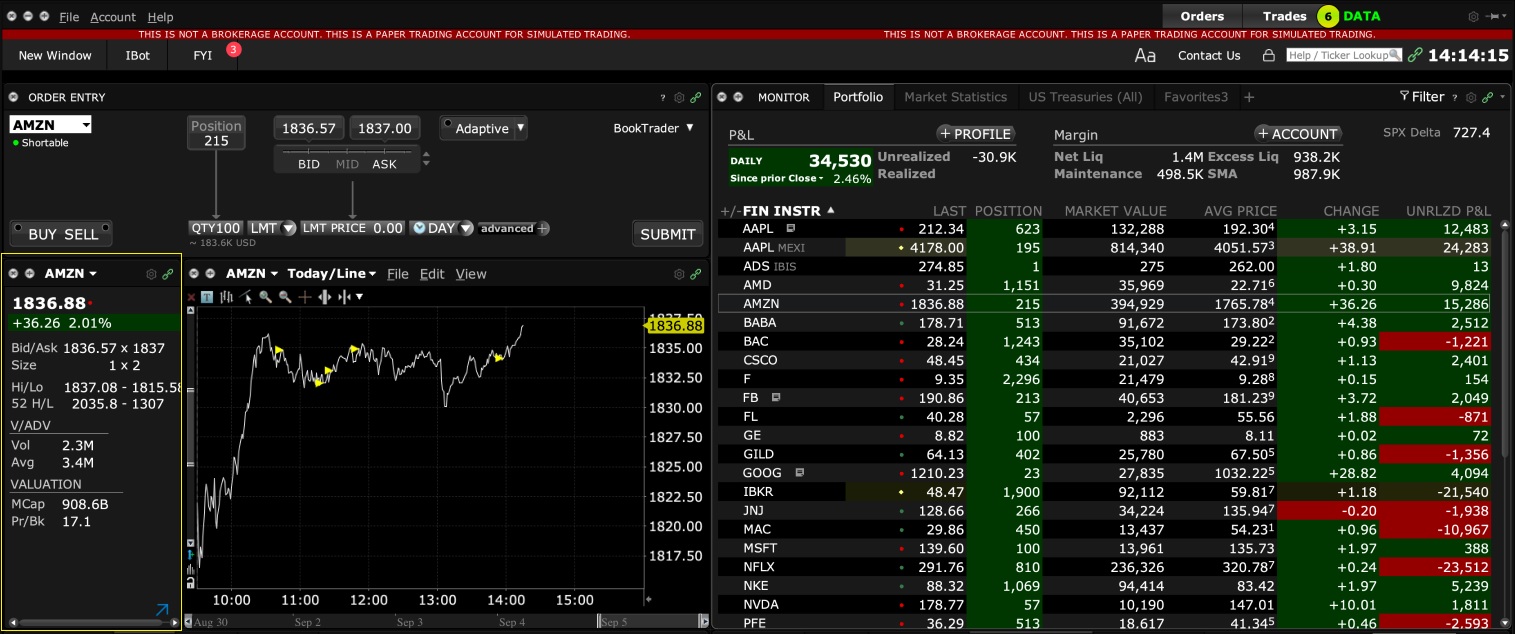
2. Screenshot of quote going blank when putting in the order entry line item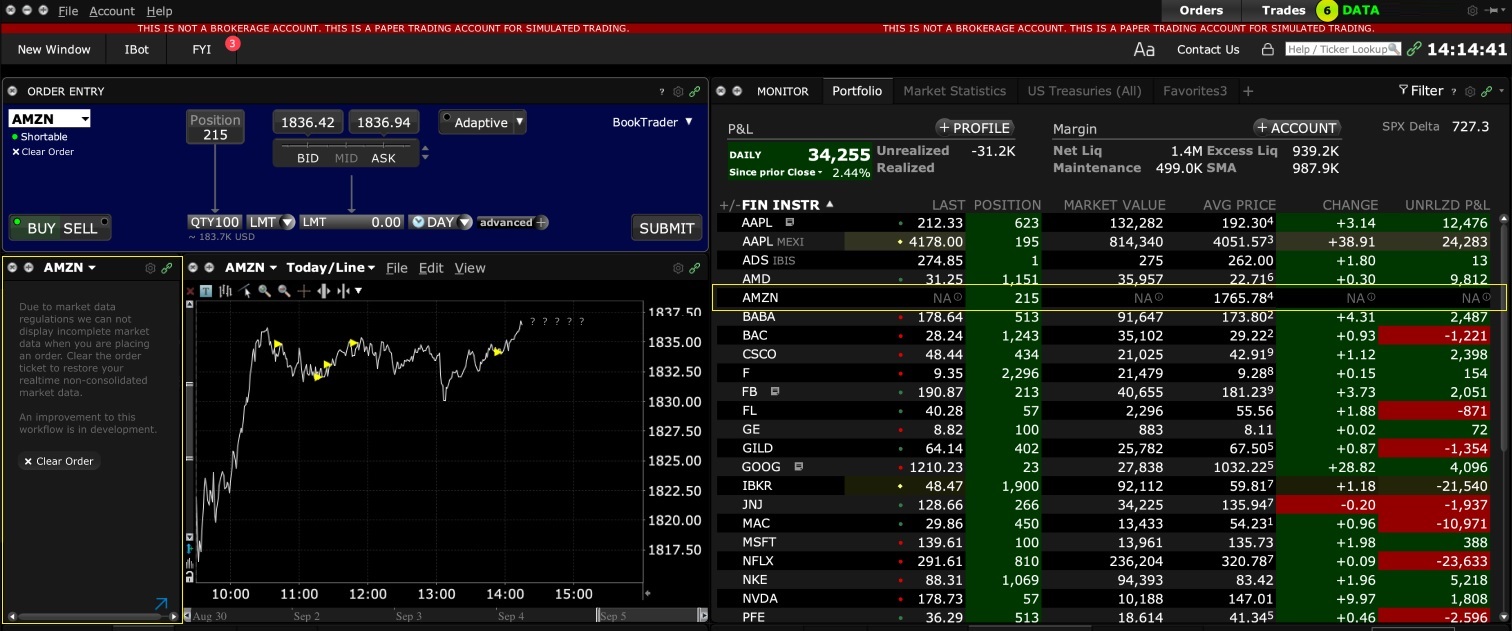
Совместимость MetaTrader и Interactive Brokers
Interactive Brokers (IBKR) обеспечивает клиентов бесплатным ассортиментом своих торговых платформ и поэтому не рекламирует и не предлагает системы или дополнительное ПО от других поставщиков. Тем не менее, поскольку основная торговая платформа IBKR, TraderWorkstation (TWS), поддерживает открытый программный интерфейс (API), некоторые сторонние разработчики создают свои собственные модули для ввода ордеров, построения графиков и выполнения других аналитических функций, работающие в комплексе с TWS и позволяющие производить сделки через IBKR. Такие приложения API, интегрируемые в TWS, публикуются независимо от нас, и мы не всегда знаем об их существовании, из-за чего мы открыли Площадку инвесторов - самостоятельное сообщество, объединяющее сторонних поставщиков, которые готовы предложить свои продукты и услуги клиентам IB и трейдерам с определенными нуждами.
Несмотря на то, что служба MetaQuotes Software не участвует в "Площадке инвесторов" IBKR, она предлагает представляющим брокерам приложение oneZero Hub Gateway, позволяющее использовать платформу MetaTrader 5 для торговли через счета IBKR[1]. Заинтересованным лицам следует связаться с oneZero напрямую. Это можно сделать через функцию "Contact Us" в одном из разделов следующей страницы.
Примечание: Помимо oneZero Hub Gateway у нас также поддерживаются такие сторонние поставщики, как Trade-Commander, jTWSdata и PrimeXM, предлагающие ПО, которое соединяет MetaTrader 4/5 с TWS. Как и в случае с любыми другими сторонними приложениями, IBKR не имеет права предоставлять информацию или рекомендации касательно их совместимости или работы.
1: Служба oneZero недоступна для частных счетов. Дополнительные сведения о представляющих брокерах доступны здесь.
TWS / IB Gateway and their interaction with Proxy servers
Table of contents
Configuration instructions
- Can the TWS / IB Gateway operate through a Proxy server, and how?
- If I use a SOCKS Proxy server, do I need to configure the TWS / IB Gateway?
- If I use a SOCKS Proxy server, do I need to configure the client machines where TWS / IB Gateway runs?
- If I use a Web (HTTP) Proxy server, do I need to configure the TWS / IB Gateway?
- What alternatives do I have in case I cannot implement a proxy solution on my network?
Common issues
Technical Background
Configuration instructions
1. Can the TWS / IB Gateway operate through a Proxy?
Upon start-up and during the run-time, the TWS / IB Gateway must establish and maintain direct network connections to our gateways and market data servers1. Such connections are created from random local TCP ports (above 1024) and are directed to TCP ports 4000 and TCP 4001. Since those are not HTTP connections, they cannot be serviced by a Web (HTTP) Proxy. They can only be serviced by a SOCKS Proxy.
From within the TWS interface, you can access several external services, such as IBKR Client Portal, Statements, Contract details, Bond Search, etc. Those services, being web-based, can be accessed through a Web (HTTP) Proxy (see section 6 for details and configuration) or through a SOCKS Proxy (see sections 4. and 5. for details and configuration).
2. If I use a SOCKS Proxy server, do I need to configure the TWS / IB Gateway?
The TWS / IB Gateway does not contemplate an option for SOCKS proxy forwarding. Therefore, it does not have a place where an explicit SOCKS Proxy host/port can be configured. This does not mean that the TWS / IB Gateway cannot work with a Proxy. It simply means that the TWS / IB Gateway is unaware of the underlying SOCKS proxy setup (proxy-agnostic).
Important Note: While it is impossible for us to determine whether a Proxy is enabled on your network, we assure you that all IBKR platforms, including the TWS, do not impact nor influence your network configuration.
3. If I use a SOCKS Proxy server, do I need to configure the client machines where TWS / IB Gateway runs?
The connections started by the TWS / IB Gateway can be redirected to a SOCKS (Application) Proxy through a specific client machine setup. We mention some of them below. Please note that the final decision is yours and none of the below suggestions can be recommended by us as best adapted to your setup and requirements.
3a. Using a Proxy Client software installed on the client machine where TWS / IB Gateway is running
With this setup, the Proxy client will intercept the connections (not only HTTP but for other ports as well) initiated by the TWS / IB Gateway and redirect them to a SOCKS proxy server. The typical benefits of a transparent proxy include a standard enterprise configuration where all clients routed to the Internet will always be filtered and protected no matter what the end users do, or change, on their machines and the added benefit of reduction in typical user’s client-proxy configuration troubleshooting.
3b. Using a so-called Proxifier
This configuration is very similar to the one at point 5a with the only difference that the Proxifier software can be set to redirect to a Proxy all the requests started by a specific process (e.g., C:\Jts\tws.exe; C:\JTS\ibgateway\XYZ\ibgateway.exe), hence instating a process level packet forwarding instead of a port level forwarding. This setup allows handling environments where different proxy servers are used for different applications or where you would like to address a specific application requirement without modifying/disrupting the connectivity schema for other software installed. The advantage of this solution is minimal maintenance since the connectivity schema is bound to the process and not to the hosts/ports.
3c. Using specific network routing on a client machine
With this setup, you can modify the client machine standard network routes, adding new ones in order to forward packets with specific destinations (e.g., Order routing and Market Data servers1) to a different gateway.
This gateway will then be in charge of routing those requests to the destination hosts. This solution has as well the benefit of not modifying/disrupting the connectivity schema for other software installed but usually requires more maintenance on the gateway and on the client machine in case the IP of the destination servers are changed or in case new servers are added.
4. If I use a Web (HTTP) Proxy server, do I need to configure the TWS / IB Gateway?
If the Workstations on your local network access the Web content through a Web (HTTP) Proxy, you need to specify the Web Proxy IP Address and port. To do this, click More Options at the bottom of the TWS Login Screen, and enter your Proxy server details in the fields Host and Port (see Figure 1 below). The same fields are present in the IB Gateway Login Screen.
Figure 1.
The Web Proxy you set there will ONLY be used to fetch the web content accessible from within the TWS (e.g., Client Portal, Statements, Product Details, etc.)
5. What alternatives do I have in case I cannot implement a proxy solution on my network?
In this case, you might orient yourself towards a different type of access to the IBKR infrastructure, which includes a special connection type and a FIX/CTCI engine setup. This setup would, on the other hand, have different requirements in terms of commissions2.
Common Issues
6. What happens if the proxy configuration on your computer is wrong or outdated?
Occasionally, third-party software, even if already uninstalled, may leave behind a SOCKS proxy configuration on your computer. This may also happen if your computer has been infected with malware. In such cases, the proxy server, although configured, is non-existent or not accessible on the network. In such scenarios, the TWS will show an error message (e.g., No Internet Connectivity) and/or start the "Connection attempt #" loop upon login. The same will happen if the Proxy server exists, but has not been correctly configured on the client machines.
6a. How can I correct the proxy configuration if wrong?
When applicable, we recommend you always consult the IT / Networking team of your company first and ask for guidance.
If you are autonomously managing your network, please follow the instructions below according to the Operating System of your machine/s:
Windows
W.1 Press CTRL+S to open the Windows search
W.2 Type Proxy Settings and press Enter
W.3 If no Proxy is present on your network, make sure the switch "Use a proxy server" is deactivated (see Figure 2 below). If a Proxy server is active on your network, make sure the Address (or hostname) and Port are correctly defined.
Figure 2.
Mac
M.1 Click on the Apple icon at the top left corner of the screen and select System Preferences
M.2 Click on Network
M.3 Select the Network connection you are using to access the Internet (e.g. Wi-Fi) and click on it
M.4 Click on the Advanced button and then on the Proxies tab
5. If no proxy is present on your network, make sure all the checkboxes (SOCKS Proxy, Web Proxy, Secure Web Proxy) are deactivated (see Figure 3 below). If a Proxy is present on your network, ensure the Protocol, Address (or hostname) and Port are correct.
Figure 3.
7. You are using Public proxies and proxy chains to hide your presence or identity
There are public proxy and proxy chain services purposed to disguise or hide the identity and the activity of the subscriber or to bypass regional restrictions. One of the most famous services is the "Tor" network.
While those services may not necessarily be used for criminal purposes, they render subscriber traceability very difficult when not impossible. Since IBKR is obliged by the financial industry regulators to maintain records of trading activities and trade initiators, we do not allow our clients to reach our systems while using an anonymizing service. If you are using such a service, your TWS connection attempts will be automatically rejected by our gateways.
Technical Background
A proxy server usually acts as a gateway and as a barrier between your local network and the Internet. The proxy listens for outgoing connection requests from the internal workstation/s and forwards them to the desired target host or service on the Internet. When the target replies to such requests, the proxy routes the incoming responses back to the internal workstation/s that initiated the process.
Being the proxy, the only machine of your network actually accessing the Internet, it prevents the other machines and the internal segment of your network (LAN) from being accessible by external actors and hence from being exposed to threats and intrusion attempts.
Additionally, a proxy server can offer a variety of other services, such as web content caching and filtering.
9. Which types of Proxy servers are commonly used and where?
Proxy servers are commonly found within enterprise-grade networks. In the vast majority of cases, proxies are not used by individuals since private broadband connections are established through consumer-grade routers that already offer built-in proxy/firewall solutions. An exception is represented by public proxy or proxy chains discussed in detail in the section You are using Public proxies and proxy chains to hide your presence or identity
There are two main types of Proxy servers:
The HTTP (Hypertext Transfer Protocol) defines the rules and the standards for fetching Web content from a Web server and rendering such content on your Web Browser.
A Web Proxy handles only the routing of HTTP requests and HTTP responses. Those requests are transparently generated and sent by your browser whenever you access a Web page. Such requests are normally sent using specific ports (TCP 80 and TCP 443). Hence a Web Proxy usually listens for outgoing HTTP requests coming from your internal network (LAN) only on the TCP ports mentioned above.
SOCKS (Socket Secure) Proxies are designed to handle any type of traffic (not only HTTP/S traffic), generated by any protocol or program (including Trader Workstation).
Notes
1. More information about the servers accessed by the TWS is available in IBKB2816.
2. For an overview of the different special connection options and related requirements, please click here.
For an overview of the FIX infrastructure, please click here.
How to download and install the IBKR Mobile app from alternative app stores
As a consequence of the US Government Huawei ban, the owners of Huawei smartphones will be no longer able to access the Google Play Store and download app from there. If you are affected by this constraint, you will still be able to download and install the IBKR Mobile app from an alternative app store.
Please proceed as follows:
A) Allow your phone to install software from alternative app stores in this way:
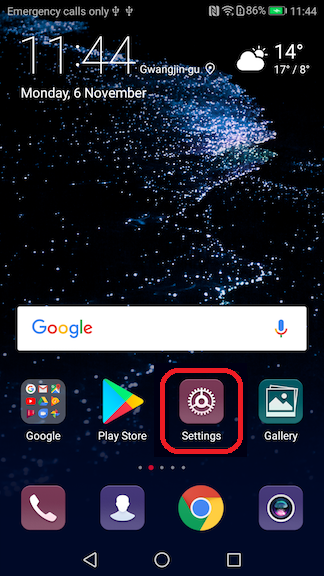
2) Under the section System you will find the item Security (it can be called Lock Screen and Security). Click on it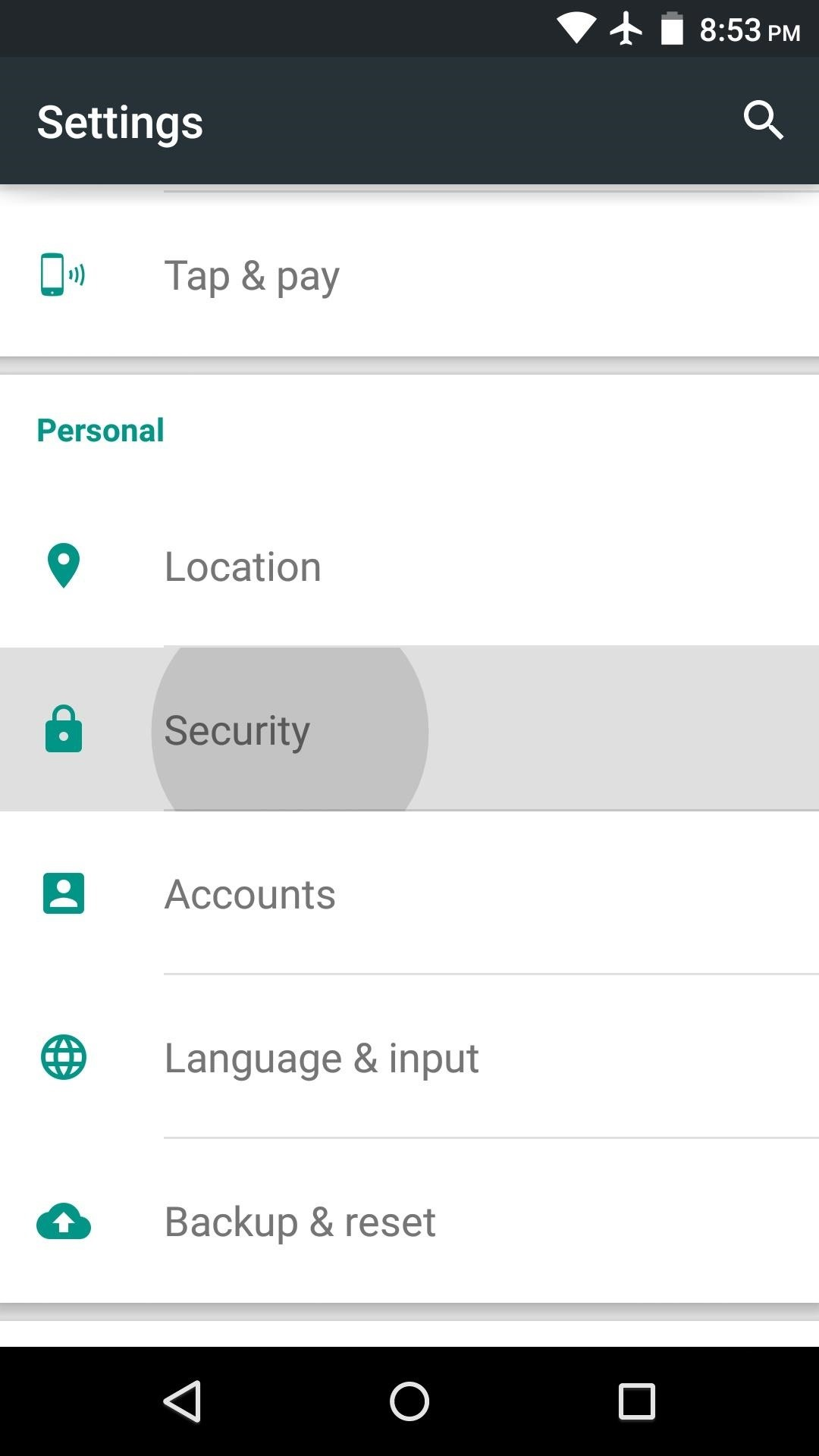
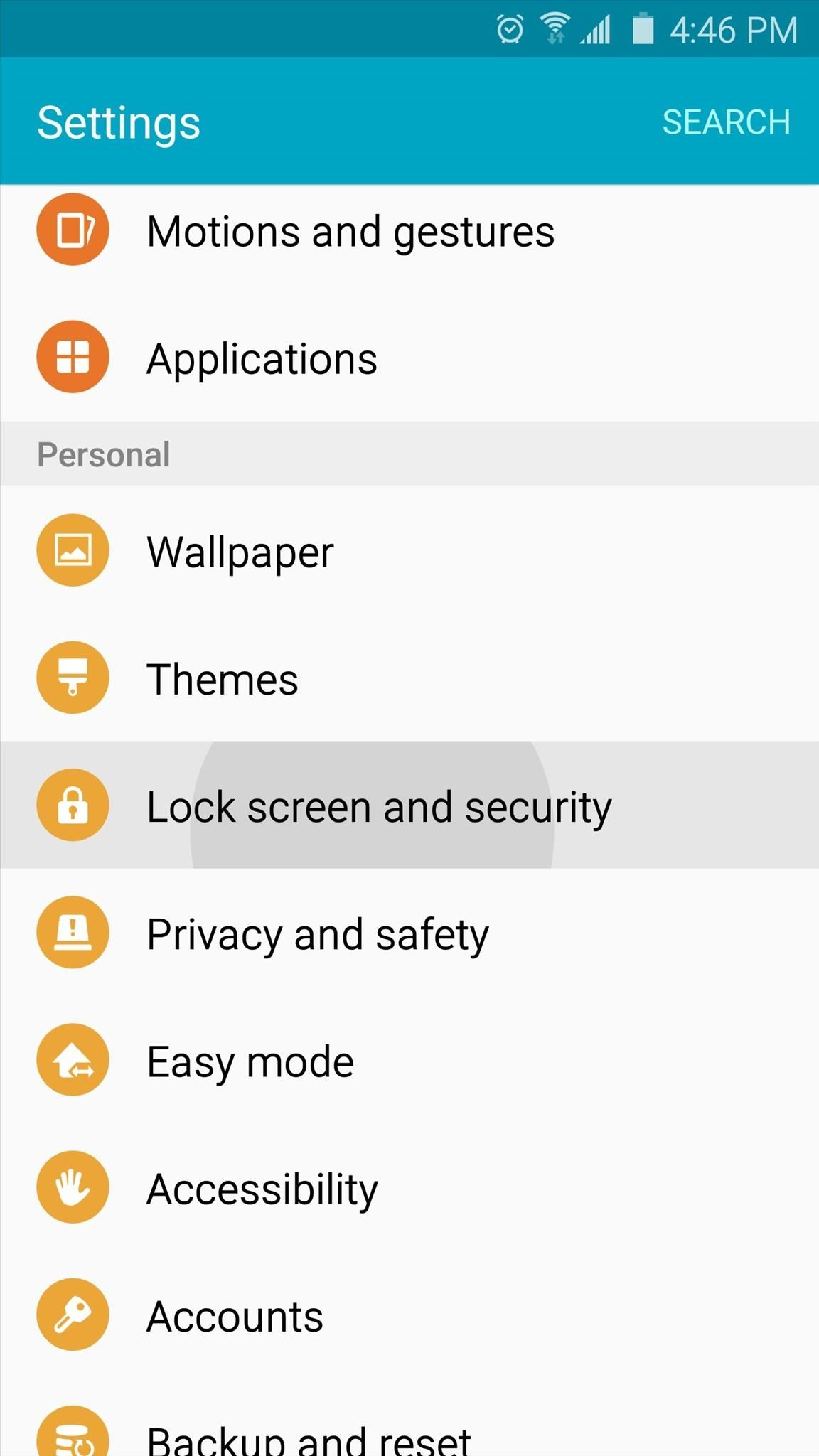
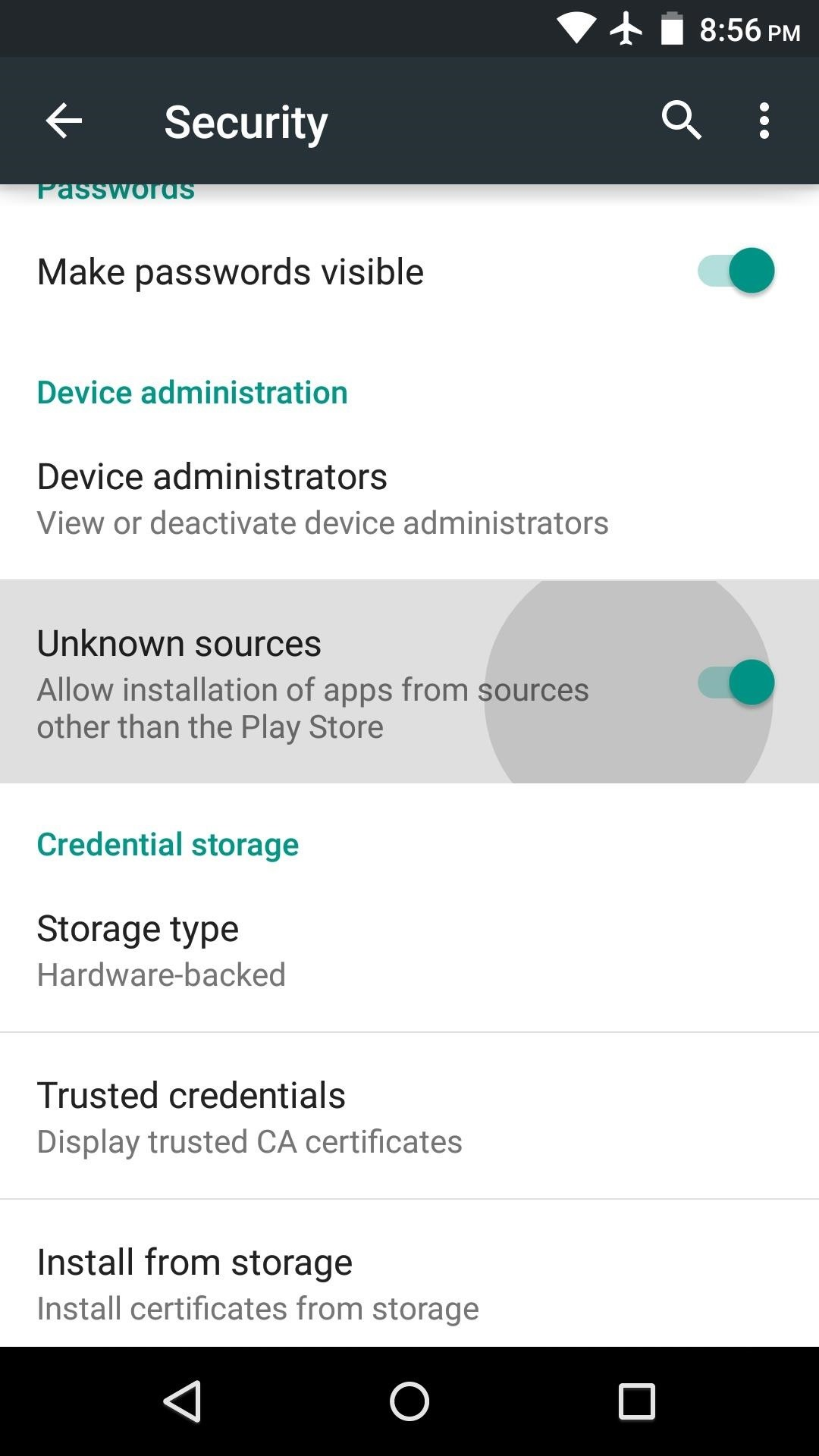

B) You can now download the IBKR Mobile by clicking on one of the links below, according to the alternative store you want to use:
360.cn
.png)
Baidu

Сводки рыночных данных
ВВОДНАЯ ИНФОРМАЦИЯ
Клиенты IBKR могут узнать цену отдельного инструмента в реальном времени по запросу. Такие запросы – "Сводные котировки" – отличаются от традиционных сервисов, представляющих собой непрерывно обновляемый поток цен в реальном времени. Сводные котировки являются экономичной альтернативой для клиентов, которые не ведут регулярную торговлю и не хотят при отправке ордера опираться на данные с задержкой1. Дополнительная информация о таких котировках приведена ниже.
ДАННЫЕ КОТИРОВКИ
В сводную котировку входит следующая информация:
- Последняя цена
- Последний размер
- Последняя биржа
- Текущий бид-аск
- Размер каждого текущего бида-аска
- Биржа для каждого текущего бида-аска
ДОСТУПНЫЕ СЕРВИСЫ
| Сервис | Ограничения | Цена запроса котировки (USD)2 |
|---|---|---|
| AMEX (Network B/CTA) | $0.01 | |
| ASX Total | Без доступа к ASX24. Только для непрофессиональных подписчиков |
$0.03 |
| Bolsa de Madrid | $0.03 | |
| Canadian Exchange Group (TSX/TSXV) | Только для непрофессиональных подписчиков, не являющихся клиентами IB Canada | $0.03 |
| CBOT Real-Time | $0.03 | |
| CME Real-Time | $0.03 | |
| COMEX Real-Time | $0.03 | |
| Eurex Core | Только для непрофессиональных подписчиков | $0.03 |
| Euronext Basic | Только для непрофессиональных подписчиков Включает акции, индексы, а также деривативы акций и индексов Euronext. |
$0.03 |
| German ETF's and Indices | Только для непрофессиональных подписчиков | $0.03 |
| Hong Kong (HKFE) Derivatives | $0.03 | |
| Hong Kong Securities Exchange (Stocks, Warrants, Bonds) | $0.03 | |
| Johannesburg Stock Exchange | $0.03 | |
| Montreal Derivatives | Только для непрофессиональных подписчиков | $0.03 |
| NASDAQ (Network C/UTP) | $0.01 | |
| Nordic Derivatives | $0.03 | |
| Nordic Equity | $0.03 | |
| NYMEX Real-Time | $0.03 | |
| NYSE (Network A/CTA) | $0.01 | |
| OPRA (US Options Exchanges) | $0.03 | |
| Shanghai Stock Exchange, 5-сек. сводка (через HKEx) | $0.03 | |
| Shenzhen Stock Exchange, 3-сек. сводка (через HKEx) | $0.03 | |
| SIX Swiss Exchange | Только для непрофессиональных подписчиков | $0.03 |
| Spot Market Germany (Frankfurt/Xetra) | Только для непрофессиональных подписчиков | $0.03 |
| STOXX Index Real-Time Data | Только для непрофессиональных подписчиков | $0.03 |
| Toronto Stk Exchange | Только для непрофессиональных подписчиков-клиентов IB Canada | $0.03 |
| TSX Venture Exchange | Только для непрофессиональных подписчиков-клиентов IB Canada | $0.03 |
| UK LSE (IOB) Equities | $0.03 | |
| UK LSE Equities | $0.03 |
1Согласно требованиям регулятивных органов, IBKR больше не предлагает котировки с задержкой для акций США клиентам Interactive Brokers LLC.
2Цена указана для каждого запроса сводной котировки; конвертируется в базовую валюту счета, если в качестве нее не установлена USD.
УСЛОВИЯ
- Для запроса сводных котировок на счете должен быть минимальный капитал для активации и продления подписки на рыночные данные.
- Должна быть установлена TWS версии 976.0 или новее.
ИНФОРМАЦИЯ О ПЛАТЕ
- Каждый месяц клиентам бесплатно предоставляются сводки котировок на $1.00. Бесплатные сводки можно использовать для запроса котировок США и иностранных бирж, а после того, как будут израсходованы бесплатные запросы, начнет взиматься плата без дополнительного уведомления. Количество запрошенных сводок можно узнать в конце рабочего дня на "Портале клиентов".
- Плата за котировки взимается не сразу – обычно это происходит в первую неделю следующего месяца. Если на счете недостаточный денежный баланс или стоимость капитала с кредитом для покрытия всей стоимости, то позиции на счете могут быть ликвидированы.
- Максимальная плата за сводки за месяц равна ежемесячной цене соответствующего сервиса потоковых данных в реальном времени. При достижении этой суммы оставшуюся часть месяца клиенту будут предоставляться потоковые котировки без дополнительной платы. Переход на потоковые котировки произойдет примерно в 18:30 EST (по восточному времени) на следующий рабочий день после достижения лимита сводок. В конце месяца потоковый сервис будет автоматически аннулирован, а счетчик сводных котировок сброшен. Для каждого сервиса установлен свой лимит, и запросы по одному сервису не суммируются с другими запросами. Ниже приведена сравнительная таблица.
| Сервис | Цена запроса котировки (USD) | Лимит для непрофессиональных подписчиков (запросы/общая стоимость)2 | Лимит для профессиональных подписчиков (запросы/общая стоимость)3 |
|---|---|---|---|
| AMEX (Network B/CTA) | $0.01 | 150/$1.50 | 2 300/$23.00 |
| NASDAQ (Network C/UTP) | $0.01 | 150/$1.50 | 2 500/$25.00 |
| NYSE (Network A/CTA) | $0.01 | 150/$1.50 | 4 500/$45.00 |
ЗАПРОС СВОДНЫХ КОТИРОВОК
Настольная версия TWS (классическая раскладка):
Если Вы используете данные с задержкой и имеете разрешение на сводные котировки, то в столбце Действие тикера (Ticker Action) увидите кнопку Сводка (Snapshot):
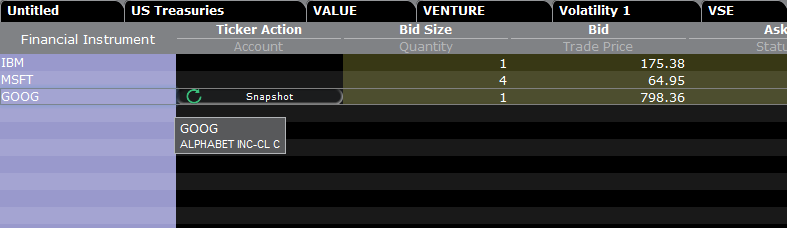
Если нажать на кнопку Сводка, данные будут загружены в окно деталей котировки. В момент получения котировки NBBO и другой информации символа будет зафиксировано время:
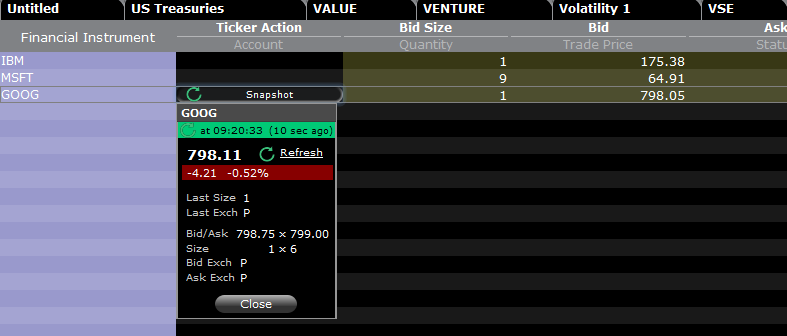
Если нажать Обновить (Refresh), данные котировки NBBO будут обновлены.
Пример:
В случае выше GOOG – это символ, котируемый на NASDAQ (Network C/UTP). За каждый запрос (сводку) взимается 0,01 USD.
- Непрофессионалы могут запросить еще 149 сводок по GOOG или любым другим акциям, котируемым на NASDAQ (Network C/UTP), после чего сервис переключится на потоковую передачу данных.
- Профессионалы могут запросить еще 2 499 сводок по GOOG или любым другим акциям, котируемым на NASDAQ (Network C/UTP), после чего сервис переключится на потоковую передачу данных.
Плата будет взиматься только за запросы в пределах лимита, а по его достижении начисление сборов прекратится, и весь оставшийся месяц Вы будете получать потоковые котировки по этому сервису.
Настольная версия TWS (раскладка Mosaic):
Если Вы используете данные с задержкой и имеете разрешение на сводные котировки, то выберите строку на вкладке "Монитор" (Monitor), и в окне ввода ордеров отобразится кнопка запроса сводки (+SNAPSHOT).
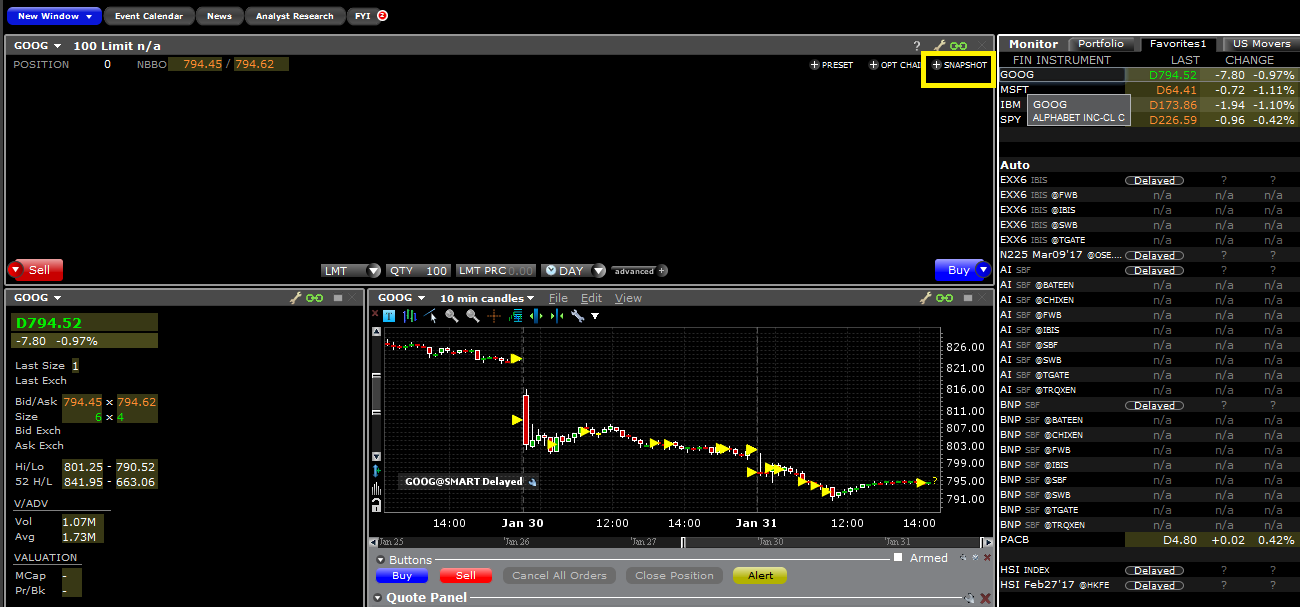
Если нажать на кнопку +СВОДКА, данные будут загружены в окно деталей котировки. В момент получения котировки NBBO и другой информации о символе будет зафиксировано время:
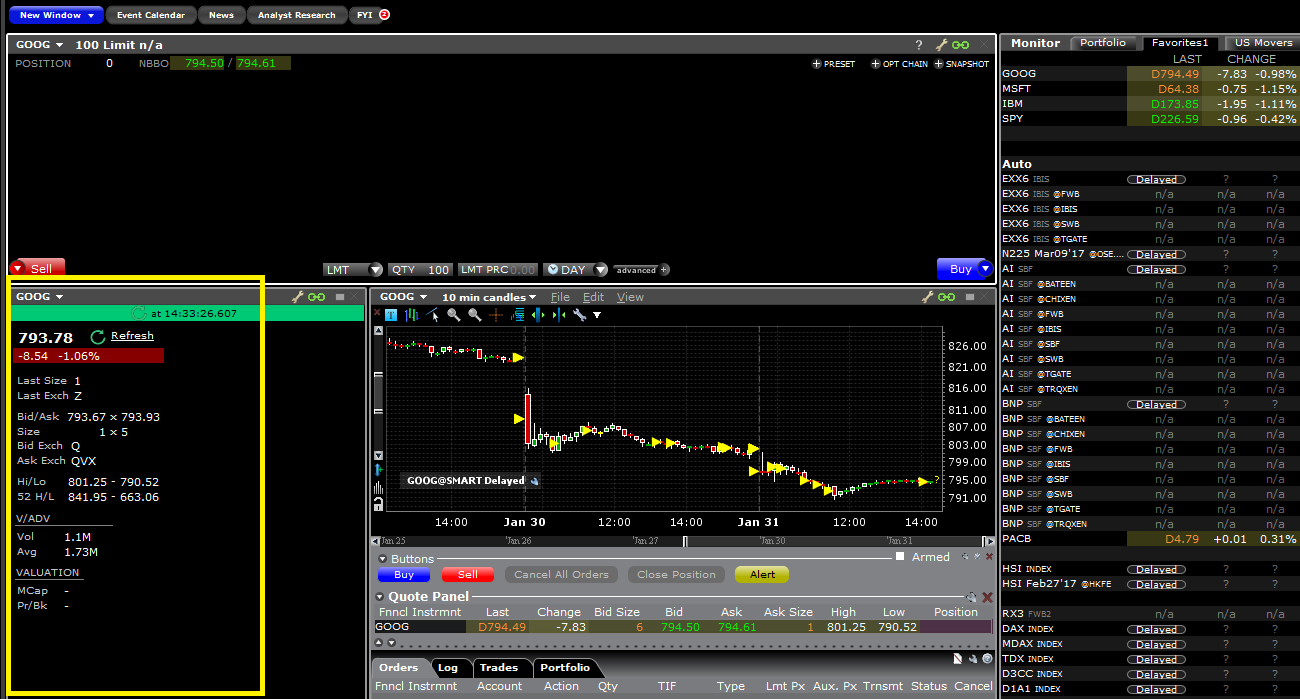
Если нажать Обновить (Refresh), данные котировки NBBO будут обновлены.
Портал клиентов:
Если Вы используете данные с задержкой и имеете разрешение на сводные котировки, то в окне тикета ордера под ценами бида/аска увидите кнопку Сводка (Snapshot):
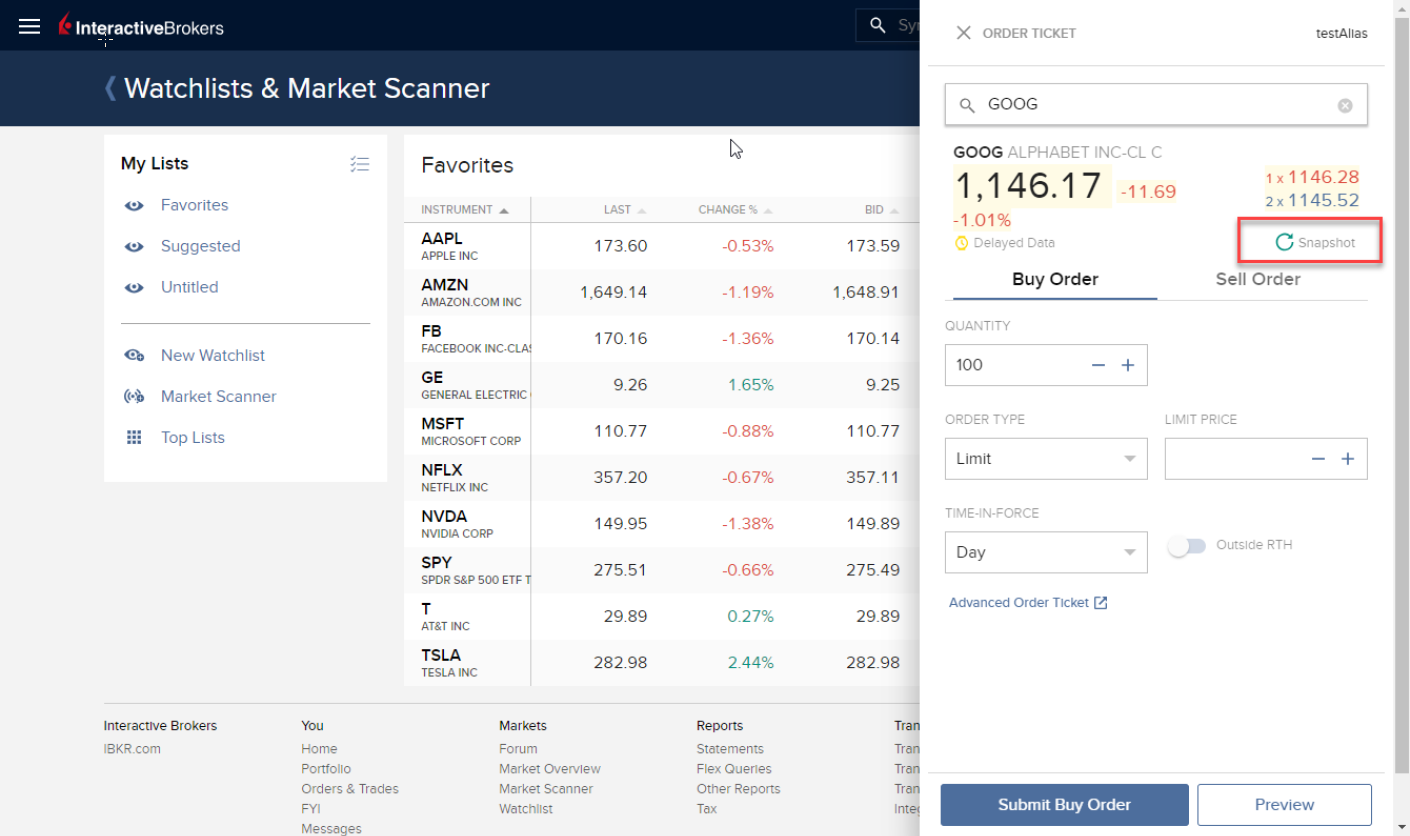
Если нажать Сводка, данные будут загружены в окно деталей котировки. В момент получения котировки NBBO будет зафиксировано время:
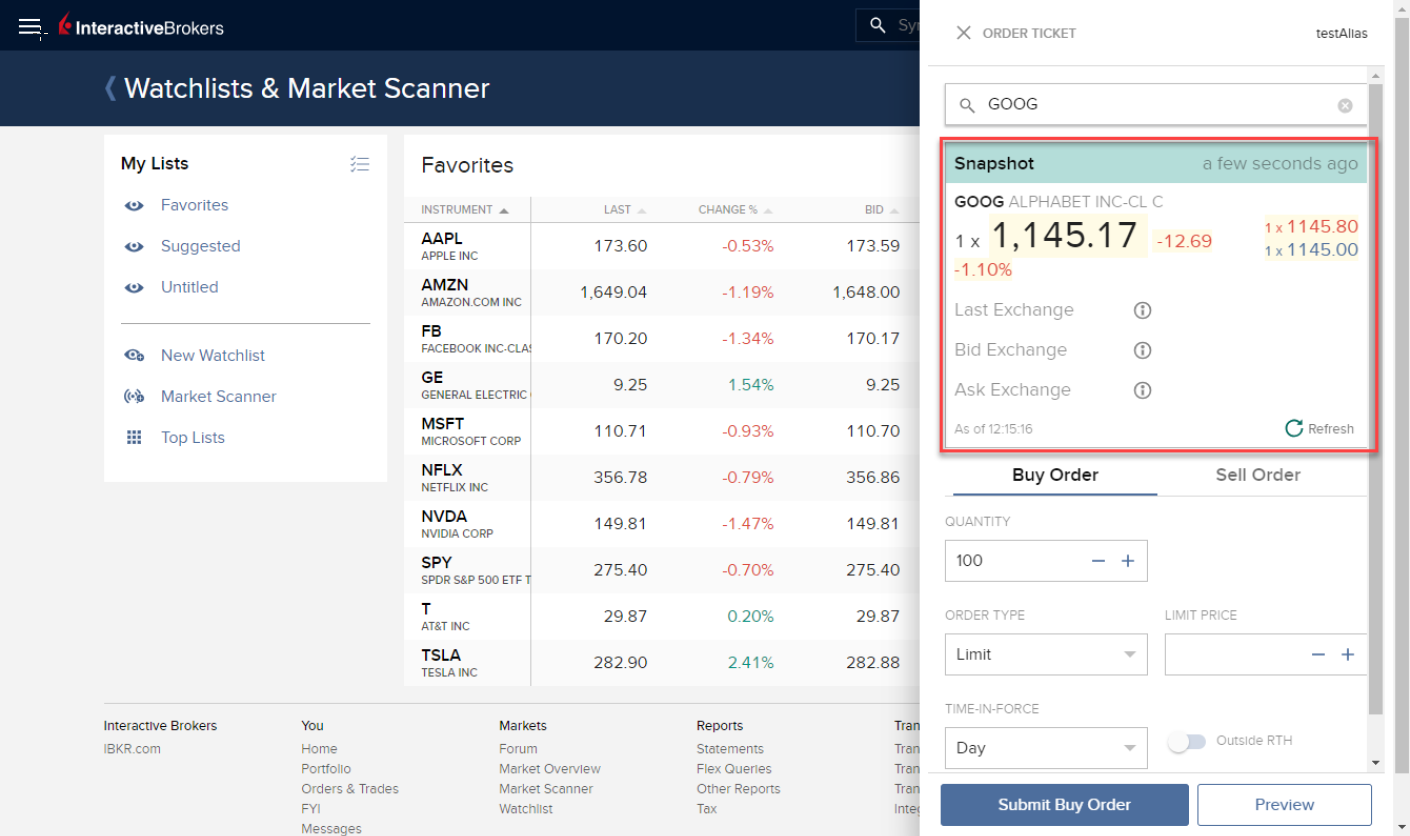
Если нажать Обновить (Refresh), данные котировки NBBO будут обновлены.
Веб-торговля – WebTrader:
Если Вы используете данные с задержкой и имеете разрешение на сводные котировки, то открыв вкладку "Рынок", Вы увидите кнопку Сводка в столбце Дополнительные данные:
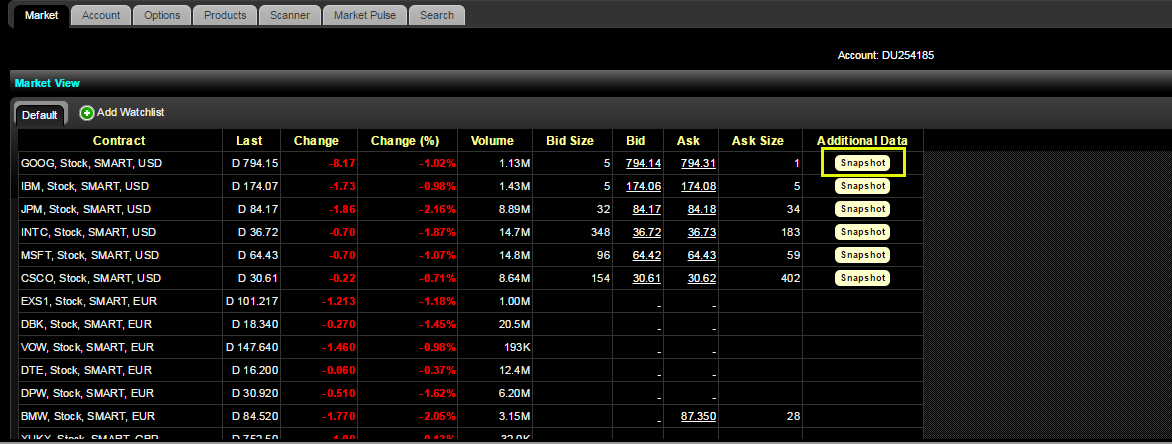
При нажатии на кнопку Сводка данные будут загружены в окно деталей котировки. В момент получения котировки NBBO будет зафиксировано время:
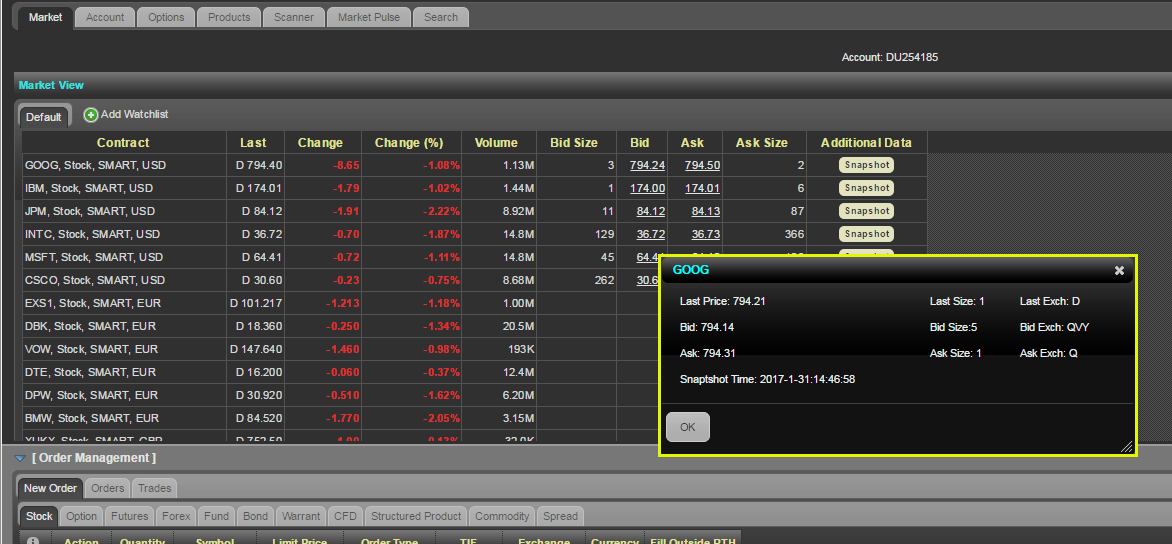
Мобильное приложение IBKR Mobile:
В окне котировок нажмите на символ, отобразится поле с его данными. Если Вы используете данные с задержкой и имеете разрешение на сводные котировки, то увидите кнопку Сводка (Snapshot):
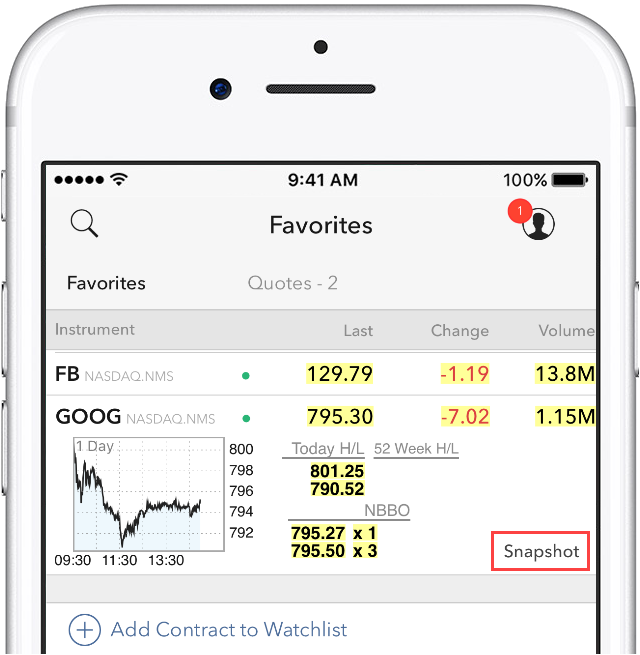
Нажмите на кнопку Сводка, данные будут загружены в окно деталей котировки. В момент получения котировки NBBO и другой информации символа будет зафиксировано время:
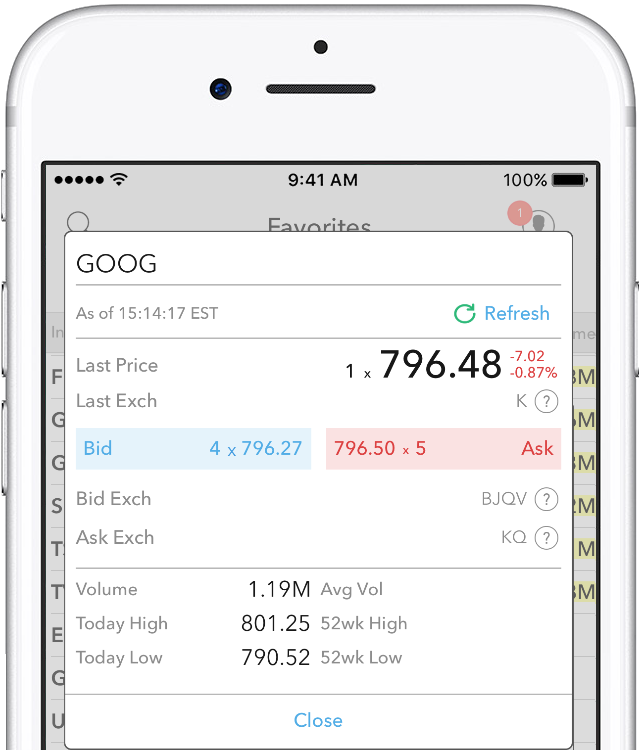
Why do I receive a message stating market data is over the limit?
When you open an account with IBKR, you are initially set to receive a minimum of 100 concurrent lines of market data. This means that, either on IBKR Trading Platforms (TWS, IBKR Mobile, Client Portal trading facility) or on API/third party interface, you can simultaneously feed 100 tickers with market data. As explained here, after the first month of trading, your allowance might be increased either automatically (based on your account equity/commission) or manually (by the purchase of Quote Booster packs.)
Note: The same market data allowance is set for all the users of the same account, since it is based on account-wise parameters such as commissions and equities.
Table of contents
Why some financial instruments show question marks instead of data?
There are various functions and tools in TWS using market data: watchlists, charts, trading or analytical tools, alarms. In general, any foreground window which actively uses market data for display or for calculations, will increase the total number of market data channels currently opened. Once you have exceeded the maximum Market Data allowance for your account, you will be prevented from receiving additional market data. In this case, one or more tickers will show a "?" instead of actual quotes and your TWS will display the following warning message:
"You have requested data for XXX contracts simultaneously, which exceeds your account current limit of YYY. You may increase your limit by subscribing to market data Booster Packs."
Note: If you have decided to hide the warning by ticking the checkbox "Don't display this message again", you will not see it again next times you exceed the market data limit. Nevertheless you will still see "?" for one or more tickers instead of the actual quotes.
Where can I check the current market data allowance?
Within TWS, you can check how much of your total market data allowance you are currently consuming in the "Maximum Allowed" window. While in TWS, press the keys Ctrl + Alt + = (on a MAC click: Control + Option + =) and you will see the Maximum allowed pop-up indicating the market data allowance (the value close to "Simultaneous TWS market data subscriptions") and the market data lines currently used (the value close to "Currently subscribed top market data count".)
Which solutions are available to me?
-
Reduce the number of financial instruments displayed within your trading platform
To overcome an excessive market data usage, the easiest solution is to reduce the amount of financial instruments present within your trading platform. Here below are some ways to accomplish that:
a. Delete some tickers from your watchlist(s). There might be old tickers you are no longer interested in or there may be expired contracts. Deleting those will reduce the overall market data usage.
b. Minimize or hide one or more watchlist or other tools consuming market data. Only the TWS windows which are active and in the foreground contribute to market data count. If you have floating watchlists/charts and you minimize them or send them to the background, you will actually decrease the overall market data usage by the number of tickers present on those watchlists/charts
c. Use more restrictive filters within Option Trader / Option Chains / Strategy Builder. Those tools often become top market data consumers due to the high number of option contracts they display. All those tools provide filtering based on strike / expiry / trading class. By acting on those filters you can reduce the number of option contracts displayed
Note: Some derivatives contracts (Futures, Options, Future Options) will often consume two market data channel, one for the contract himself and one for the underlying, since the underlying contract is used for Greeks / Volatility calculations
-
Purchase Quote Booster pack(s)
Each Quote Booster pack will cost you 30 USD monthly and will entitle you to 100 additional market data lines (on the top of your current allotment). The maximum number of Quote Booster packs you can purchase for your account is 10.
How to fix the "Cannot create ... file" error during TWS installation on MacOS
The filesystem permissions are controlled by your machines operating system. One of their functions is to secure your files, preventing unauthorized access or undesired modifications to the system and to your personal data.
Some software on your computer may modify or override the permissions assigned by the operating system. Under certain circumstances, this prevents the TWS installer from accessing the folder where the application core files have to be created (/users/youruser/home/Applications). In such cases, the TWS installation usually displays the error "Cannot create ... file. Shall I try again?"
Procedure:

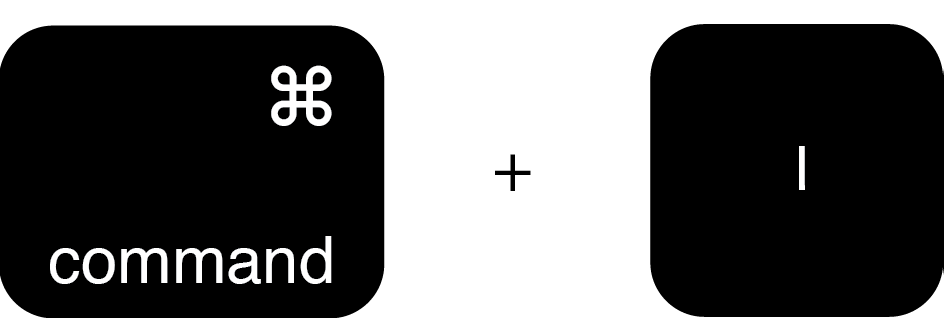
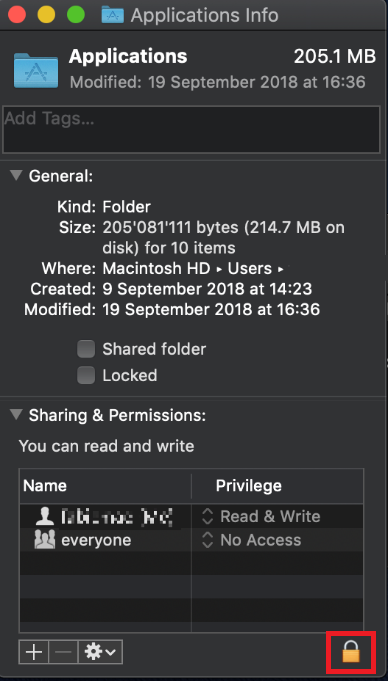
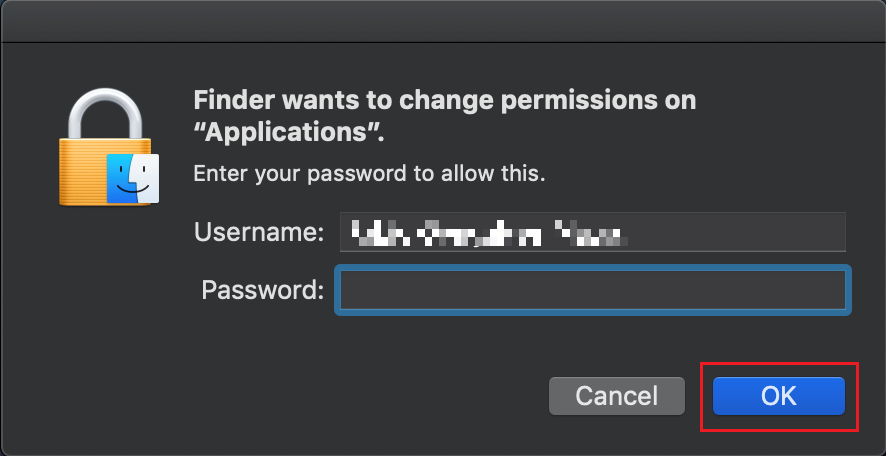
.png)
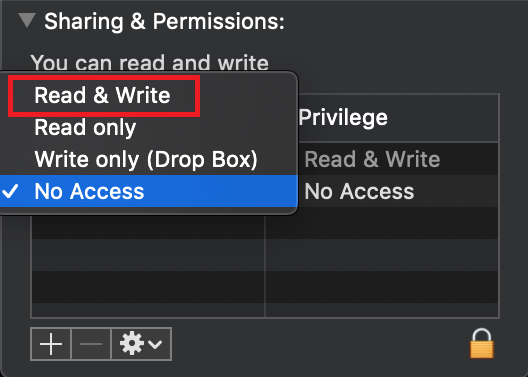
.png)
.png)
7. Once the installation has completed successfully, repeat the previous steps from 1. to 5. setting back the permissions of “everyone” to “Read Only” to revert your changes to the initial status
Complex Position Size
For complex, multi-leg options positions comprising two or more legs, TWS might not track all changes to this position, e.g. a vertical spread where the short leg is assigned and the user re-writes the same leg the next day, or if the user creates a the position over multiple trades, or if the order is not filled as a native combination at the exchange.
Слияние IB TWS и IB Key в мобильное приложение IBKR
Обзор
Перенос учетной записи зависит от того, какими из следующих приложений Вы пользуетесь:
1. Ваш смартфон используется только для торговли (установлено приложение IB TWS) - нажмите сюда
2. Ваш смартфон используется только для аутентификации (установлено приложение IB Key) - нажмите сюда
3. Ваш смартфон используется и для торговли, и для аутентификации (установлены IB TWS и IB Key) - нажмите сюда
4. Ваш смартфон используется для операций с дебетовой картой (установлено приложение IB Key) - нажмите сюда
Вы пользуетесь IB TWS
Вы торгуете со своего смартфона через IB TWS и не используете IB Key.
1. При первом запуске приложения, Вы увидите следующую главную страницу.
На Изображении 1 показано главное окно приложения IBKR для устройств iOS. Изображение 2 - версия для Android.
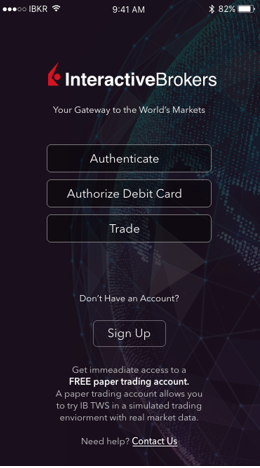
Изображение 1 Изображение 2
2. Нажмите на кнопку "Торговля" (англ. Trade).
3. Дальнейшая эксплуатация ничем не отличается от приложения, которое Вы использовали раньше.
Доступ к прочим функциям через окно торговли
Если Вы хотите воспользоваться такими возможностями мобильного IBKR, как модуль аутентификации или
функции дебетовой карты:
Для iOS (Изображение 3)
1. Откройте меню ‘Еще’ (в нижнем правом углу окна).
2. Прокрутите до самого низа страницы
Для Android (Изображение 4)
1. Откройте меню приложения
2. Прокрутите вниз до раздела "Настройки приложения" (англ. App Settings)
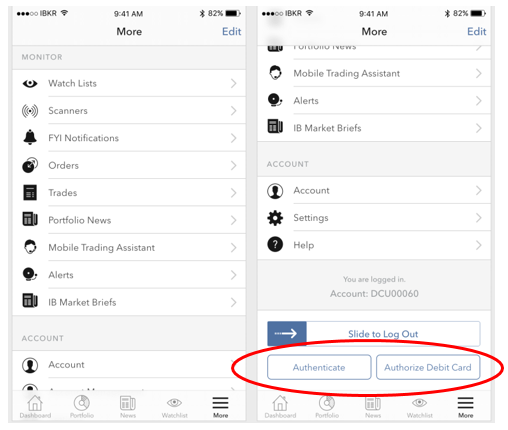
.png)
Изображение 3 Изображение 4
Вы пользуетесь IB Key
Активация
1. Запустите мобильное приложение IBKR и нажмите "Аутентификация" (англ. Authentication).
2. Приложение обнаружит наличие IB Key на устройстве и предложит вариант действий - либо
автоматический перенос (Изображение 5) или обновление и автоматический перенос.
Перенос также можно осуществить позже вручную.
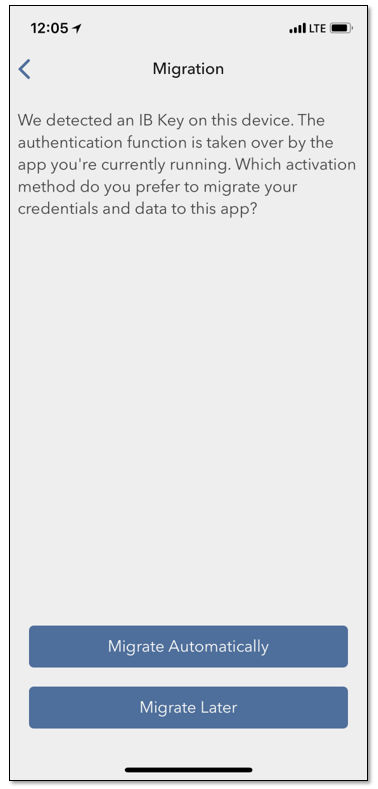
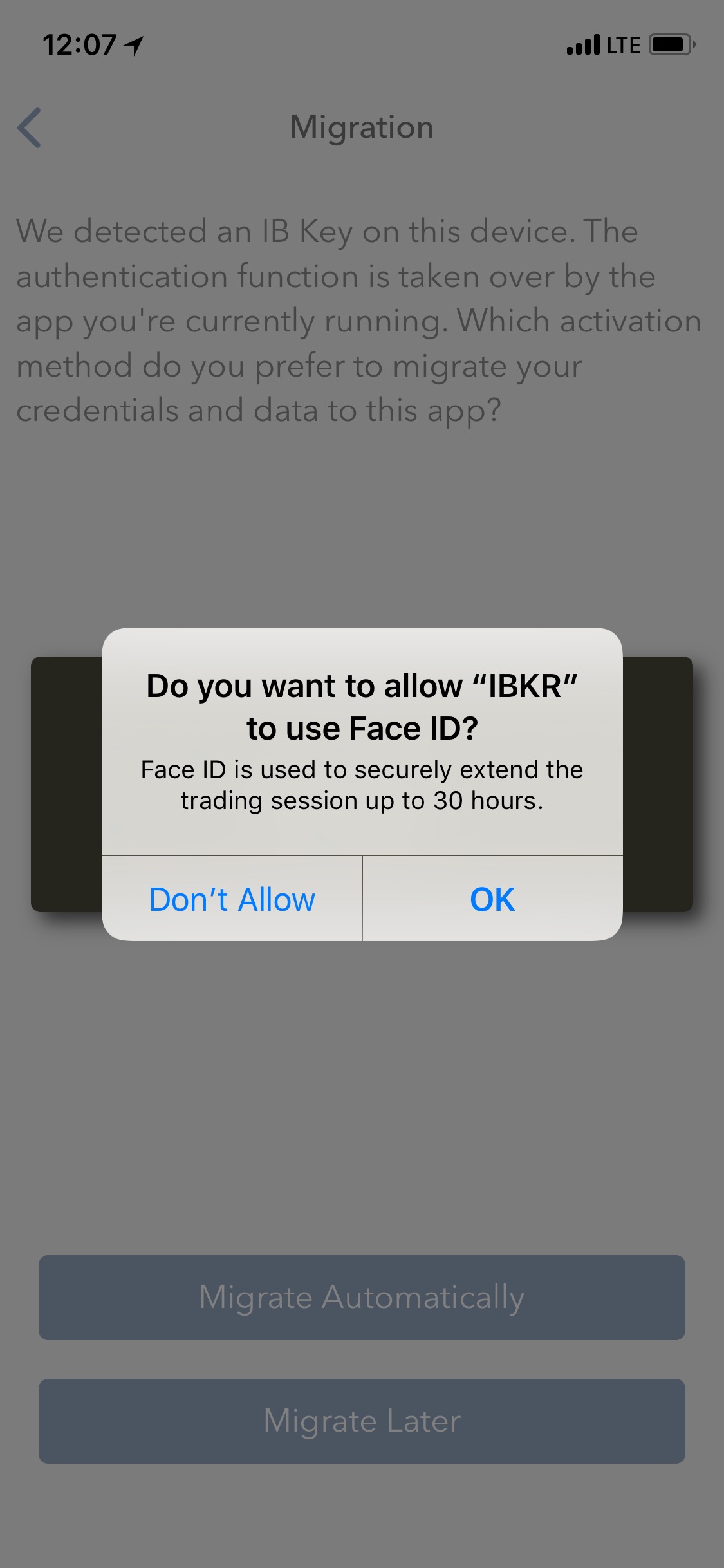
Изображение 5 Изображение 6 Изображение 7
Если, завершив перенос, Вы запустите приложение IB Key, которое до этого использовали для
аутентификации, то увидите следующее сообщение (Изображение 8).
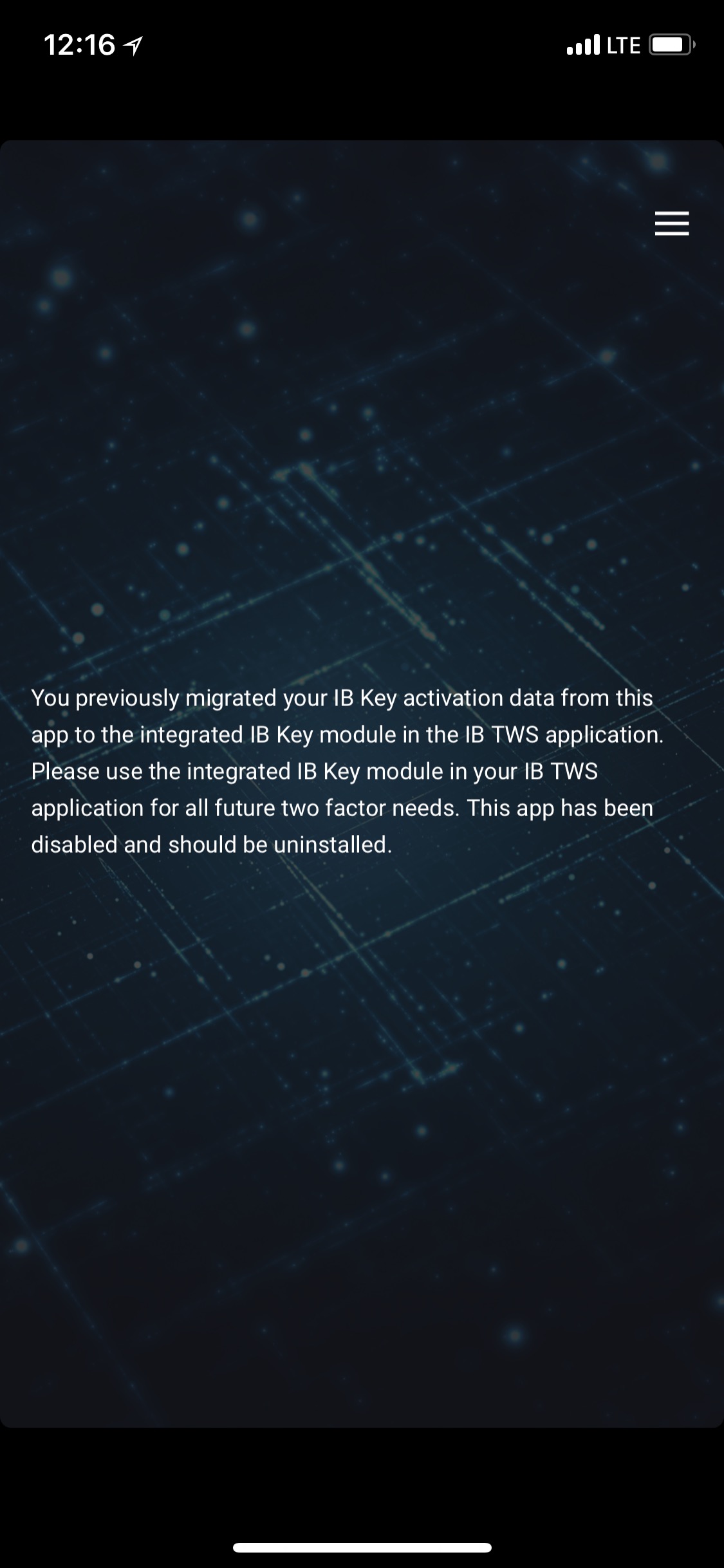
Изображение 8
Ежедневное использование
А. Если Вы подключены к интернету, процесс входа остается прежним - применяется
система интегрированной аутентификации:
1. Введите свои реквизиты доступа в соответствующие поля (в TWS, "Управлении счетом", WebTrader или
мобильном IBKR). Нажмите "Вход".
2. Система отправит оповещение на Ваш смартфон - нажмите на него.
3. В зависимости от Вашего устройства воспользуйтесь системой распознавания лица/сенсором отпечатков (iOS) или
введите Ваш PIN-код (Android). Вход продолжится автоматически.
Б. Если Вы не подключены к интернету, то мобильный IBKR использует режим "проверочный код - ветка ответа":
1. Введите свои реквизиты доступа в соответствующие поля (в TWS, "Управлении счетом", WebTrader или
мобильном IBKR). Нажмите ‘Вход’.
2. Щелкните по ссылке "Уведомление не пришло".
3. Запустите мобильное приложение IBKR и нажмите "Аутентификация" (англ. Authentication).
4. В поле "Проверочный код" (англ. Challenge) Вашего приложения на смартфоне введите значения из окна
входа. Нажмите "Сгенерировать".
5. Введите значения, отображенные Вашим смартфоном, в поле "Ветка ответа" (англ. Response String) в окне
входа. Нажмите "Вход".
Вы пользуетесь и IB TWS, и IB Key
1. Сначала завершите процедуру активации модуля аутентификации в
мобильном приложении IBKR (нажмите сюда).
2. Перейдите в режим торговли, нажав на кнопку "Торговля" на главной странице Вашего нового
мобильного приложения IBKR (нажмите сюда).
Вы пользуетесь дебетовой картой IB
1. Сначала завершите процедуру активации модуля аутентификации в
мобильном приложении IBKR (нажмите сюда).
2. На главной странице мобильного приложения IBKR нажмите на кнопку "Дебетовая карта" (англ. Debit Card).
Дальнейшая эксплуатация не отличается от приложения, которое Вы использовали раньше.
How to overcome the "Downloading settings from server failed" error
Store settings on server allows clients the ability to store their Trader Workstation (TWS) settings/configuration on the cloud and retrieve them at anytime from another computer. This feature allows you to use the layout of a specific user on two or more machines.
In some specific circumstances, the operation which stores/downloads the settings to/from the cloud may fail and the following error message may appear shortly after the TWS has loaded on the screen:
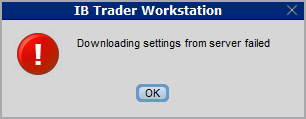
How to overcome this error message?
The underlying causes of this message are usually the following:
- ACCESS TO THE LOCAL MACHINE IS BLOCKED: A security setup, such as a firewall or antivirus, prevents the access of this computer to the cloud storage. This prevents TWS from accessing the remote server, thus disallowing the settings file upload or download. Recommended workaround: set up an exception on the firewall or antivirus in order to exclude the TWS executable file (c:\Jts\tws.exe) or the entire TWS folder (C:\Jts) from the real time security scan. The procedure to set an exclusion may vary, according to the software you are using, therefore we recommend consulting the user guide or the on-line documentation of your specific security program.
- ACCESS TO THE REMOTE SERVER IS BLOCKED: A firewall or proxy service blocks the communication with the cloud storage through the network on which this computer is. In this scenario, you (or your IT / Networking departments, in case you do not have the rights for such an operation) can modify the firewall or proxy settings to allow the computer to communicate with the cloud server s3.amazonaws.com on the TCP port 443. For additional details about the hosts/ports which needs to be allowed for the proper TWS operation, please see as well the section "DESKTOP TWS" of KB2816. Please refer to the documentation of your specific software in order to create specific rules for your firewall or proxy system.