Converting From an Individual to Trust Account
The process of converting from an individual account to a trust account is outlined below:
1. As the trust account structure differs from that of the individual in terms of account holder information required, legal agreements and, in certain cases, taxpayer status, direct conversion is not supported and a new trust account application must be completed online.
The online trust application may be initiated by visiting www.ibkr.com and clicking the "Open Account" button. Be sure to request trading permissions and, if necessary, margin status, sufficient to maintain the positions currently carried in your individual account. Note that if your account is managed by a financial advisor or you are a client of an introducing broker, please contact your advisor or broker to initiate the new application (you may need to make arrangements with your advisor or broker for fees that have accrued but not yet paid when the individual account closes).
2. The trust account application requires Compliance review and approval and documentation evidencing the creation of the trust and proof of identity and address of trustees may also be required. If this is the case, notice as to the required documents and how to submit will be provided at the conclusion of the online application.
3. Once you have received an email confirming approval of the trust account application, send a request from your Message Center authorizing IB to manually transfer positions from your Individual to trust account. Prior to submitting the request you should make sure to close all open orders in the individual account to ensure that no executions take place following the transfer.
Due to the manual steps and scheduling required, you should allow a minimum of one week after trust account approval and submitting your request for the transfer to take effect.
IMPORTANT NOTES
1. Note that exchange regulations preclude ownership transfer of derivative contracts such as futures and options. If you are holding such positions you would either need to close them prior to the transfer taking place or request that they remain in your individual account.
2. Prior to processing the transfer, you should make sure to close all open orders in the individual account to ensure that no executions take place following the transfer.
3. The SMA (Special Memorandum Account) balance in your individual account will not transfer to the trust account. In certain cases this may impact your ability to open new positions in the trust account on the first day after the transfer is completed.
4. Elective options such as market data subscriptions and participation in IB's Yield Enhancement Program will not be carried over to the trust account and must be re-initiated to continue. Note that trusts are often classified as Professionals for market data subscription purposes which generally implies higher subscription rates than that for Non-Professionals.
5. The cost basis of transferred positions as reported in the activity statements will remain unchanged for tax purposes. The cost basis as reported in your trading platform (which is not used for tax reporting purposes) will not transfer over to the trust account but may be manually adjusted.
6. Once the transfer has been completed and assuming all positions have been transferred your individual account will be designated for automatic closure. Note that certain balances such as dividend accruals can’t be transferred until paid, after which they will then be transferred and your individual account closed.
7. You'll receive any applicable tax forms for the reportable activity transacted in each of your individual and trust accounts at year end. Access to Account Management for you individual account will remain after it has been closed for the purpose of reviewing and printing activity statements and tax forms.
8. IBKR does not provide tax advice or investment guidance and recommends that account holder consult with qualified professionals to determine any legal, tax or estate planning consequences associated with individual to trust transfer requests.
Free Riding Rule
In a cash account, an investor must pay for the purchase of a security (meaning, the trade must settle) prior to selling that security. If an investor buys a security and then sells that same security without paying for the security in full by settlement date, the investor is considered to be “free riding.” IBKR's implementation of the free riding rule uses an end of day check to see if a position was closed prior to its trade settlement date. This IBKR end of day surveillance would still consider closing a position before settlement a Free Riding violation and automatically puts the account into "Cash Up Front" restriction for the next 90 days.
Free riding examples that would be considered a violation at Interactive Brokers
Example A:
1) On T, the account has settled cash of $10,000
2) On T, the account buys ABC for $10,000
3) On T+1, the account sells ABC and buys $10,000 of XYZ
4) The customer sells the XYZ shares without depositing sufficient funds to pay for the purchase of XYZ in full
Example B:
1) On T, the account has fully paid for stock in ABC and no excess cash
2) On T, the account sells $10,000 of ABC
3) On T, the account buys $10,000 of XYZ
4) On T+1, the account sells the XYZ shares without depositing sufficient funds to pay for the purchase of XYZ in full
The end of day surveillance process would consider both of these scenarios to be free riding violations, which would restrict the account to only purchase using settled funds for 90 days. IBKR has put certain controls in place to help prevent free riding violations. Your Total Cash Value includes your settled and unsettled funds, and you will be able to place a new order when your Available Funds (ELV - Initial Margin) is positive (as that represents your fully settled cash after a closing trade). The real time check for fully settled cash is done at the Credit Check when entering a new order.
Account holders who wish to have access to unsettled funds prior to the settlement day may do so by requesting a margin type account. Under a margin type account, unsettled funds may be used for trading purposes but may not be withdrawn until settlement. Account holders maintaining a Cash type account may request an upgrade to a Margin type account by:
- Logging in to Client Portal
- Clicking the User menu (head and shoulders icon in the top right corner) followed by Manage Account
- In the Configuration section, clicking the Configure (gear) icon for Account Type to request an upgrade from Cash to Margin.
Please Note
- Requests will be reviewed by the IBKR Risk and Compliance Departments. Approval typically takes 24 to 48 hours
- If you recently downgraded your account from Margin to Cash, market regulations require a waiting period of 30 days before your account becomes eligible for Margin again.
Can I have more than two individuals on a joint account?
IBKR offers three types of joint accounts: Tenants with Rights of Survivorship, Tenancy in Common and Community Property. Each of these joint account types is limited to two account holders.
Applicants interested in opening an account with multiple owners in excess of two may consider the corporate, partnership, limited liability company or unincorporated legal structure account types offered by IBKR. Note that documentation establishing proof of formation and address are generally required at the point of application.
Converting From a Single to Joint Account
The process of adding a second owner to an existing single account for purposes of converting to a joint account is outlined below:
Designation of Eligible Contract Participant
Account holders may designate their status as an Eligible Contract Participant (ECP) by completing an online questionnaire provided via Client Portal. In the case where the account holder has provided information via the application process which suggests that they meet the ECP financial and/or organizational qualifications (see the IBKR Knowledge Base), the questionnaire is posted online in Client Portal. If the information submitted at the point of application does not support ECP qualification, the account holder may update their information online to obtain the questionnaire. Outlined below are the steps necessary to access the questionnaire.
Step 1. Determine if the ECP questionnaire has been posted to your account:
For individual accounts, log into Client Portal and click the User menu (head and shoulders icon in the top right corner) followed by Manage Account and Investor Category. If you reported net worth in excess of the minimum qualifying threshold, you will be provided with the ECP questionnaire. Note that account holders reporting net worth below the ECP qualifying threshold may be provided with questionnaires for different investor categories (i.e., Accredited Investor).
For organization accounts, log into Client Portal and click the User menu (head and shoulders icon in the top right corner) followed by Manage Account and Investor Category. If your organization is of a specified category (e.g., registered broker dealer, FCM) or reported net worth in excess of the minimum qualifying threshold, you will be provided with the ECP questionnaire. Note that organizations reporting net worth below the ECP qualifying threshold may be provided with questionnaires for different investor categories (i.e., Qualified Purchaser).
If the ECP questionnaire has been posted to your account, complete and acknowledge the document via electronic signature. If the questionnaire has not been posted to your account, follow Step 2 below.
Step 2. Update your account information:
For individual and organization accounts, if your net worth exceeds the minimum qualifying threshold of $10 million, you may log into Client Portal and click the User menu (head and shoulders icon in the top right corner) followed by Manage Account and Financial Information. Included on that page will be a section where account holders can update and confirm their financial information. Note that updates to this information are subject to review by our Compliance Department prior to taking effect. Once changes have taken effect and, assuming those changes meet the qualifying threshold, the ECP questionnaire will be made available as noted in Step 1 above.
Eligible Contract Participant - Definition
IMPORTANT: Note that regulations are subject to change and clients are responsible for determining whether or not they qualify as an ECP. Please refer to "7 U.S. Code § 1a – Definitions" to ensure you are reviewing the most current definition of an ECP.
Account holders should take note of the below excerpt from the definition which is likely to be the most relevant.
(xi) an individual who has amounts invested on a discretionary basis, the aggregate of which is in excess of—
(I) $10,000,000; or
(II) $5,000,000 and who enters into the agreement, contract, or transaction in order to manage the risk associated with an asset owned or liability incurred, or reasonably likely to be owned or incurred, by the individual;
Добро пожаловать Interactive Brokers
Теперь когда Ваш счет одобрен и профинансирован, Вы можете приступить к торговле. Нижеприведенная информация поможет Вам
как новому клиенту Interactive Brokers.
- Ваши деньги
- Настройте свой счет для торговли
- Как торговать
- Торгуйте по всему миру
- Пять вспомогательных инструментов при торговле в IB
1. Ваши деньги
Общая информация о депозитах и выводе средств. Все операции производятся через Ваш защищенный Личный кабинет ("Управление счетом")
Депозиты
Сначала Вам следует создать уведомление о депозите, перейдя в Управление счетом > Финансирование > Перевод средств > Тип транзакции: "Депозит" (Как создать уведомление о депозите). Следующий шаг - запросить у своего банка безналичный перевод (wire) с использованием реквизитов, указанных в Вашем уведомлении о депозите.
Вывод средств
Создайте инструкцию на вывод, перейдя в Управление счетом > Финансирование > Перевод средств > Тип транзакции: "Изъятие средств" (Как создать инструкцию на вывод средств)
Если сумма в инструкции превысит лимиты изъятия, то вывод средств будет считаться исключительным и потребует сопоставления имеющихся у IB данных с информацией владельца банковского счета-получателя. Если банковский счет уже был использован ранее для депозита, то вывод будет осуществлен; в ином случае Вы будете должны связаться со службой поддержки и представить необходимые документы.
Диагностика ошибок
Депозит: Банк отправил деньги, но они не были зачислены на мой счет в IB. Возможные причины:
а) Перевод средств занимает 1-4 рабочих дня
б) Отсутствует уведомление о депозите. Вам следует создать его в "Управлении счетом" и отправить тикет в службу поддержки
в) Отсутствуют необходимые данные. Ваше имя или номер счета в IB не включены в детали перевода. Вам нужно связаться со своим банком и сообщить о требующихся поправках
г) Для ACH-переводов, инициированных IB, действует ограничение суммой 100 тыс. USD каждые 7 рабочих дней. Если Вы открыли счет "Маржевый портфель", начальный депозит которого составляет 110 тыс., то для сокращения времени ожидания перед началом торговли Вам подойдет безналичный wire-перевод. В случае выбора ACH у Вас два возможных выхода: ждать почти 2 недели или временно изменить тип счета на "RegT".
Вывод: Я запросил вывод средств, но они не были зачислены на мой банковский счет. Возможные причины:
а) Перевод средств занимает 1-4 рабочих дня
б) Запрос отклонен. Максимальная сумма вывода превышена. Проверьте свободный остаток на своем счете. Имейте в виду, что, согласно регулятивным требованиям, на депозиты распространяется 3-дневный период удержания, прежде чем они снова смогут быть изъяты.
в) Ваш банк вернул средства. Причиной тому может быть несовпадение имени, связанного с отправляющим и получающим банковскими счетами.
2. Настройте свой счет для торговли
Разница между денежным и маржевым счетом: если Вы выбрали заявку FastTrack, то по умолчанию тип Вашего счета - денежный с разрешением на акции США. Если Вы хотите торговать с маржей и кредитным плечом, то прочтите как сменить тип счета на "Маржевый RegT"
Торговые разрешения
Для возможности торговать определенным классом активов в какой-либо стране Вам необходимо получить разрешение на него в Вашем "Управлении счетом". Обращаем внимание, что торговые разрешения бесплатны. Вас могут попросить подписать уведомления местных надзорных органов о риске. Как запросить торговые разрешения
Рыночные данные
Если Вы нуждаетесь в "живых" рыночных данных по конкретному продукту/бирже, то Вам следует подписаться на соответствующий информационный пакет, оплата за который взимается биржей. Как подписаться на рыночные данные
Программа-ассистент поможет Вам выбрать подходящий пакет данных. Посмотрите видео о том, как это работает.
Клиентам также предлагаются бесплатные запаздывающие рыночные данные, активируемые кнопкой "Бесплатные данные с задержкой" в строке тикера без подписки.
Счета консультантов
Прочтите руководство "Начало работы консультантом". В нем Вы узнаете, как создать дополнительных пользователей на Вашем счете консультанта, дать им права и многое другое.
3. Как торговать
Университет трейдинга - это основное место, которое научит Вас пользоваться нашими платформами. В нем Вы найдете вебинары (транслируемые в прямом эфире и записанные на 10 языках), обзоры и документацию наших программ.
Trader Workstation (TWS)
Трейдеры, нуждающиеся в более комплексной платформе, могут воспользоваться нашей программой Trader Workstation (TWS), которая повысит Вашу скорость торговли и ее эффективность при помощи простого в использовании табличного интерфейса, поддержки более 60-ти типов ордеров, специализированных торговых инструментов и мониторинга состояния и активности счета в реальном времени. Испытайте два варианта
Mosaic TWS: интуитивный интерфейс, быстрый доступ к торговле, простое управление ордерами, списки наблюдения, графики или
Классический TWS: расширенное управление ордерами для трейдеров, которым нужны продвинутые инструменты и алгоритмы.
Описание и общая информация / Краткое руководство / Руководство пользователя
Интерактивные обзоры: Основы TWS / Настройка TWS / Mosaic TWS
Как разместить сделку: Классический TWS (видео) / Mosaiс (видео)
Торговые инструменты: Описание и общая информация / Руководство
Требования: Как установить Java в Windows / Как установить Java на MAC / Порты 4000 и 4001 должны быть открыты
Войти в TWS / Скачать TWS
WebTrader
Трейдеры, предпочитающие простой и незагроможденный интерфейс, могут использовать WebTrader на базе HTML, который упрощает просмотр рыночных данных, отправку ордеров и отслеживание состояния счета и сделок. Доступ к WebTrader возможен через любой браузер
Краткое руководство / Руководство пользователя WebTrader
Введение: WebTrader (видео)
Как разместить сделку: WebTrader (видео)
Войти в WebTrader
MobileTrader
Наши мобильные приложения позволяют трейдерам торговать со своих счетов в IB на ходу. mobileTWS для iOS и mobileTWS для BlackBerry были специально разработаны для этих популярных моделей телефонов, в то время как стандартный MobileTrader поддерживает большинство остальных смартфонов.
Описание и общая информация
Типы ордеров Список и описание доступных типов ордеров / Видео / Обзор / Руководство
Тренировочная торговля (Paper Trading) Описание и общая информация / Как открыть тренировочный счет
Создав тренировочную учетную запись, Вы сможете просматривать рыночные данные со своего настоящего счета: Управление счетом > Параметры > Настройки > Тренировочная торговля
4. Торгуйте по всему миру
Счета IB - мультивалютные. На Вашем счете может храниться несколько валют одновременно, что позволит Вам торговать различными продуктами по всему миру с единого счета.
Базовая валюта
В Вашей базовой валюте будут составляться отчеты и рассчитываться маржинальные требования. Она устанавливается при открытии счета и может быть в любой момент изменена Вами в "Управлении счетом".
Мы не производим автоматическую конверсию валют в Вашу базовую
Пользователь должен осуществлять конверсию валют вручную. В данном видео объясняется, как это сделать.
Есть два варианта для открытия позиции в валюте, отсутствующей на Вашем счете:
а) Конверсия валют.
б) Маржинальный IB (недоступно для денежных счетов).
См. урок о механизме зарубежной сделке.
5. Пять вспомогательный инструментов при торговле в IB
1. Поиск контрактов
Здесь Вы сможете найти все наши продукты, символы и их характеристики.
2. База знаний IB
"База знаний" - это хранилище словарных терминов, советов по диагностике и руководств, предназначенных помочь клиентам IB в управлении их счетов. Просто введите интересующую Вас тему в строку поиска, и Вы найдете ответ.
3. Управление счетом
В то время, как наши платформы открывают двери на рынки, "Управление счетом" дает Вам доступ к Вашему счету IB. Используйте "Управление счетом" для выполнения таких задач, как депозит или вывод средств, просмотр выписок, настройка подписок на рыночные данные/новости, изменение торговых разрешений и проверка или корректировка Вашей личной информации.
Войти в "Управление счетом" / Краткое руководство / Руководство пользователя
4. Система безопасного входа
Чтобы обеспечить Вас наивысшим уровнем онлайн-безопасности, Interactive Brokers разработали "Систему безопасного входа". Она основывается на принципе двухфакторной аутентификации (SLS) Вашей личности в момент входа и требует двух типов идентификаторов: 1) выбранный Вами (комбинация Вашего пароля и имени пользователя); и 2) доступный только Вам (генерирование случайного одноразового кода Вашим устройством безопасности). Поскольку для входа в счет будет необходимо не только знать имя пользователя/пароль, но и физически обладать устройством безопасности, участие в "Системе безопасного входа" исключит возможность несанкционированного доступа.
Как активировать Ваше устройство защиты / Как запросить карту кодов безопасности / Как возвратить устройство защиты
Если Вы забыли свой пароль или потеряли карту кодов, пожалуйста, немедленно обратитесь к нам за помощью.
5. Выписки и отчеты
Наши легко читаемые и настраиваемые выписки и отчеты охватывают все аспекты Вашего счета в Interactive Brokers. Как посмотреть отчет по операциям
Welcome to Interactive Brokers
Now that your account is funded and approved you can start trading. The information below will help you getting
started as a new customer of Interactive Brokers.
- Your Money
- Configure your account to trade
- How to trade
- Trade all over the World
- Five points to enrich your IB experience
1. Your Money
Deposits & Withdrawals General Info. All transactions are administered through your secure Account Management
Deposits
First, you create a deposit notification through your Account Management > Funding > Fund Transfers > Transaction Type: “Deposit” How to create a deposit notification. The second step is to instruct your Bank to do the wire transfer with the bank details provided in your Deposit Notification.
Withdrawals
Create a withdrawal instruction via your secure Account Management > Funding > Fund Transfers > Transaction Type: "Withdrawals" How to create a withdrawal instruction
If you instruct a withdrawal over the Withdrawal limits, it will be considered an exceptional withdrawal and we will therefore need to match bank account holder and IB account. If destination bank account has been used for a deposit, withdrawal will be processed; otherwise, you must contact customer service and provide the documents needed.
Troubleshooting
Deposits: My bank sent the money but I do not see it credited into my IB account. Possible reasons:
a) A fund transfer takes 1-4 business days
b) A Deposit Notification is missing. You have to create it via your Account Management and send a ticket to Customer Service
c) Amending details are missing. Your name or IB account number is missing in the transfer details. You have to contact your bank and ask for the full amending details.
d) ACH initiated by IB is limited to 100k USD in a 7 business period. If you opened a Portfolio Margin account where the initial requirement is 110k, a wire deposit might be the better deposit option to reduce wait time for your first trade. If selecting ACH a wait time of almost 2 weeks or a temporary downgrade to RegT can be possible solutions.
Withdrawals: I have requested a withdrawal but I do not see the money credited to my bank account. Possible reasons:
a) A fund transfer takes 1-4 business days
b) Rejected. Over the max it can be withdrawn. Please check your account cash balance. Note that for regulatory requirements, when the funds are deposited, there is a 3 day holding period before they can be withdrawn.
c) Your bank returned the funds. Probably because receiving bank account and remitting bank account names do not match.
2. Configure your account to trade
Difference between Cash and Margin accounts: If you have chosen the FastTrack application, by default your account type is a cash account with US stock permission. If you would like to get leverage and trade on margin, here how to upgrade to a RegT Margin account
Trading Permissions
In order to be able to trade a particular asset class in a particular country, you need to get the trading permission for it via your Account Management. Please note that trading permissions are free. You might however be asked to sign risk
disclosures required by local regulatory authorities. How to Request Trading Permissions
Market Data
If you want to have market data in real-time for a particular product/exchange, you need to subscribe to a market data package charged by the exchange. How to subscribe to Market data
The Market data assistant will help you choose the right package. Please watch this Video explaining how it works.
Customers have the option to receive delayed market data for free by clicking the Free Delayed Data button from a non-subscribed ticker row.
Advisor Accounts
Have a look at the user guide getting started as advisors. Here you see how to create additional users to your advisor account and grant them access and much more.
3. How to trade
The Trader's University is the place to go when you want to learn how to use our Platforms. Here you will find our webinars, live and recorded in 10 languages and tours and documentation about our various Trading Platforms.
Trader Workstation (TWS)
Traders who require more sophisticated trading tools can use our market maker-designed Trader Workstation (TWS), which optimizes your trading speed and efficiency with an easy-to-use spreadsheet interface, support for more than 60 order types, task-specific trading tools for all trading styles, and real-time account balance and activity monitoring. Try the two models
TWS Mosaic: for intuitive usability, easy trading access, order management, watchlist, charts all in one window or
TWS Classic: the Advanced Order Management for traders who need more advanced tools and algos.
General Description and Information / Quick start guide / Usersguide
Interactive Tours: TWS Basics / TWS configuration / TWS Mosaic
How to place a trade: Video Classic TWS / Video Mosaic
Trading tools: General Description and Information / Users guide
Requirements: How to install Java for Windows / How to install Java for MAC / Port 4000 and 4001 needs to be open
Login TWS / Download TWS
WebTrader
Traders who prefer a clean and simple interface can use our HTML-based WebTrader, which makes it easy to view market data, submit orders, and monitor your account and executions. Use the latest WebTrader from every browser
Quick Start Guide / WebTrader User's Guide
Introduction: Video WebTrader
How to place a Trade: Video WebTrader
Login WebTrader
MobileTrader
Our mobile solutions allow you to trade your IB account on the go. The mobileTWS for iOS and the mobileTWS for BlackBerry are custom-designed for these popular models, while the generic MobileTrader supports most other Smart phones.
General Description and Information
Order Types Order Types available and Description / Videos / Tour / Users guide
Paper Trading General Description and Information / How to get a Paper Trading Account
Once your paper account is created, you can share the market data of your real account with your paper trading account: Account Management > Manage Account > Settings > Paper trading
4. Trade all over the World
IB accounts are multi-currency accounts. Your account can hold different currencies at the same time, this allows you to trade multiple products around the world from a single account.
Base Currency
Your base currency determines the currency of translation for your statements and the currency used for determining margin requirements. Base currency is determined when you open an account. Customers may change their base currency at any time through Account Management.
We do not automatically convert currencies into your Base currency
Currency conversions must be done manually by the customer. In this video you can learn how to do a currency conversion.
In order to open a position denominated in a currency that you do not have in your account, you have two possibilities:
A) Currency conversion.
B) IB Margin Loan. (Not available for Cash Accounts)
Please see this course explaining the mechanics of a foreign transaction.
5. Five points to enrich your IB experience
1. Contract Search
Here you will find all our products, symbols and specifications.
2. IB Knowledge Base
The Knowledge Base is a repository of glossary terms, how-to articles, troubleshooting tips and guidelines designed to assist IB customers with the management of their IB accounts. Just enter in the search button what you are looking for and you will get the answer.
3. Account Management
As our trading platforms give you access to the markets, the Account Management grants you access to your IB account. Use Account Management to manage account-related tasks such as depositing or withdrawing funds, viewing your statements, modifying market data and news subscriptions, changing your trading permissions, and verifying or changing your personal information.
Log In Account Management / AM Quick Start Guide / AM Users Guide
4. Secure Login System
To provide you with the highest level of online security, Interactive Brokers has implemented a Secure Login System (SLS) through which access to your account is subject to two-factor authentication. Two-factor authentication serves to confirm your identity at the point of login using two security factors: 1) Something you know (your username and password combination); and 2) Something you have (an IB issued security device which generates a random, single-use security code). As both knowledge of your username/password and physical possession of the security device are required to login to your account, participation in the Secure Login System virtually eliminates the possibility of anyone other than you accessing your account.
How to Activate your Security Device / How to Obtain a Security Code Card / How to return Security device
In case you forgot your password or lost your security code card, please call us for immediate assistance.
5. Statements and Reports
Easy to view and customize, our statements and reports cover all aspects of your Interactive Brokers account. How to view an Activity Statement
Change Your Billable Account
If you have additional linked, duplicate or consolidated accounts, the Billable Account section appears on the Market Data Subscriptions screen. Use the Billable Accounts panel to change the account that is currently being billed for market data.
To change your billable account
1. Click Settings > User Settings
2. In the Trading Platform panel, click the Configure (gear) icon for Market Data Subscriptions.

The Market Data Subscription screen opens.
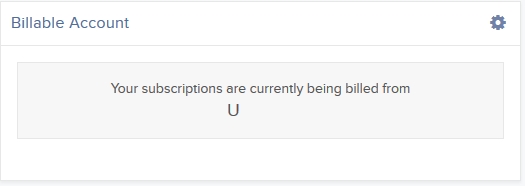
3. Click the Configure (gear) icon in the Billable Account panel.
4. Select the account you want to be billed for market data, then click Save.
Beginning with the next billing cycle, your market data subscriptions will be billed to the account you selected.
Linking Accounts
Account linkage allows for individual account holders maintaining multiple existing accounts or seeking to open a new account the ability to group those accounts together. In the case of a new account, linkage affords the opportunity to open the account without having to complete a full application, with the account holder providing solely that additional information which is specific to the new account. New account linkages are initiated either from the Client Portal of the existing account (via the User menu (head and shoulders icon in the top right corner) > Settings > Account Settings > Trading > Open an Additional Account) or automatically when initiating a new application from the website. The following article outlines the steps for linking one or more existing accounts.
1. Log into Client Portal and click the User menu (head and shoulders icon in the top right corner) followed by Settings > Trading > Link Account to Advisor/Broker/Administrator.
.png)
2. Select the radio button next to Link All of My Existing Account Under a Single Username and Password, and then click CONTINUE.
The Select Username screen opens.
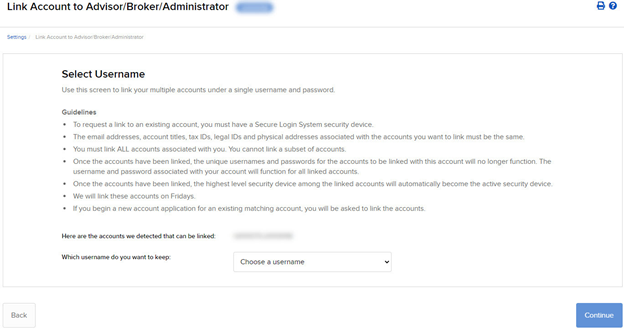
3. The screen shows all of your accounts that can be linked under a single username and password. Select which username you want to keep. Once your accounts are linked, you will use the selected username to log in to any of the linked accounts.
4. The screen updates to display the security device for the selected username. Click CONTINUE.
5. A series of pages appears to prompt you to enter the username and password for each account to be linked, followed by additional authentication using your Secure Login device.
6. Enter the username, password and authentication values for each account to be linked on the next screens, clicking CONTINUE to advance to the next screen.
7. We aggregate the financial information and trading experience info for all accounts to be linked. Verify your financial information and trading experience for the accounts to be linked, and then click CONTINUE.
8. Verify your account information and click CONTINUE.
9. If you need to update your financial information, trading experience or account information, wait for those updates to be approved and then restart this linking procedure.
10. Verify any saved bank information you may have and click CONTINUE.
11. Click CONTINUE.
12. Click Ok.
For information on how to cancel a linkage request, see Canceling a Pending Link Request.
IMPORTANT NOTES
* Once linked, account access to Client Portal and the trading platform is accomplished using a single user name and password each of which will contain a drop-down window for selecting the account that the owner wishes to act upon.
* As market data subscriptions are billed at a session level (i.e., user name) and only a single TWS session can be open for any one user at a given time, account holders previously maintaining subscriptions for multiple users have the opportunity to consolidate subscriptions to a single user. Account holders wishing to view multiple TWS sessions simultaneously may add additional users (subject to separate market data subscriptions). In addition, only those market data subscriptions already associated with the surviving user name will remain in effect following consolidation. Account holders maintaining different subscriptions across multiple users are advised to review those subscriptions subject to cancellation in order to determine which they wish to resubscribe to under the surviving user name. Also note that the market data subscriptions either terminated or initiated mid-month are subject to billing as if they were provided for the entire month (i.e., fees are not prorated).
