Eligible Contract Participant - Definition
IMPORTANT: Note that regulations are subject to change and clients are responsible for determining whether or not they qualify as an ECP. Please refer to "7 U.S. Code § 1a – Definitions" to ensure you are reviewing the most current definition of an ECP.
Account holders should take note of the below excerpt from the definition which is likely to be the most relevant.
(xi) an individual who has amounts invested on a discretionary basis, the aggregate of which is in excess of—
(I) $10,000,000; or
(II) $5,000,000 and who enters into the agreement, contract, or transaction in order to manage the risk associated with an asset owned or liability incurred, or reasonably likely to be owned or incurred, by the individual;
盈透證券歡迎您
現在您的賬戶已完成入金并獲批,您可以開始交易了。以下信息可以幫助您入門。
- 您的資金
- 設置您的賬戶以進行交易
- 如何交易
- 在全球範圍進行交易
- 拓展您IB經驗的五個要點
1. 您的資金
存款&取款基本信息。所有轉賬都通過您的賬戶管理進行管理
存款
首先,通過您的賬戶管理 > 資金 > 資金轉賬 > 轉賬類型:“存款”創建一個存款通知(如何創建存款通知)。第二步,通知您的銀行進行電匯轉賬,在存款通知中提供詳細銀行信息。
取款
通過您的賬戶管理 > 資金 > 資金轉賬 > 轉賬類型:“取款”創建一個取款指令(如何創建取款指令)
如果您通知要進行超出取款限額的取款,則會被視為異常取款,我們因此將需要匹配銀行賬戶持有人和IB賬戶。如果目的地銀行賬戶已被用作存款,那麼取款將會被處理;否則,您必須聯繫客戶服務并提供所需文件。
錯誤排查
存款:我的銀行發出了資金,但我沒有看到資金記入我的IB賬戶。可能的原因:
a) 資金轉賬需要1至4個工作日。
b) 存款通知缺失。您必須通過賬戶管理創建存款通知并向客戶服務發送一條咨詢單。
c) 修改詳情缺失。轉賬詳情中缺失您的姓名和IB賬戶號碼。您必須聯繫您的銀行索取完整的修改詳情。
d) IB發起的ACH存款7個工作日內限額為10萬美元。如果您開立的是初始要求為11萬美元的投資組合保證金賬戶,最好選擇電匯存款以減少您第一筆交易的等待時間。如果選擇ACH,會需要等待近2周時間,或者可以選擇臨時升級至RegT。
取款:我已經請求了取款,但我沒有看到資金記入我的銀行賬戶。可能的原因:
a) 資金轉賬需要1至4個工作日。
b) 被拒。超出最大取款限額。請檢查您賬戶的現金餘額。注意,出於監管要求,存入資金時會有三天置存期,之後才可以被取出。
c) 您的銀行退回了資金。可能是因為接收銀行賬戶與匯款銀行賬戶名稱不匹配。
2. 設置您的賬戶以進行交易
現金與保證金賬戶的區別:如果您選擇快速申請,默認您的賬戶類型為配備美國股票許可的現金賬戶。如果您想使用槓桿并以保證金交易,參見此處如何升級為RegT保證金賬戶
交易許可
為了能夠交易特定國家的某一特定資產類別,您需要通過賬戶管理獲得該資產類別的交易許可。請注意,交易許可是免費的。但您可能需要簽署當地監管部門所要求的風險披露。如何請求交易許可
市場數據
如果想獲取某一特定產品/交易所的實時市場數據,您需要訂閱交易所收費的市場數據包。如何訂閱市場數據
市場數據助手會幫助您選擇正確的數據包。請觀看該視頻,其解釋了市場數據助手是如何工作的。
客戶可以通過從未訂閱的代碼行點擊免費延時數據按鈕選擇接收免費的延時市場數據。
顧問賬戶
請閱讀用戶指南顧問入門指南。在這裡,您可以看到如何向您的顧問賬戶創建其他使用者以及如何授予其訪問權限等等。
3. 如何交易
如果想學習如何使用我們的交易平台,您可以訪問交易者大學。在這裡您可以找到我們以10種語言提供的實時與錄製網研會以及有關交易平台的課程與文檔。
交易者工作站(TWS)
要求更高級交易工具的交易者可以使用我們做市商設計的交易者工作站(TWS)。TWS有著便於操作的電子表格式界面,可優化您的交易速度和效率,支持60多種定單類型,配備可適應任何交易風格的特定任務交易工具,并可實時監控賬戶餘額與活動。試試兩種不同模式:
魔方TWS:直觀可用性, 簡便的交易准入,定單管理,自選列表與圖表全部在一個窗口呈現。
標準模式TWS:為需要更高級工具與算法的交易者提供高級定單管理。
基本描述與信息 / 快速入門指南 / 用戶指南
互動課程:TWS基礎 / TWS設置 / 魔方TWS
如何下單交易:標準模式TWS視頻 / 魔方TWS視頻
交易工具:基本描述與信息 / 用戶指南
要求:如何安裝適用於Windows的Java / 如何安裝適用於MAC的Java / 需打開端口4000和4001
登錄TWS / 下載TWS
網絡交易者(WebTrader)
偏好乾淨簡潔界面的交易者可以使用我們基於HTML的網絡交易者。網絡交易者便於查看市場數據、提交定單以及監控您的賬戶與執行。從各瀏覽器使用最新版本網絡交易者
快速入門指南 / 網絡交易者用戶指南
簡介:網絡交易者視頻
如何下單交易:網絡交易者視頻
登錄網絡交易者
移動交易者(MobileTrader)
我們的移動解決方案可供您隨時隨地用您的IB賬戶進行交易。IB TWS iOS版和IB TWS BlackBerry版是為這些型號定制設計的,而通用的移動交易者支持大多數其他職能手機。
基本描述與信息
定單類型 可用定單類型與描述 / 視頻 / 課程 / 用戶指南
模擬交易 基本描述與信息 / 如何獲得模擬交易賬戶
一旦您的模擬交易賬戶創建成功,您便可用模擬交易賬戶分享您真實賬戶的市場數據:賬戶管理 > 管理賬戶 > 設置 > 模擬交易
4. 在全球範圍進行交易
IB賬戶為多幣種賬戶。您的賬戶可以同時持有不同的貨幣,可供您從一個賬戶交易全球範圍內的多種產品。
基礎貨幣
您的基礎貨幣決定了您報表的轉換貨幣以及用於確定保證金要求的貨幣。基礎貨幣在您開立賬戶時決定。客戶隨時可通過賬戶管理改變其基礎貨幣。
我們不會自動將貨幣轉換為您的基礎貨幣
貨幣轉換必須由客戶手動完成。在該視頻中,您可以學習如何進行貨幣轉換。
要開倉以您賬戶所不持有之貨幣計價的頭寸,您可以有以下兩種選擇:
A) 貨幣轉換。
B) IB保證金貸款。(對現金賬戶不可用)
請查看該課程,其解釋了外匯交易方法。
5. 拓展您IB經驗的五個要點
1. 合約搜索
在這裡,您會找到我們的所有產品、代碼與說明。
2. IB知識庫
IB知識庫包含了一系列術語、指導性文章、錯誤排查技巧以及指南,旨在幫助IB客戶管理其IB賬戶。只需在搜索按鈕輸入您想要了解的內容,您便會得到答案。
3. 賬戶管理
我們的交易平台可供您訪問市場,賬戶管理則可供您訪問自己的IB賬戶。使用賬戶管理可管理賬戶相關任務,如存入或取出資金、查看您的報表、修改市場數據與新聞訂閱、更改交易許可并驗證或更改您的個人信息。
登錄賬戶管理 / 賬戶管理快速入門指南 / 賬戶管理用戶指南
4. 安全登錄系統
為向您提供最高級別的在線安全,盈透證券推出了安全登錄系統(SLS),通過安全登錄系統訪問賬戶需要進行雙因素驗證。雙因素驗證旨在于登錄時採用兩項安全因素確認您的身份:1) 您的用戶名與密碼組合;和2) 生成隨機、一次性安全代碼的安全設備。因為登錄賬戶需要既知曉您的用戶名/密碼又持有實物安全設備,所以參加安全登錄系統基本上可以杜絕除您以外的其他任何人訪問您賬戶的可能性。
如何激活您的安全設備 / 如何獲取安全代碼卡 / 如何退還安全設備
如果忘記密碼或丟失安全代碼卡,請聯繫我們獲取即時幫助。
5. 報表與報告
我們的報表與報告方便查看和進行自定義,覆蓋了您盈透賬戶的方方面面。如何查看活動報表
Welcome to Interactive Brokers
Now that your account is funded and approved you can start trading. The information below will help you getting
started as a new customer of Interactive Brokers.
- Your Money
- Configure your account to trade
- How to trade
- Trade all over the World
- Five points to enrich your IB experience
1. Your Money
Deposits & Withdrawals General Info. All transactions are administered through your secure Account Management
Deposits
First, you create a deposit notification through your Account Management > Funding > Fund Transfers > Transaction Type: “Deposit” How to create a deposit notification. The second step is to instruct your Bank to do the wire transfer with the bank details provided in your Deposit Notification.
Withdrawals
Create a withdrawal instruction via your secure Account Management > Funding > Fund Transfers > Transaction Type: "Withdrawals" How to create a withdrawal instruction
If you instruct a withdrawal over the Withdrawal limits, it will be considered an exceptional withdrawal and we will therefore need to match bank account holder and IB account. If destination bank account has been used for a deposit, withdrawal will be processed; otherwise, you must contact customer service and provide the documents needed.
Troubleshooting
Deposits: My bank sent the money but I do not see it credited into my IB account. Possible reasons:
a) A fund transfer takes 1-4 business days
b) A Deposit Notification is missing. You have to create it via your Account Management and send a ticket to Customer Service
c) Amending details are missing. Your name or IB account number is missing in the transfer details. You have to contact your bank and ask for the full amending details.
d) ACH initiated by IB is limited to 100k USD in a 7 business period. If you opened a Portfolio Margin account where the initial requirement is 110k, a wire deposit might be the better deposit option to reduce wait time for your first trade. If selecting ACH a wait time of almost 2 weeks or a temporary downgrade to RegT can be possible solutions.
Withdrawals: I have requested a withdrawal but I do not see the money credited to my bank account. Possible reasons:
a) A fund transfer takes 1-4 business days
b) Rejected. Over the max it can be withdrawn. Please check your account cash balance. Note that for regulatory requirements, when the funds are deposited, there is a 3 day holding period before they can be withdrawn.
c) Your bank returned the funds. Probably because receiving bank account and remitting bank account names do not match.
2. Configure your account to trade
Difference between Cash and Margin accounts: If you have chosen the FastTrack application, by default your account type is a cash account with US stock permission. If you would like to get leverage and trade on margin, here how to upgrade to a RegT Margin account
Trading Permissions
In order to be able to trade a particular asset class in a particular country, you need to get the trading permission for it via your Account Management. Please note that trading permissions are free. You might however be asked to sign risk
disclosures required by local regulatory authorities. How to Request Trading Permissions
Market Data
If you want to have market data in real-time for a particular product/exchange, you need to subscribe to a market data package charged by the exchange. How to subscribe to Market data
The Market data assistant will help you choose the right package. Please watch this Video explaining how it works.
Customers have the option to receive delayed market data for free by clicking the Free Delayed Data button from a non-subscribed ticker row.
Advisor Accounts
Have a look at the user guide getting started as advisors. Here you see how to create additional users to your advisor account and grant them access and much more.
3. How to trade
The Trader's University is the place to go when you want to learn how to use our Platforms. Here you will find our webinars, live and recorded in 10 languages and tours and documentation about our various Trading Platforms.
Trader Workstation (TWS)
Traders who require more sophisticated trading tools can use our market maker-designed Trader Workstation (TWS), which optimizes your trading speed and efficiency with an easy-to-use spreadsheet interface, support for more than 60 order types, task-specific trading tools for all trading styles, and real-time account balance and activity monitoring. Try the two models
TWS Mosaic: for intuitive usability, easy trading access, order management, watchlist, charts all in one window or
TWS Classic: the Advanced Order Management for traders who need more advanced tools and algos.
General Description and Information / Quick start guide / Usersguide
Interactive Tours: TWS Basics / TWS configuration / TWS Mosaic
How to place a trade: Video Classic TWS / Video Mosaic
Trading tools: General Description and Information / Users guide
Requirements: How to install Java for Windows / How to install Java for MAC / Port 4000 and 4001 needs to be open
Login TWS / Download TWS
WebTrader
Traders who prefer a clean and simple interface can use our HTML-based WebTrader, which makes it easy to view market data, submit orders, and monitor your account and executions. Use the latest WebTrader from every browser
Quick Start Guide / WebTrader User's Guide
Introduction: Video WebTrader
How to place a Trade: Video WebTrader
Login WebTrader
MobileTrader
Our mobile solutions allow you to trade your IB account on the go. The mobileTWS for iOS and the mobileTWS for BlackBerry are custom-designed for these popular models, while the generic MobileTrader supports most other Smart phones.
General Description and Information
Order Types Order Types available and Description / Videos / Tour / Users guide
Paper Trading General Description and Information / How to get a Paper Trading Account
Once your paper account is created, you can share the market data of your real account with your paper trading account: Account Management > Manage Account > Settings > Paper trading
4. Trade all over the World
IB accounts are multi-currency accounts. Your account can hold different currencies at the same time, this allows you to trade multiple products around the world from a single account.
Base Currency
Your base currency determines the currency of translation for your statements and the currency used for determining margin requirements. Base currency is determined when you open an account. Customers may change their base currency at any time through Account Management.
We do not automatically convert currencies into your Base currency
Currency conversions must be done manually by the customer. In this video you can learn how to do a currency conversion.
In order to open a position denominated in a currency that you do not have in your account, you have two possibilities:
A) Currency conversion.
B) IB Margin Loan. (Not available for Cash Accounts)
Please see this course explaining the mechanics of a foreign transaction.
5. Five points to enrich your IB experience
1. Contract Search
Here you will find all our products, symbols and specifications.
2. IB Knowledge Base
The Knowledge Base is a repository of glossary terms, how-to articles, troubleshooting tips and guidelines designed to assist IB customers with the management of their IB accounts. Just enter in the search button what you are looking for and you will get the answer.
3. Account Management
As our trading platforms give you access to the markets, the Account Management grants you access to your IB account. Use Account Management to manage account-related tasks such as depositing or withdrawing funds, viewing your statements, modifying market data and news subscriptions, changing your trading permissions, and verifying or changing your personal information.
Log In Account Management / AM Quick Start Guide / AM Users Guide
4. Secure Login System
To provide you with the highest level of online security, Interactive Brokers has implemented a Secure Login System (SLS) through which access to your account is subject to two-factor authentication. Two-factor authentication serves to confirm your identity at the point of login using two security factors: 1) Something you know (your username and password combination); and 2) Something you have (an IB issued security device which generates a random, single-use security code). As both knowledge of your username/password and physical possession of the security device are required to login to your account, participation in the Secure Login System virtually eliminates the possibility of anyone other than you accessing your account.
How to Activate your Security Device / How to Obtain a Security Code Card / How to return Security device
In case you forgot your password or lost your security code card, please call us for immediate assistance.
5. Statements and Reports
Easy to view and customize, our statements and reports cover all aspects of your Interactive Brokers account. How to view an Activity Statement
Change Your Billable Account
If you have additional linked, duplicate or consolidated accounts, the Billable Account section appears on the Market Data Subscriptions screen. Use the Billable Accounts panel to change the account that is currently being billed for market data.
To change your billable account
1. Click Settings > User Settings
2. In the Trading Platform panel, click the Configure (gear) icon for Market Data Subscriptions.

The Market Data Subscription screen opens.
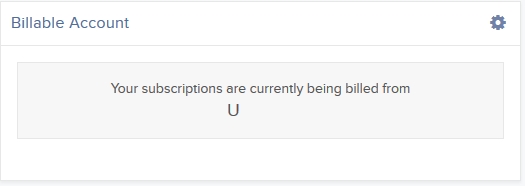
3. Click the Configure (gear) icon in the Billable Account panel.
4. Select the account you want to be billed for market data, then click Save.
Beginning with the next billing cycle, your market data subscriptions will be billed to the account you selected.
Linking Accounts
Account linkage allows for individual account holders maintaining multiple existing accounts or seeking to open a new account the ability to group those accounts together. In the case of a new account, linkage affords the opportunity to open the account without having to complete a full application, with the account holder providing solely that additional information which is specific to the new account. New account linkages are initiated either from the Client Portal of the existing account (via the User menu (head and shoulders icon in the top right corner) > Settings > Account Settings > Trading > Open an Additional Account) or automatically when initiating a new application from the website. The following article outlines the steps for linking one or more existing accounts.
1. Log into Client Portal and click the User menu (head and shoulders icon in the top right corner) followed by Settings > Trading > Link Account to Advisor/Broker/Administrator.
.png)
2. Select the radio button next to Link All of My Existing Account Under a Single Username and Password, and then click CONTINUE.
The Select Username screen opens.
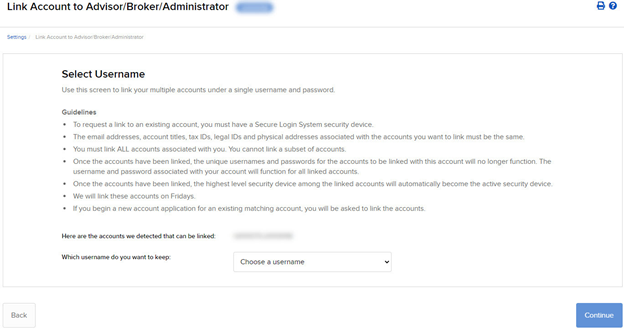
3. The screen shows all of your accounts that can be linked under a single username and password. Select which username you want to keep. Once your accounts are linked, you will use the selected username to log in to any of the linked accounts.
4. The screen updates to display the security device for the selected username. Click CONTINUE.
5. A series of pages appears to prompt you to enter the username and password for each account to be linked, followed by additional authentication using your Secure Login device.
6. Enter the username, password and authentication values for each account to be linked on the next screens, clicking CONTINUE to advance to the next screen.
7. We aggregate the financial information and trading experience info for all accounts to be linked. Verify your financial information and trading experience for the accounts to be linked, and then click CONTINUE.
8. Verify your account information and click CONTINUE.
9. If you need to update your financial information, trading experience or account information, wait for those updates to be approved and then restart this linking procedure.
10. Verify any saved bank information you may have and click CONTINUE.
11. Click CONTINUE.
12. Click Ok.
For information on how to cancel a linkage request, see Canceling a Pending Link Request.
IMPORTANT NOTES
* Once linked, account access to Client Portal and the trading platform is accomplished using a single user name and password each of which will contain a drop-down window for selecting the account that the owner wishes to act upon.
* As market data subscriptions are billed at a session level (i.e., user name) and only a single TWS session can be open for any one user at a given time, account holders previously maintaining subscriptions for multiple users have the opportunity to consolidate subscriptions to a single user. Account holders wishing to view multiple TWS sessions simultaneously may add additional users (subject to separate market data subscriptions). In addition, only those market data subscriptions already associated with the surviving user name will remain in effect following consolidation. Account holders maintaining different subscriptions across multiple users are advised to review those subscriptions subject to cancellation in order to determine which they wish to resubscribe to under the surviving user name. Also note that the market data subscriptions either terminated or initiated mid-month are subject to billing as if they were provided for the entire month (i.e., fees are not prorated).
Non-Objecting Beneficial Owner (NOBO)
A NOBO refers to an account holder who provides its carry broker (i.e., IB) permission to release their name and address to the companies or issuers of securities they hold. These companies or issuers request this information in the event they need to contact shareholders regarding important shareholder communications such as proxies, circulars for rights offerings and annual/quarterly reports. IB, by default, classifies clients as a NOBO but allows client to have their classification changed to that of an Objecting Beneficial Owner (OBO). To do so, clients are required to provide formal notice of their request to be classified as an OBO through a Message Center ticket available via Account Management.
Tax Treaty Benefits
Income payments (dividends and payment in lieu) from U.S. sources into your IB account may have U.S. tax withheld. Generally, a 30% rate is applied to non-U.S. accounts. Exemption from the withholding or a lower rate may apply if your home country has a tax treaty with the U.S. Complete the applicable Form W-8 to find out your status.
Tax Treaties*
U.S. tax treaties with some countries have different benefits. Legal tax residents of the following countries may be eligible for the treaty benefits. Below is a list of the tax treaty countries. Benefits vary by country.
| Australia | Czech Republic | India | Lithuania | Sweden |
| Austria | Denmark | Indonesia | Poland | Switzerland |
| Bangladesh | Egypt | Ireland | Portugal | Thailand |
| Barbados | Estonia | Israel | Romania | Trinidad & Tobago |
| Belgium | Finland | Italy | Russia | Tunisia |
| Bulgaria | France | Jamaica | Slovak Republic | Turkey |
| Canada | Germany | Japan | Slovenia | Ukraine |
| China, People's Rep. Of | Greece | Kazakhstan | South Africa | United Kingdom |
| Commonwealth of Ind. States | Hungary | Korea, Rep. of | Spain | Venezuela |
| Cyprus | Iceland | Latvia | Sri Lanka |
*Country list as of April 2009
Refer to IRS Publication 901 for details on withholding rates for your tax residence country and your eligible benefits.
Why am I required to provide a W-8 if I am not a US citizen or resident?
As IB LLC is a carrying broker domiciled in the U.S., it is required to report information and, in certain instances, make payment of withholding taxes to the U.S. tax authority, the Internal Revenue Service for all account holders. To certify oneself as a non-U.S. person, a Form W-8 is requested at the time of application and is required to be re-certified every three years thereafter. If IB does not receive the W-8 or the account holder fails to re-certify the W-8 in a timely manner, then the account holder is presumed to be a US person and, absent a W-9, may then be subject to back-up withholding taxes on interest, dividends and substitute payments in lieu, as well as gross proceeds.
By certifying yourself as a non-U.S. person through a properly completed W-8, your U.S. withholding is limited to dividends issued by US corporations. Note that virtually all countries apply withholding taxes when local companies seek to distribute dividends to externally based shareholders (whether those shareholders are corporate or not). The rate at which IB is obligated to withhold for a given payment depends largely upon whether there is a tax treaty in place between the country where the dividend paying country is based and the country of residence of the dividend recipient.
SIPP Overview
What is a SIPP?
A SIPP account is a pension account that allows customers to control their retirement savings and where they are invested. SIPPs provide customers with more flexibility and self control over their savings, and are available to all UK residents between the ages of 18 and 75. Customers who are employed or self-employed may contribute up to 100% of their earnings (up to £235,000) in any one tax year. Further they allow retired and unemployed customers to invest up to £3,600 per year. You can trade financial products, property and other items in a SIPP.
- Long Stock (no shorting)
- Long Call or a Long Put
- Covered Calls
- Short Naked Put: only if covered by cash
- Call Spread: Only European style cash settled
- Put Spread: Only European style cash settled
- Long Butterfly: Only European style cash settled
- Iron Condor: Only European style cash settled
- Long Call and Put (long straddle)
Can I trade my ISA through Interactive Brokers?
Cash Accounts: Does a cash account require completion of a W8 form?
If you are a non-US person or entity, Interactive Brokers is required to have a valid form W8 certifying your country of tax residence at the time of application. You may update your W8 form at any time in Account Management.
