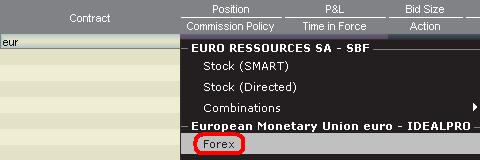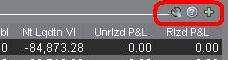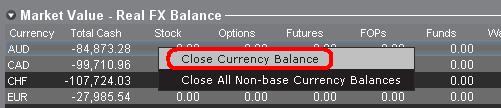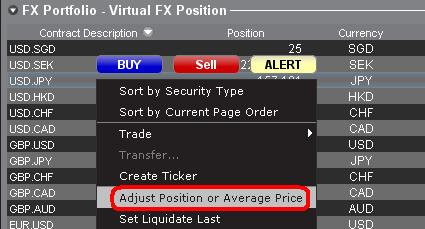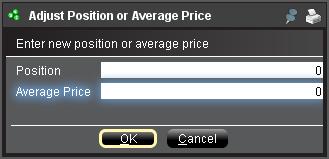外汇(FX)入门
IB提供的交易场所和交易平台既适用于专注外汇交易的交易者也适用于因多币种股票和/或衍生品交易需要偶尔进行外汇交易的交易者。下方文章概述了在TWS平台上下达外汇定单的基本要点以及报价管理和头寸报告相关信息。
外汇(FX)交易涉及同时买入一种货币并卖出另一种货币,两种货币组合在一起通常被称为交叉货币对。在下方例子中,EUR.USD交叉货币对中的前一种货币(EUR)为交易者想买入或卖出的交易货币,后一种货币(USD)则为结算货币。
跳转至指定主题;
外汇报价
货币对即外汇市场上一种货币单位相对于另一种货币单位的相对价值的报价。用以作为参考的货币被称为报价货币,而参考该货币给出报价的货币则被称为基础货币。在TWS中,每个货币对有一个交易代码。您可以使用外汇交易者(FXTrader)调换报价方向。交易者买入或卖出基础货币的同时在卖出或买入报价货币。例如,EUR/USD货币对的代码为:
EUR.USD
其中:
- EUR为基础货币
- USD为报价货币
上方货币对的价格表示需要多少单位的USD(报价货币)能交易一个单位的EUR(基础货币)。也就是说,1 EUR是在按USD报价。
EUR.USD的买单表示买入EUR并卖出同等金额的USD,具体取决于交易价格。
创建报价行
在TWS添加外汇报价行具体步骤如下:
1. 输入交易货币(如EUR),然后按回车键(enter)。
2. 选择产品类型——外汇
3. 选择结算货币(如USD),然后选择外汇交易场所。
.jpg)
注:
IDEALFX对于超过其最低数量要求(通常为25,000美元)的定单可直接接入银行间外汇报价。传递到IDEALFX但未达到其最低数量要求的定单基本会被自动传递到小额定单交易场所进行外汇转换。点击此处了解IDEALFX的最低数量要求和最高数量限制相关信息。
外汇交易商会按特定方向对外汇货币对进行报价。因此,交易者需通过调整输入的货币代码来查找想要的货币对。例如,如果输入货币代码CAD,交易者会发现合约选择窗口中没有结算货币USD。这是因为,该货币对是按USD.CAD报价的,只能先输入底层代码USD,然后再选择货币对。
下单
具体取决于显示的栏标头,货币对将显示如下:
合约(Contract)和描述(Description)栏将按交易货币.结算货币的形式显示货币对(如EUR.USD)。底层代码(Underlying)栏则只显示交易货币。
点击此处了解如何更改更改显示的数据栏标头。
1. 要输入定单,左键点击买价(下卖单)或卖价(下买单).
2. 指定想要买入或卖出的交易货币的数量。定单的数量按基础货币(即货币对中的前一种货币)显示。
盈透证券在外汇交易上没有代表固定金额基础货币的合约的概念,您的交易尺寸便是所需交易的基础货币金额。
例如,100,000单位EUR.USD的买单会买入100,000单位EUR,并根据显示的汇率卖出等值USD。
3. 指定想使用的定单类型、汇率(价格),然后传递定单。
注:下达的定单必须是完整的货币单位,除上述交易场所最低数量要求外,没有最低合约或手数要求。
点值
点(pip)是货币对变化的衡量单位,对于大多数货币对来说其代表最小变化,但有时也允许存在非整点的变化。
例如,在EUR.USD中,1个点是0.0001,而在USD.JPY中,1个点事0.01。
要计算报价货币1个点的点值,可采用以下公式:
(名义金额) x (1个点)
例如:
- 代码 = EUR.USD
- 金额 = 100,000 EUR
- 1个点 = 0.0001
1个点点值 = 100’000 x 0.0001= 10 USD
- 代码 = USD.JPY
- 金额 = 100’000 USD
- 1个点 = 0.01
1个点点值 = 100’000 x (0.01)= JPY 1000
要计算基础货币1个点的点值,可采用以下公式:
(名义金额) x (1个点/汇率)
例如:
- 代码 = EUR.USD
- 金额 = 100’000 EUR
- 1个点 = 0.0001
- 汇率 = 1.3884
1个点点值 = 100’000 x (0.0001/1.3884)= 7.20 EUR
- 代码 = USD.JPY
- 金额 = 100’000 USD
- 1个点 = 0.01
- 汇率 = 101.63
1个点点值 = 100’000 x (0.01/101.63)= 9.84 USD
头寸(交易后)报告
外汇头寸信息是在IB进行交易的一个重要方面,在真实账户中开始交易之前需对其进行充分了解。IB的交易软件在两个不同的地方反映了外汇头寸,二者均可在账户窗口查看。
1. 市场价值
账户窗口的市场价值部分反映的是实时货币头寸,按货币(而非货币对)显示。
账户窗口的市场价值部分是唯一一个可供交易者查看实时外汇头寸信息的地方。持有多种货币头寸的交易者不一定要使用开仓时用的货币对来平仓。例如,买了EUR.USD(买EUR卖USD)还买了USD.JPY(买USD卖JPY)的交易者也可以通过交易EUR.JPY(卖EUR买JPY)来平仓头寸。
注:
市场价值部分可展开/收起。交易者应点击净清算价值栏上方的符号确保显示出绿色“减号”。如果是绿色“加号“,某些头寸可能被隐藏。
交易者可以从市场价值部分发起平仓交易:右键点击想要平仓的货币,选择”平仓货币余额“或”平仓所有非基础货币余额“。
2. 外汇投资组合
账户窗口的外汇投资组合部分展示的是虚拟头寸,以货币对的形式显示头寸信息,这与市场价值部分按货币显示不同。这种特定的显示形式是为了考虑机构外汇交易者的常用惯例,零售或非频繁外汇交易者基本上可以无视该部分信息。外汇投资组合的头寸数量并不反映所有外汇活动,但是,交易者可以对此部分显示的头寸数量和平均成本进行修改。这一无需执行交易便可随意调整头寸和平均成本信息的功能对于除交易非基础货币产品外还参与其它货币交易的交易者可能会有帮助。其可让交易者手动将自动货币转换(交易非基础货币产品时会自动发生)与单纯的外汇交易活动分隔开来。
外汇投资组合部分的外汇头寸和盈亏信息均来自所有其它交易窗口显示的信息。这在确定真实的实时头寸信息时可能会造成一定困惑。为减少或消除此类困惑,交易者可以选择以下操作:
a. 收起外汇投资组合部分
点击外汇投资组合(FX Portfolio)文字左边的箭头可收起外汇投资组合部分。收起该部分后,虚拟头寸信息便不再在各交易页面显示。(注:这并不会让市场价值信息显示出来,其只会阻止外汇投资组合信息显示。)
b. 调整头寸或平均价格
右键点击账户窗口的外汇投资组合部分,交易者可以选择调整头寸或平均价格。交易者平仓掉所有非基础货币头寸并确定市场价值部分反映了被平仓的所有非基础货币头寸后,便可将头寸和平均价格区域重置为0。此操作会重置外汇投资组合部分的头寸数量,可让交易者在交易界面看到更加准确的头寸和盈亏信息。(注:这是手动操作,每次货币头寸平仓后都需进行一次)。交易者应随时对市场价值部分的头寸信息进行确认,确保传递的定单达到开仓或平仓头寸想要的结果)
我们鼓励交易者在真实账户中开始交易前,先在模拟交易或演示账户中熟悉一下外汇交易。如关于以上信息仍有任何疑问,请联系IB。
其它常见问题:
盈透证券欢迎您
现在您的账户已完成入金并获批,您可以开始交易了。以下信息可以帮助您入门。
- 您的资金
- 设置您的账户以进行交易
- 如何交易
- 在全球范围进行交易
- 拓展您IB经验的五个要点
1. 您的资金
存款&取款基本信息。所有转账都通过您的账户管理进行管理
存款
首先,通过您的账户管理 > 资金 > 资金转账 > 转账类型:“存款”创建一个存款通知(如何创建存款通知)。 第二步,通知您的银行进行电汇转账,在存款通知中提供详细银行信息。
取款
通过您的账户管理 > 资金 > 资金转账 > 转账类型:“取款”创建一个取款指令(如何创建取款指令)
如果您通知要进行超出取款限额的取款,则会被视为异常取款,我们因此将需要匹配银行账户持有人和IB账户。如果目的地银行账户已被用作存款,那么取款将会被处理;否则,您必须联系客户服务并提供所需文件。
错误排查
存款:我的银行发出了资金,但我没有看到资金记入我的IB账户。可能的原因:
a) 资金转账需要1至4个工作日。
b) 存款通知缺失。您必须通过账户管理创建存款通知并向客户服务发送一条咨询单。
c) 修改详情缺失。转账详情中缺失您的姓名或IB账户号码。您必须联系您的银行索取完整的修改详情。
d) IB发起的ACH存款7个工作日内限额为10万美元。如果您开立的是初始要求为11万美元的投资组合保证金账户,最好选择电汇存款以减少您第一笔交易的等待时间。如果选择ACH,会需要等待近2周时间,或者可以选择临时升级至RegT。
取款:我已经请求了取款,但我没有看到资金记入我的银行账户。可能的原因:
a) 资金转账需要1至4个工作日。
b) 被拒。超出最大取款限额。请检查您账户的现金余额。注意,出于监管要求,存入资金时会有三天置存期,之后才可以被取出。
c) 您的银行退回了资金。可能是因为接收银行账户与汇款银行账户名称不匹配。
2. 设置您的账户以进行交易
现金与保证金账户的区别:如果您选择快速申请,默认您的账户类型为配备美国股票许可的现金账户。如果您想使用杠杆并以保证金交易,参见此处如何升级为RegT保证金账户
交易许可
为了能够交易特定国家的某一特定资产类别,您需要通过账户管理获得该资产类别的交易许可。请注意,交易许可是免费的。但您可能需要签署当地监管部门所要求的风险披露。如何请求交易许可
市场数据
如果想获取某一特定产品/交易所的实时市场数据,您需要订阅交易所收费的市场数据包。如何订阅市场数据
市场数据助手会帮助您选择正确的数据包。请观看该视频,其解释了市场数据助手是如何工作的。
客户可以通过从未订阅的代码行点击免费延时数据按钮选择接收免费的延时市场数据。
顾问账户
请阅读用户指南顾问入门指南。在这里,您可以看到如何向您的顾问账户创建其他使用者以及如何授予其访问权限等等。
3. 如何交易
如果想学习如何使用我们的交易平台,您可以访问交易者大学。在这里您可以找到我们以10种语言提供的实时与录制网研会以及有关交易平台的课程与文档。
交易者工作站(TWS)
要求更高级交易工具的交易者可以使用我们做市商设计的交易者工作站(TWS)。TWS有着便于操作的电子表格式界面,可优化您的交易速度和效率,支持60多种定单类型,配备可适应任何交易风格的特定任务交易工具,并可实时监控账户余额与活动。试试两种不同模式:
魔方TWS:直观可用性,简便的交易准入,定单管理,自选列表与图表全部在一个窗口呈现。
标准模式TWS:为需要更高级工具与算法的交易者提供高级定单管理。
基本描述与信息 / 快速入门指南 / 用户指南
互动课程:TWS基础 / TWS设置 / 魔方TWS
如何下单交易:标准模式TWS视频 / 魔方TWS视频
交易工具:基本描述与信息 / 用户指南
要求:如何安装适用于Windows的Java / 如何安装适用于MAC的Java / 需打开端口4000和4001
登录TWS / 下载TWS
网络交易者(WebTrader)
偏好干净简洁界面的交易者可以使用我们基于HTML的网络交易者。网络交易者便于查看市场数据、提交定单以及监控您的账户与执行。从各浏览器使用最新版本网络交易者
快速入门指南 / 网络交易者用户指南
简介:网络交易者视频
如何下单交易:网络交易者视频
登录网络交易者
移动交易者(MobileTrader)
我们的移动解决方案可供您随时随地用您的IB账户进行交易。IB TWS iOS版和IB TWS BlackBerry版是为这些型号定制设计的,而通用的移动交易者支持大多数其他智能手机。
基本描述与信息
定单类型 可用定单类型与描述 / 视频 / 课程 / 用户指南
模拟交易 基本描述与信息 / 如何获得模拟交易账户
一旦您的模拟交易账户创建成功,您便可用模拟交易账户分享您真实账户的市场数据:账户管理 > 管理账户 > 设置 > 模拟交易
4. 在全球范围进行交易
IB账户为多币种账户。您的账户可以同时持有不同的货币,可供您从一个账户交易全球范围内的多种产品。
基础货币
您的基础货币决定了您报表的转换货币以及用于确定保证金要求的货币。基础货币在您开立账户时决定。客户随时可通过账户管理改变其基础货币。
我们不会自动将货币转换为您的基础货币
货币转换必须由客户手动完成。在该视频中,您可以学习如何进行货币转换。
要开仓以您账户所不持有之货币计价的头寸,您可以有以下两种选择:
A) 货币转换。
B) IB保证金贷款。(对现金账户不可用)
请查看该课程,其解释了外汇交易方法。
5. 拓展您IB经验的五个要点
1. 合约搜索
在这里,您会找到我们的所有产品、代码与说明。
2. IB知识库
IB知识库包含了一系列术语、指导性文章、错误排查技巧以及指南,旨在帮助IB客户管理其IB账户。只需在搜索按钮输入您想要了解的内容,您便会得到答案。
3. 账户管理
我们的交易平台可供您访问市场,账户管理则可供您访问自己的IB账户。使用账户管理可管理账户相关任务,如存入或取出资金、查看您的报表、修改市场数据与新闻订阅、更改交易许可并验证或更改您的个人信息。
登录账户管理 / 账户管理快速入门指南 / 账户管理用户指南
4. 安全登录系统
为向您提供最高级别的在线安全,盈透证券推出了安全登录系统(SLS),通过安全登录系统访问账户需要进行双因素验证。双因素验证旨在于登录时采用两项安全因素确认您的身份:1)您的用户名与密码组合;和2)生成随机、一次性安全代码的安全设备。因为登录账户需要既知晓您的用户名/密码又持有实物安全设备,所以参加安全登录系统基本上可以杜绝除您之外的其他任何人访问您账户的可能性。
如何激活您的安全设备 / 如何获取安全代码卡 / 如何退还安全设备
如果忘记密码或丢失安全代码卡,请联系我们获取即时帮助。
5. 报表与报告
我们的报表与报告方便查看和进行自定义,覆盖了您盈透账户的方方面面。如何查看活动报表
Welcome to Interactive Brokers
Now that your account is funded and approved you can start trading. The information below will help you getting
started as a new customer of Interactive Brokers.
- Your Money
- Configure your account to trade
- How to trade
- Trade all over the World
- Five points to enrich your IB experience
1. Your Money
Deposits & Withdrawals General Info. All transactions are administered through your secure Account Management
Deposits
First, you create a deposit notification through your Account Management > Funding > Fund Transfers > Transaction Type: “Deposit” How to create a deposit notification. The second step is to instruct your Bank to do the wire transfer with the bank details provided in your Deposit Notification.
Withdrawals
Create a withdrawal instruction via your secure Account Management > Funding > Fund Transfers > Transaction Type: "Withdrawals" How to create a withdrawal instruction
If you instruct a withdrawal over the Withdrawal limits, it will be considered an exceptional withdrawal and we will therefore need to match bank account holder and IB account. If destination bank account has been used for a deposit, withdrawal will be processed; otherwise, you must contact customer service and provide the documents needed.
Troubleshooting
Deposits: My bank sent the money but I do not see it credited into my IB account. Possible reasons:
a) A fund transfer takes 1-4 business days
b) A Deposit Notification is missing. You have to create it via your Account Management and send a ticket to Customer Service
c) Amending details are missing. Your name or IB account number is missing in the transfer details. You have to contact your bank and ask for the full amending details.
d) ACH initiated by IB is limited to 100k USD in a 7 business period. If you opened a Portfolio Margin account where the initial requirement is 110k, a wire deposit might be the better deposit option to reduce wait time for your first trade. If selecting ACH a wait time of almost 2 weeks or a temporary downgrade to RegT can be possible solutions.
Withdrawals: I have requested a withdrawal but I do not see the money credited to my bank account. Possible reasons:
a) A fund transfer takes 1-4 business days
b) Rejected. Over the max it can be withdrawn. Please check your account cash balance. Note that for regulatory requirements, when the funds are deposited, there is a 3 day holding period before they can be withdrawn.
c) Your bank returned the funds. Probably because receiving bank account and remitting bank account names do not match.
2. Configure your account to trade
Difference between Cash and Margin accounts: If you have chosen the FastTrack application, by default your account type is a cash account with US stock permission. If you would like to get leverage and trade on margin, here how to upgrade to a RegT Margin account
Trading Permissions
In order to be able to trade a particular asset class in a particular country, you need to get the trading permission for it via your Account Management. Please note that trading permissions are free. You might however be asked to sign risk
disclosures required by local regulatory authorities. How to Request Trading Permissions
Market Data
If you want to have market data in real-time for a particular product/exchange, you need to subscribe to a market data package charged by the exchange. How to subscribe to Market data
The Market data assistant will help you choose the right package. Please watch this Video explaining how it works.
Customers have the option to receive delayed market data for free by clicking the Free Delayed Data button from a non-subscribed ticker row.
Advisor Accounts
Have a look at the user guide getting started as advisors. Here you see how to create additional users to your advisor account and grant them access and much more.
3. How to trade
The Trader's University is the place to go when you want to learn how to use our Platforms. Here you will find our webinars, live and recorded in 10 languages and tours and documentation about our various Trading Platforms.
Trader Workstation (TWS)
Traders who require more sophisticated trading tools can use our market maker-designed Trader Workstation (TWS), which optimizes your trading speed and efficiency with an easy-to-use spreadsheet interface, support for more than 60 order types, task-specific trading tools for all trading styles, and real-time account balance and activity monitoring. Try the two models
TWS Mosaic: for intuitive usability, easy trading access, order management, watchlist, charts all in one window or
TWS Classic: the Advanced Order Management for traders who need more advanced tools and algos.
General Description and Information / Quick start guide / Usersguide
Interactive Tours: TWS Basics / TWS configuration / TWS Mosaic
How to place a trade: Video Classic TWS / Video Mosaic
Trading tools: General Description and Information / Users guide
Requirements: How to install Java for Windows / How to install Java for MAC / Port 4000 and 4001 needs to be open
Login TWS / Download TWS
WebTrader
Traders who prefer a clean and simple interface can use our HTML-based WebTrader, which makes it easy to view market data, submit orders, and monitor your account and executions. Use the latest WebTrader from every browser
Quick Start Guide / WebTrader User's Guide
Introduction: Video WebTrader
How to place a Trade: Video WebTrader
Login WebTrader
MobileTrader
Our mobile solutions allow you to trade your IB account on the go. The mobileTWS for iOS and the mobileTWS for BlackBerry are custom-designed for these popular models, while the generic MobileTrader supports most other Smart phones.
General Description and Information
Order Types Order Types available and Description / Videos / Tour / Users guide
Paper Trading General Description and Information / How to get a Paper Trading Account
Once your paper account is created, you can share the market data of your real account with your paper trading account: Account Management > Manage Account > Settings > Paper trading
4. Trade all over the World
IB accounts are multi-currency accounts. Your account can hold different currencies at the same time, this allows you to trade multiple products around the world from a single account.
Base Currency
Your base currency determines the currency of translation for your statements and the currency used for determining margin requirements. Base currency is determined when you open an account. Customers may change their base currency at any time through Account Management.
We do not automatically convert currencies into your Base currency
Currency conversions must be done manually by the customer. In this video you can learn how to do a currency conversion.
In order to open a position denominated in a currency that you do not have in your account, you have two possibilities:
A) Currency conversion.
B) IB Margin Loan. (Not available for Cash Accounts)
Please see this course explaining the mechanics of a foreign transaction.
5. Five points to enrich your IB experience
1. Contract Search
Here you will find all our products, symbols and specifications.
2. IB Knowledge Base
The Knowledge Base is a repository of glossary terms, how-to articles, troubleshooting tips and guidelines designed to assist IB customers with the management of their IB accounts. Just enter in the search button what you are looking for and you will get the answer.
3. Account Management
As our trading platforms give you access to the markets, the Account Management grants you access to your IB account. Use Account Management to manage account-related tasks such as depositing or withdrawing funds, viewing your statements, modifying market data and news subscriptions, changing your trading permissions, and verifying or changing your personal information.
Log In Account Management / AM Quick Start Guide / AM Users Guide
4. Secure Login System
To provide you with the highest level of online security, Interactive Brokers has implemented a Secure Login System (SLS) through which access to your account is subject to two-factor authentication. Two-factor authentication serves to confirm your identity at the point of login using two security factors: 1) Something you know (your username and password combination); and 2) Something you have (an IB issued security device which generates a random, single-use security code). As both knowledge of your username/password and physical possession of the security device are required to login to your account, participation in the Secure Login System virtually eliminates the possibility of anyone other than you accessing your account.
How to Activate your Security Device / How to Obtain a Security Code Card / How to return Security device
In case you forgot your password or lost your security code card, please call us for immediate assistance.
5. Statements and Reports
Easy to view and customize, our statements and reports cover all aspects of your Interactive Brokers account. How to view an Activity Statement
An Introduction to Forex (FX)
IB offers market venues and trading platforms which are directed towards both forex-centric traders as well as traders whose occasional forex activity originates from multi-currency stock and/or derivative transactions. The following article outlines the basics of forex order entry on the TWS platform and considerations relating to quoting conventions and position (post-trade) reporting.
A forex (FX) trade involves a simultaneous purchase of one currency and the sale of another, the combination of which is commonly referred to as a cross pair. In the examples below the EUR.USD cross pair will be considered whereby the the first currency in the pair (EUR) is known as the transaction currency that one wishes to buy or sell and the second currency (USD) the settlement currency.
Jump to a specific topic in this article;
- Forex Price Quotes
- Creating a quote line
- Creating an order
- Pip Value
- Position (Post-Trade) Reporting
Forex Price Quotes
A currency pair is the quotation of the relative value of a currency unit against the unit of another currency in the foreign exchange market. The currency that is used as reference is called quote currency, while the currency that is quoted in relation is called base currency. In TWS we offer one ticker symbol per each currency pair. You could use FXTrader to reverse the quoting. Traders buy or sell the base currency and sell or buy the quote currency. For ex. the EUR/USD currency pair’s ticker symbol is:
EUR.USD
where:
- EUR is the base currency
- USD is the quote currency
The price of the currency pair above represents how many units of USD (quote currency) are required to trade one unit of EUR (base currency). Said in other words, the price of 1 EUR quoted in USD.
A buy order on EUR.USD will buy EUR and sell an equivalent amount of USD, based on the trade price.
Creating a quote line
The steps for adding a currency quote line on the TWS are as follows:
1. Enter the transaction currency (example: EUR) and press enter.
2. Choose the product type forex
3. Select the settlement currency (example: USD) and choose the forex trading venue.
.jpg)
Notes:
The IDEALFX venue provides direct access to interbank forex quotes for orders that exceed the IDEALFX minimum quantity requirement (generally 25,000 USD). Orders directed to IDEALFX that do not meet the minimum size requirement will be automatically rerouted to a small order venue principally for forex conversions. Click HERE for information regarding IDEALFX minimum and maximum quantities.
Currency dealers quote the FX pairs in a specific direction. As a result, traders may have to adjust the currency symbol being entered in order to find the desired currency pair. For example, if the currency symbol CAD is used, traders will see that the settlement currency USD cannot be found in the contract selection window. This is because this pair is quoted as USD.CAD and can only be accessed by entering the underlying symbol as USD and then choosing Forex.
Creating an order
Depending on the headers that are shown, the currency pair will be displayed as follows;
The Contract and Description columns will display the pair in the format Transaction Currency.Settlement Currency (example: EUR.USD). The Underlying column will display only the Transaction Currency.
Click HERE for information regarding how to change the shown column headers.
1. To enter an order, left click on the bid (to sell) or the ask (to buy).
2. Specify the quantity of the trading currency you wish to buy or sell. The quantity of the order is expressed in base currency, that is the first currency of the pair in TWS.
Interactive Brokers does not know the concept of contracts that represent a fixed amount of base currency in Foreign exchange, rather your trade size is the required amount in base currency.
For example, an order to buy 100,000 EUR.USD will serve to buy 100,000 EUR and sell the equivalent number of USD based on the displayed exchange rate.
3. Specify the desired order type, exchange rate (price) and transmit the order.
Note: Orders may be placed in terms of any whole currency unit and there are no minimum contract or lot sizes to consider aside from the market venue minimums as specified above.
Common Question: How is an order entered using the FX Trader?
Pip Value
A pip is measure of change in a currency pair, which for most pairs represents the smallest change, although for others changes in fractional pips are allowed.
For ex. in EUR.USD 1 pip is 0.0001, while in USD.JPY 1 pip is 0.01.
To calculate 1 pip value in units of quote currency the following formula can be applied:
(notional amount) x (1 pip)
Examples:
- Ticker symbol = EUR.USD
- Amount = 100,000 EUR
- 1 pip = 0.0001
1 pip value = 100’000 x 0.0001= 10 USD
- Ticker symbol = USD.JPY
- Amount = 100’000 USD
- 1 pip = 0.01
1 pip value = 100’000 x (0.01)= JPY 1000
To calculate 1 pip value in units of base currency the following formula can be applied:
(notional amount) x (1 pip/exchange rate)
Examples:
- Ticker symbol = EUR.USD
- Amount = 100’000 EUR
- 1 pip = 0.0001
- Exchange rate = 1.3884
1 pip value = 100’000 x (0.0001/1.3884)= 7.20 EUR
- Ticker symbol = USD.JPY
- Amount = 100’000 USD
- 1 pip = 0.01
- Exchange rate = 101.63
1 pip value = 100’000 x (0.01/101.63)= 9.84 USD
Position (Post-Trade) Reporting
FX position information is an important aspect of trading with IB that should be understood prior to executing transactions in a live account. IB's trading software reflects FX positions in two different places both of which can be seen in the account window.
1. Market Value
The Market Value section of the Account Window reflects currency positions in real time stated in terms of each individual currency (not as a currency pair).
The Market Value section of the Account view is the only place that traders can see FX position information reflected in real time. Traders holding multiple currency positions are not required to close them using the same pair used to open the position. For example, a trader that bought EUR.USD (buying EUR and selling USD) and also bought USD.JPY (buying USD and selling JPY) may close the resulting position by trading EUR.JPY (selling EUR and buying JPY).
Notes:
The Market Value section is expandable/collapsible. Traders should check the symbol that appears just above the Net Liquidation Value Column to ensure that a green minus sign is shown. If there is a green plus symbol, some active positions may be concealed.
Traders can initiate closing transactions from the Market Value section by right clicking on the currency that they wish to close and choosing "close currency balance" or "close all non-base currency balances".
2. FX Portfolio
The FX Portfolio section of the account window provides an indication of Virtual Positions and displays position information in terms of currency pairs instead of individual currencies as the Market Value section does. This particular display format is intended to accommodate a convention which is common to institutional forex traders and can generally be disregarded by the retail or occasional forex trader. FX Portfolio position quantities do not reflect all FX activity, however, traders have the ability to modify the position quantities and average costs that appear in this section. The ability to manipulate position and average cost information without executing a transaction may be useful for traders involved in currency trading in addition to trading non-base currency products. This will allow traders to manually segregate automated conversions (which occur automatically when trading non base currency products) from outright FX trading activity.
The FX portfolio section drives the FX position & profit and loss information displayed on all other trading windows. This has a tendency to cause some confusion with respect to determining actual, real time position information. In order to reduce or eliminate this confusion, traders may do one of the following;
a. Collapse the FX Portfolio section
By clicking the arrow to the left of the word FX Portfolio, traders can collapse the FX Portfolio section. Collapsing this section will eliminate the Virtual Position information from being displayed on all of the trading pages. (Note: this will not cause the Market Value information to be displayed it will only prevent FX Portfolio information from being shown.)
b. Adjust Position or Average Price
By right clicking in the FX portfolio section of the account window, traders have the option to Adjust Position or Average Price. Once traders have closed all non base currency positions and confirmed that the market value section reflects all non base currency positions as closed, traders can reset the Position and Average Price fields to 0. This will reset the position quantity reflected in the FX portfolio section and should allow traders to see a more accurate position and profit and loss information on the trading screens. (Note: this is a manual process and would have to be done each time currency positions are closed out. Traders should always confirm position information in the Market Value section to ensure that transmitted orders are achieving the desired result of opening or closing a position.
We encourage traders to become familiar with FX trading in a paper trade or DEMO account prior to executing transactions in their live account. Please feel free to Contact IB for additional clarification on the above information.
Other common questions:
Currency Conversion for Trading Products in a Non-Base Currency
How to convert a currency if you wish to trade products in a currency other than the currency your account was initially funded in
For additional information on currency conversions please refer to the Knowledge base articles:
Why Are There Two Currencies Shown When Trading Forex and How Do They Work?
What Happens if I Trade a Product Denominated in a Currency Which I Do Not Hold in My Account?
Can the base currency in a cash account be changed?
Yes, cash accounts may change the base currency on their account. However, please note that IBIS, EmployeeTrack, Flat Fee Referrer, Betting and IN/JPN domeestic accounts cannot change their base currency.
Will cash balances be converted once the designated Base Currency for the account has been changed?
It is important to note that changing your Base Currency does not serve to convert existing cash balances or change the denomination of a security into any other currency. Cash balances will remain in their currency of denomination unless converted via IB's IdealPro (for balances of at least USD 25,000 or equivalent) or odd lot (for balances below USD 25,000 or equivalent) Forex venues. Similarly, the denomination of securities and commodities positions cannot be changed as this is determined by the listing exchange.
Can I convert a long cash balance to a non-base currency or trade a position denominated in a non-base currency in my cash account?
Yes, albeit, with certain limitations. IBKR provides cash accounts the ability to trade products denominated in a currency other than the designated base currency of the account as long as the account is classified as a multi-currency cash account (i.e., maintains Forex trading permissions). To trade a security denominated in a non-base currency, the account holder must either first deposit the appropriate currency into their account or perform a currency conversion via the IdealPro venue. Regardless of the method selected, one needs to ensure that a sufficient balance of the appropriate currency exists in order to cover the purchase price of the applicable security including commissions prior to submitting the order or it will be rejected. This implies that IdealPro currency conversions must settle prior to the converted funds being available for a subsequent transaction (e.g., if you are converting USD into EUR for the purpose of purchasing a EUR denominated stock, you would not be able to enter the stock order until the conversion trade had settled two business days later).
Individuals trading futures in a cash account should note that futures variation is settled in cash and any variation which serves to generate a cash deficit in any given currency type (i.e. variation exceeds available cash margin) will result in a forced position liquidation in an amount sufficient to eliminate the cash deficit.
Finally, note that cash accounts are restricted from holding a short balance in any non-base currency as this would constitute a margin loan. In addition, clients of IB India are not allowed to maintain a multi-currency cash account and may only maintain assets which are denominated in INR.
Why does the Cash Report section of my statement reflect a reduction in cash despite no trade activity or withdrawals?
The Cash Report section details how each period's cash balance changes from beginning to end. If your account holds a long or short balance in a non-base currency, such balances will be translated (but not converted) into your base currency for statement reporting and account equity aggregation purposes. The rates at which these non-base balances have been converted are detailed in the Exchange Rates section located towards the bottom of your Daily Activity Statement. All other things being equal, any change in an exchange rate from one statement period to another will result in either an increase or decrease in your ending cash balance with the net change across all non-Base currencies being reflected in the Cash FX Translation Gain/Loss line. This does not reflect a realized gain or loss on these open currency positions but rather a mark-to-market calculation across statement periods.