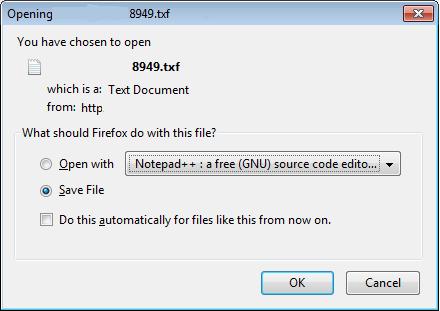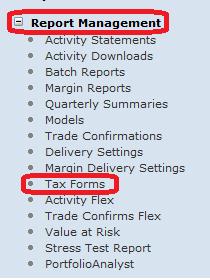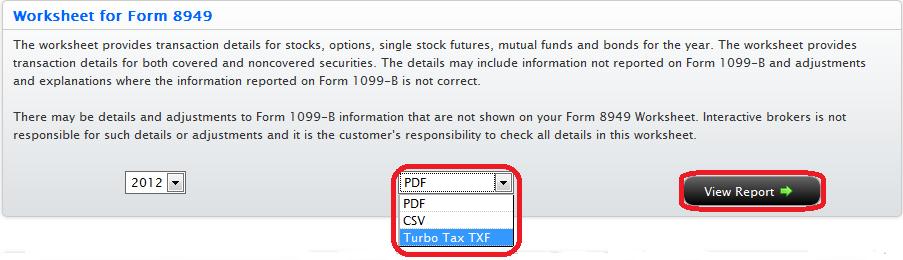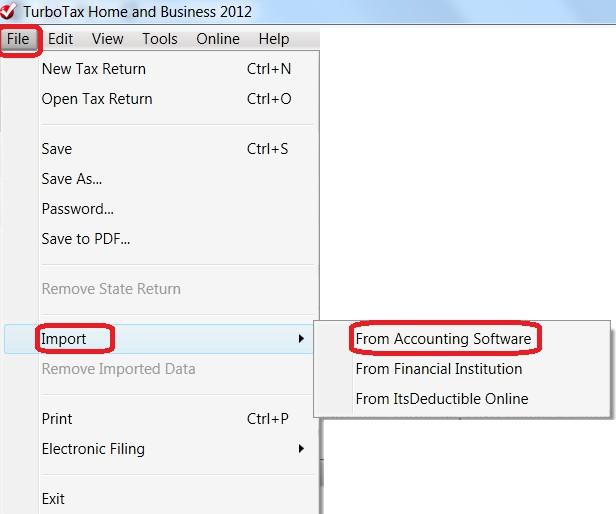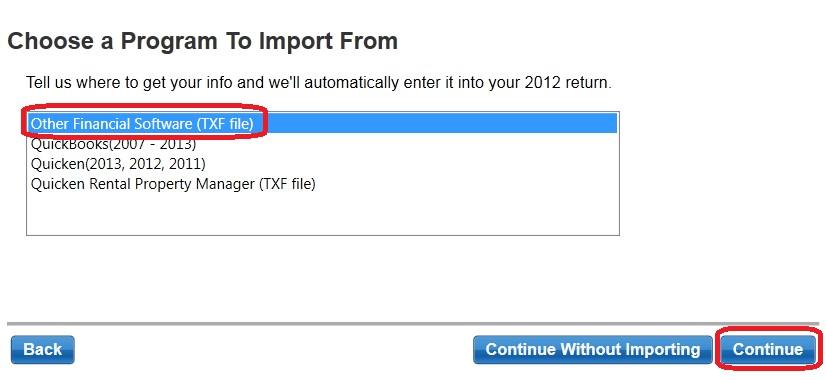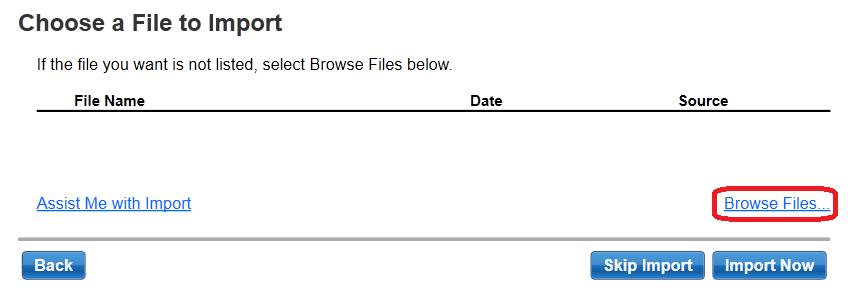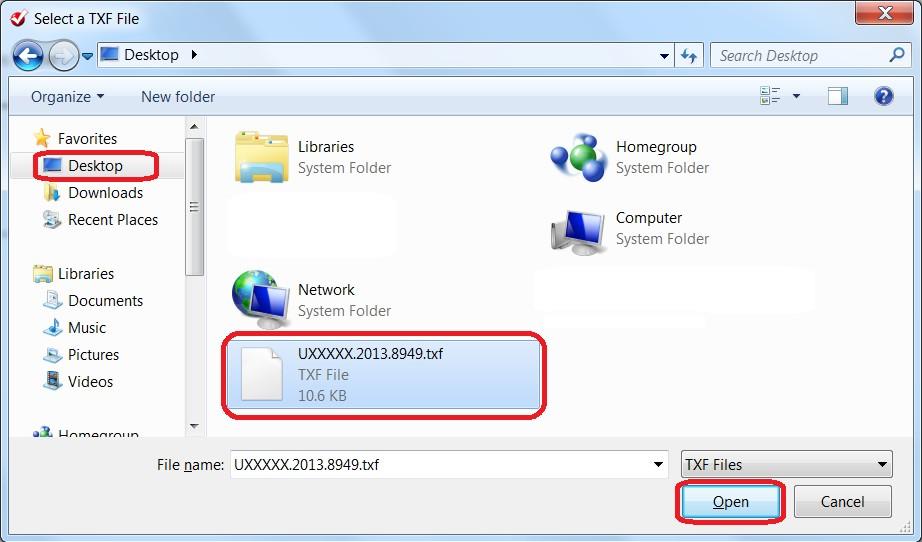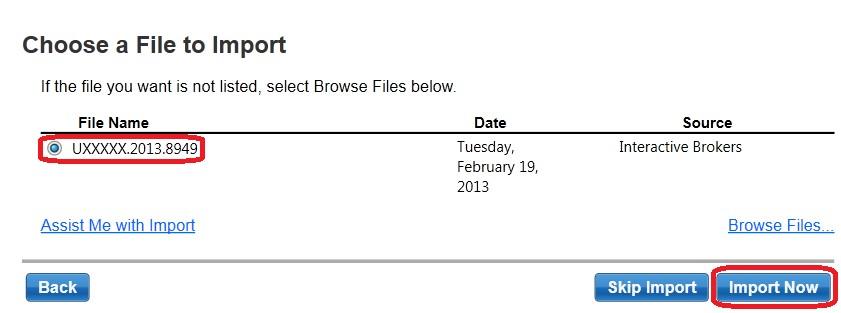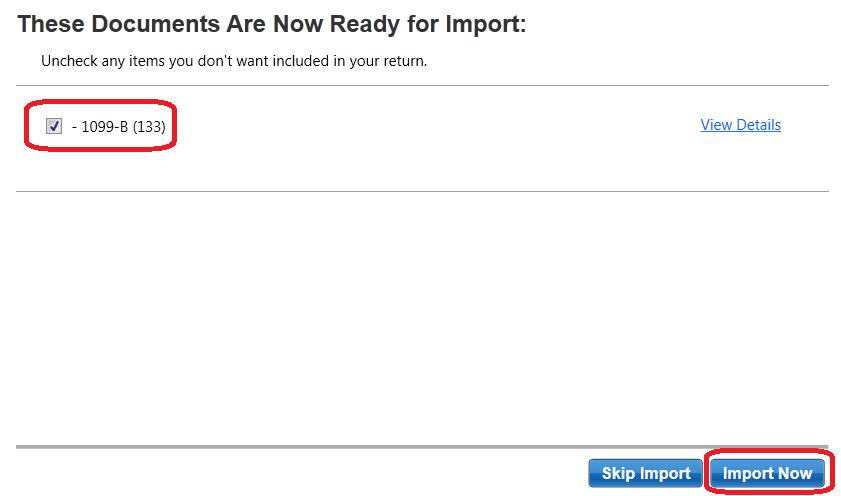1099-MISC Miscellaneous Income
Miscellaneous Income represents those amounts not reportable on any of the other 1099 forms. In addition to royalty trust and payments in lieu, amounts may include reimbursements.
Royalties
Box 2 reports income credited to your account from royalty trusts. Payments of royalties are generally from investments in natural resource companies.Supplemental tax information is furnished for this income on the WHFIT Tax Information Statement by March 15.
Other income
Box 3 reports income credits classified as "other income" for tax purposes. This includes stock loan fees earned.
Non-Employee Compensation
Box 7 reports reports asset management fees earned.
Substitute Payments in Lieu of Dividends or Interest (PIL)
Box 8 reports PIL payments credited to your account during the previous calendar year. The amounts were credited in lieu of the normal interest or dividend payment when your security is lent. As disclosed within your margin disclosure, your broker is authorized to loan your shares from an account with an outstanding margin debit balance. (Note: PIL payments are not eligible to be treated as qualified dividends, except under specific circumstances.)
Important Points on PIL Income:
- The PIL income (credited to your IB account) cannot be “netted” with PIL paid (debited from your IB account) on stocks you have borrowed.
- PIL is not eligible to be treated as qualified dividends, except under specific circumstances
- PIL income is not an interest or dividend payment, but miscellaneous income and should be treated as such on your tax return.
Note:
IRS Circular 230 Notice: These statements are provided for information purposes only, are not intended to constitute tax advice which may be relied upon to avoid penalties under any federal, state, local or other tax statutes or regulations, and do not resolve any tax issues in your favor.
1099-DIV Dividend Income
Dividend and Distribution Income received by you from securities are reported on the 1099-DIV, The corresponding transaction details in the annual Dividend Report breakout dividends earned by tax category, which is available in Account Management from the Reports > Tax > Tax Forms page.
Total Ordinary Dividends
Box 1a includes all dividend distributions from stocks, mutual funds, REITS, and UITS by U.S. and non-U.S. issuers. This includes money market and bond dividend income.
Short-term capital gains distributions paid by mutual funds are included under Box 1a, but not under Box 2a.
Qualified Dividends
Box 1b reports the portion of total ordinary dividend income from Box 1a which may be eligible for qualified dividend treatment. Qualified dividends are taxed at the Long-term Capital Gain (LTCG) tax rate (0%, 15%, & 20%). Consult a qualified tax adviser to verify your eligibility.
Total Capital Gains Distributions
Box 2a reports any long-term capital gain distributions paid by mutual funds and REITS. Short-term capital gains distributions are reported under Box 1a.
Unrecaptured Section 1250 Gain
Box 2b includes real property depreciation recapture from the capital gains distributions under Box 2a, if any.
Non-dividend Distributions
The total amount of payments classified as a return of capital paid to you is reported in Box 3. A reduction to the cost basis of security is occurs. This may include mutual funds, REITS, WHFITS, and corporations.
Federal Income Tax withheld
Any U.S. income tax withheld from a dividend distribution is reported under Box 4.
Investment Expenses
Your portion of investment expenses from UIT, WHFIT, and WHMT investments is reported under Box 5. These expenses may be deductible, subject to the 2% limitation.
Foreign Tax Paid
Box 6 reports foreign tax paid, including foreign tax withheld from foreign source dividends. This is usually attributed to a mutual fund's investment in foreign securities. As a supplement to assist with your tax preparation, a summary of foreign dividends and tax paid on them is displayed on the annual Dividend Report.
Liquidation Distributions
Reducing your cost basis, Boxes 8 and 9 report payments as a result of mergers or acquisitions. Any amount of a cash payment not classified as a dividend or exceeding your basis is considered a capital gain. Non-cash payments are a return of your investment and reduce your basis.
Exempt Interest Dividends
Generally, dividends paid by tax-exempt bond funds are listed on Box 10. Any portion of Box 11 payments classified as Specific Private Activity Bond Interest reported to calculate AMT.
Note:
IRS Circular 230 Notice: These statements are provided for information purposes only, are not intended to constitute tax advice which may be relied upon to avoid penalties under any federal, state, local or other tax statutes or regulations, and do not resolve any tax issues in your favor.
Circular 230 Notice:
Important: These statements are provided for information purposes only, are not intended to constitute tax advice which may be relied upon to avoid penalties under any federal, state, local or other tax statutes or regulations, and do not resolve any tax issues in your favor.
1099-INT Interest Income
Interest Income received from taxable and tax-exempt earnings are reported on this form. This includes domestic and foreign bonds, municipal bonds, mutual funds, as well as other interest payment sources.
Interest income
Box 1 reports interest income, exclusive of U.S. savings bond and U.S. Treasury obligations interest. The transaction level details are provided on other year-end activity statements and reports.
U.S. savings bonds and treasury obligations
Box 3 reports interest from U.S. savings bonds and US Treasury obligations. US savings bond and treasury obligation interest is separated for state tax reporting. Interest on these obligations is generally not subject to state tax.
Federal income tax withheld
If the IRS has notified us that income tax must be withheld (backup withholding) on interest income in your account, the tax withheld amount will be reported in Box 4.
Note: Interest payments details are part of the supplemental information on the Consolidated 1099.
Investment Expenses
Box 5 reports investment expenses from real estate mortgage investment conduits (REMIC) income.
Foreign Taxes
Boxes 6 and 7 pertain to both any foreign tax withheld from interest income and the associated foreign country code.
Tax-exempt interest
Interest payments not subject to federal taxation, such as municipal bonds, are reported under Box 8. Accrued interest paid: Provided in supplemental information on consolidated 1099 – reduce the amount of reported interest by interest paid.
Any amounts reported in Box 8 subject to the Alternative Minimum Tax (AMT) is reported in Box 9.
Market Discount & Bond Premium
The market discount and bond premium for taxable and tax-exempt bonds are reported as separate sub-totals in Boxes 10, 11, and 13.
Note:
IRS Circular 230 Notice: These statements are provided for information purposes only, are not intended to constitute tax advice which may be relied upon to avoid penalties under any federal, state, local or other tax statutes or regulations, and do not resolve any tax issues in your favor.
Tax Reporting: When are 1099s and other tax forms issued?
For U.S Persons
Italian regulations on capital gain taxes
All financial income received by an Italian resident individual investor will be subject to a tax rate of 26% (decreto legge 66/2014 and coordinated conversion law 89/2014). This general rule does not apply to financial income from investments in Italian Government securities (bonds and other securities pursuant to art. 31 DPR 601/1973) and equivalent products resulting from Government securities of foreign states belonging to the White List. These products shall continue to be subject to a reduced tax rate of 12.5%.
Italian tax laws impose the withholding at source on ETFs that are collective investment schemes (UCITS). This designation is applicable to the ETFs currently listed on the Italian Stock Exchange Market ETFPlus.
- Withholding rate of 26% for ETFs listed on the Italian Stock exchange market (IBKR market symbol: BVME.ETF) is taxed at source.
Tax on capital gains for stocks is applied as follows:
- Customers with Italy as their country of residence (or as country of incorporation in case of entity accounts) who are trading in stocks are subject to capital gain tax. As IBKR applies the Regime Dichiarativo only, IBKR is not required to withhold capital gain taxes from customer accounts directly. Customers would be responsible to discuss with their tax advisor on their individual reporting requirements in accordance with Italian laws.
Available IBKR exchanges for Italian markets:
- BVME: Available to all IBKR customers for Italian stocks.
- BVME.ETF: ETFs that are collective investment schemes (UCITS) listed on the ETFPlus market are not available to Italian residents to trade.
Information For IBKR Clients Relating to the Spanish Tax Form 720
Interactive Brokers wishes to supply the following information which may be useful for our Spanish residents when completing the required Form 720 for the Spanish Tax Authorities.
The legal entity that holds the accounts is mentioned in the upper part of the Activity Statements. Accounts of clients resident in Spain are held by:
Interactive Brokers Ireland Limited
10 Earlsfort Terrace
Dublin, D02 T38
Ireland
The tax identification number of Interactive Brokers Ireland Limited is 3674050HH. It is regulated by the Central Bank of Ireland (CBI, reference number C423427), registered with the Companies Registration Office (CRO, registration number 657406), and is a member of the Irish Investor Compensation Scheme (ICS).
Routing instructions for depositing funds are determined based on the denomination of the currency you are depositing and the IBKR entity through which your account is held. Routing instructions are made available after creating a deposit notification via Client Portal under the Transfer & Pay menu followed by Transfer Funds.
Should you require information regarding the average cash balance in your account, you may create a Flex Query through Client Portal by navigating to Reports followed by Activity and Flex Queries.
You may similarly run a Flex Query within Client Portal in order to obtain ISIN information for non-US assets. IBKR does not provide customers with ISIN information for US securities; however CUSIPs may be obtained through a Flex Statement query provided the account has subscribed to the CUSIP Service, available for USD 1.00 per month for non-professional accounts. Customers requiring ISIN data for US securities may obtain such information from company websites or internet searches.
Please be aware that Interactive Brokers does not provide information to the Spanish government directly relating to Form 720. Customers are responsible for all reporting aspects and should consult with their tax advisor for any assistance in completing the required documentation.
Information Regarding the Italian Financial Transaction Tax
This document is designed to provide an overview of how the Italian Financial Transaction Tax (I-FTT) will be handled by Interactive Brokers.
Effective March 1, 2013, a new tax has been implemented on the purchase of certain Italian securities.
Effective September 1, 2013, a new tax will be implemented on the purchase and sale of certain Italian derivatives.
Tax Rate
The tax rate for the year 2013 will be 0.12% for shares transacted on regulated markets and MTFs and 0.22% for those transacted outside of these markets. The tax rates are to decrease in 2014 to 0.10% and 0.20% respectively.
The acquisition of the underlying stock upon exercise or delivery of a derivative instrument will be subject to the higher (0.22% in 2013) rate.
Scope
The I-FTT will be applied to shares provided the issuer is resident in Italy. In addition, the I-FTT will be applied to securities representing shares issued by companies resident in Italy (example American Depository Receipts).
The acquisition of shares whose average market capitalization in November of the previous year was less than EUR 500 million will not be subject to the tax.
While at this time the Italian Tax Authorities have not defined corporate actions for which the acquisition of shares may be subject to the I-FTT, traders should be aware that as information is released, IB will assess taxes as required.
Calculation Method
The tax will be calculated on the net settlement per ISIN per final beneficiary per day. The net long share quantity will be multiplied by the average price of the purchase shares. Securities with identical settlement dates will be netted together for the determination of the tax.
In the event the net settlement includes transaction executed both on and off regulated markets, a blended tax rate will be used. For example
| Location | Purchase Quantity | Sale Quantity | Price | Net Quantity |
| Regulated Market / MTF | 10 | 15 | 50 | (5) |
| Other | 15 | 5 | 51 | 10 |
The final net position of the above transactions is 5
Weighted average purchase price = (10*50 + 15*51) / 25 = 50.60
Tax Base = 5 * 50.60 = 253
Average Tax Rate = (15*0.22% + 10*0.12%) / 25 = 0.18%
Tax Due = 253 * 0.18% = 0.46 EUR
The tax may be due on either the actual settlement date or the contractual settlement date of the transaction. IB intends to calculate the tax based on the contractual settlement date, which on most European venues is T+3 with the exception of the German markets where it is T+2. Please contact IB should you wish to discuss changing this default.
Worksheet for Form 8949 - TurboTax FAQs
Which IB tax reports may be imported into TurboTax?
The only tax report for which IB supports import to TurboTax is the Worksheet for Form 8949. This IRS form is used by U.S. persons to report the sales of securities. It also serves to reconcile balances reported on Form 1099-B and provides summary computations for Schedule D.
How does file import work?
File import begins by logging into Account Management, selecting and downloading the file to your desktop and then importing from within TurboTax application. detailed steps for completing this process may be found within KB2030.
Do all versions of TurboTax support this file import feature?
No. While IB produces a file in a TurboTax Tax Exchange Format (.TXF), not all TurboTax applications accommodate this file import feature. As a general guideline, the CD/download versions support this feature and the online versions do not. Note, however, that this is only a guideline and the actual functionality may vary depending the specific CD/download software package your are using (e.g., Basic, Deluxe, Premier, Home & Business, Business) and whether you are using a mobile or tablet version. Please refer to www.turbotax.intuit.com for additional details.
Is the .TXF file compatible with both the Windows and Mac operating systems?
Yes, subject to the guidelines and considerations noted above.
Is the .TXF file provided for all IB account types?
Yes, subject to the following:
1, The account is question has qualifying transactions required to be reported on the Worksheet for Form 8949; and
2. Those transactions do not include IRS required codes which TurboTax does not support. If this is the case you will receive an error message when attempting to download the TXF file (i.e., “Your import file contains IRS required information, the import of which is not supported by TurboTax”). Here, TurboTax offers an alternative method which allows one to enter summary numbers from the worksheets into the electronic version of Form 8949, file electronically and mail in a schedules of trades thereafter. Detailed instructions for this method may be found within KB2026.
Does IB support the export of the Worksheet for Form 8949 in any other format?
Yes. In addition to the TurboTax .TXF format, IB supports the download of this worksheet in a Comma-Separated Values, or .CSV file format. Files in this format can be opened in applications such as Microsoft Excel, Open Office Calc or Google Docs. The .CSV file format is not supported for purposes of import to TurboTax
Is there a transaction limit for TXF import?
While there is no transaction limit enforced by IB, TurboTax restricts the import to files containing no more than between 2,000 to 2,500 transactions for system performance purposes. Note that the precise limit depends upon the volume of data in each transaction, which explains why TurboTax cannot provide an exact number. In the event the import of a file containing transactions above the threshold is attempted, an error message will appear (e.g., “The selected file contains no importable tax information. Please select a different file”). IB is not aware of any workaround for this restriction and suggest that you contact TurboTax Support for assistance.
Are there any dollar amount limits associated with the TXF file?
Yes. Again, while IB imposes no limits, TurboTax has a 9-digit limit in data entry fields; when exceeding that limit, you'll receive a message similar to “The value is too large for this field”
Steps for Importing Worksheet for Form 8949 to TurboTax
As a matter of operational convenience and to assist with the preparation of IRS Form 8949 (Sales and Other Dispositions of Capital Assets) IB Prepares a Form 8949 worksheet in each of a PDF, CSV and TXF format on an annual basis. The TXF format allows you to import the information into Turbo Tax Standalone(CD/Download Version) but not the online version. Please click here for to visit our Turbo Tax FAQ's.
How to Import Form 8949 into TurboTax
1. Log into Account Management by going to https://www.interactivebrokers.com and select Login and then Account Management from the upper right hand section and enter username/password to log in.
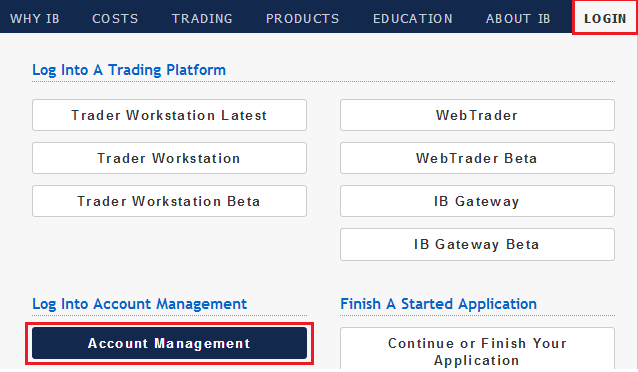
2. Navigate to Reports, Tax and then select Tax Forms
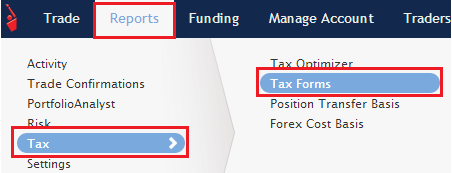
3. Under Worksheet for Form 8949 section, select TurboTax TXF from the drop down menu and select View Report
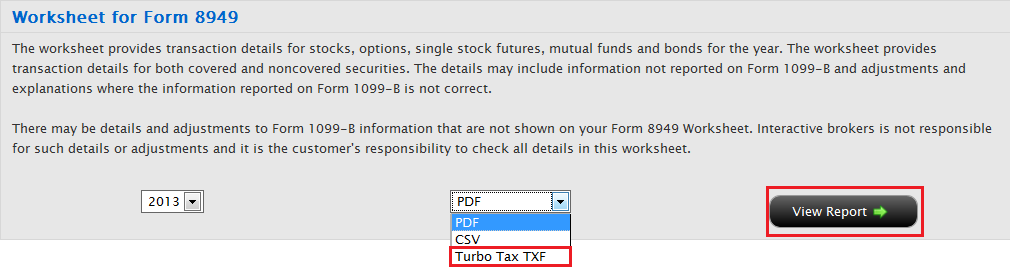
4. A save dialog box will appear. Please select Save File and then OK.
5. Another dialog box will appear. Please select Desktop on the left and then Save. This will save your downloaded file to your desktop
6. Now that the file is downloaded please follow the directions below in Section C to import into TurboTax
Section B (Vertical menu on the left)
1. Log into Account Management by going to www.interactivebrokers.com and select Login and then Account Management from the upper right hand section and enter username/password to log in.
.jpg)
2. On the left please select Report Management and then Tax Forms
3. On the right under Worksheet for Form 8949 section, select TurboTax TXF from the drop down menu and select View Report
4. A save dialog box will appear. Please select Save File and then OK
5. Another dialog box will appear. Please select Desktop on the left and then Save. This will save your download file to your desktop
6. Now that the file is downloaded please follow the directions below in Section C to import TurboTax
Section C (Importing downloaded file into TurboTax)
1. Open TurboTax and navigate to File and select “From Accounting Software” under the Import option.
2. A new window will appear with a few options. Please select Other Financial Software (TXF file) and then Continue
3. On the next screen select Browse Files
4. A new window will appear. Please select Desktop on the left and then select the file you just saved on your desktop and then select Open.
5. A new window will appear with the name of the file. Select Import Now
6. On the next page you will see 1099-B (133). Make sure the box next to it is checked and then select Import Now
7. On the last page select Done and all your transactions will now be imported into TurboTax. If you need any additional help navigating TurboTax please contact them directly at http://turbotax.intuit.com/
Form 8949 Worksheet – TurboTax Import Considerations
In order to complete the Form 8948 in an IRS compliant manner, adjustments to the gain or loss of a particular transaction may be required in order to reconcile the totals on this form with the corresponding fields on Form 1099-B. When an adjustment is required, entry of a IRS specific code is also required in order to explain the adjustment. Example of codes are as follows:
W: The customer has a nondeductible loss from a wash sale. This applies where the transaction being reported is a wash sale
B: The basis reported on box 3 of Form 1099-B requires clarification. Take, for example, a wash sale where the original security was purchased prior to January 1, 2011 (i.e., classified as "non-covered"), sold at a loss and the replacement purchased within 30 days but after January 1, 2011 (i.e., classified as "covered"). In this case, the basis reported on Form 1099-B for the "covered security" does not include the disallowed loss from the wash sale and an adjustment on the 8949 worksheet is required.
T: The type of gain or loss (short-term or long-term) shown in box 1c of Form 1099-B requires clarification. Take, for example, a wash sale not reported on the Form 1099-B because the original purchase involved a "non-covered" security and where the replacement security is later sold. The holding period for the original purchase must be included in that of the later transaction and any adjustment from short- to long-term reflected on the 8949 worksheet.
E: The transaction is reported on Form 1099-B and there are selling expenses or option premiums that are not reflected on the form or statement to either the proceeds or basis shown. (this applies to options purchased or sold prior to 2011.)
O: There is an adjustment that we have failed to identify.
Currently, TurboTax only supports adjustments associated with code “W” and transactions which are subject to an adjustment requiring a different code cannot be imported to TurboTax through the TXF file.
If your worksheet contains unsupported codes, you will be notified of this through an error message provided when attempting to download the TXF file through Account Management (i.e., “Your import file contains IRS required information, the import of which is not supported by TurboTax”). If this is the case, TurboTax offers an alternative method which allows one to enter summary numbers from the worksheets into the electronic version of Form 8949, file electronically and mail in a schedules of trades thereafter. Detailed instructions for this method are outlined below.
STEPS FOR ENTERING 8949 WORKSHEET SUMMARIES INTO TURBOTAX
TurboTax software download does not support all of the possible adjustment codes on Form 8949 – Sales and Other Dispositions of Capital Assets. Please follow the following instruction to add your securities transactions to your Turbo Tax prepared return.
Step 1: Print your Form 8949 Worksheet from Account Management through the Reports and then Tax Forms menu options. Please review the worksheet for any errors or omissions and verify that it is correct.
Step 2: In TurboTax, open your return and select Personal and then select Personal Income menu options.
Step 3: Scroll down until you reach the Investment Income Section and select
Stock, Mutual Funds, Bonds, Other and go to Start.
Step 4: Select EasyGuide
Step 5: Scroll down to the Other section and select from the following:
For Form 8949 worksheet Parts 1 and 2 Box A: Attach a statement – Broker-reported sales with basis reported to IRS
For Form 8949 worksheet Parts 1 and 2 Box B: Attach a statement – Broker – reported sales – no cost reported to IRS
For Form 8949 worksheet Parts 1 and 2 Box C: Attach a statement –
Sales without a broker statement
Note: Transactions reported on Form 8949 worksheet by IB include option transactions which as of the 2012 tax year are not required to be reported by brokers to the IRS on Form 1099-B.
Step 6: Select Short- or Long-Term as follows:
For Form 8949 worksheet Part 1 Box A : Short–Term
For Form 8949 worksheet Part 1 Box B: Short–Term
For Form 8949 worksheet Part 1 Box C : Short–Term
For Form 8949 worksheet Part 1 Box A: Long-Term
For Form 8949 worksheet Part 2 Box B: Long-Term
For Form 8949 worksheet Part 3 Box C: Long-Term
Select Continue
Step 7: On the new window, change the Date Sold box to Various and enter the totals from the part of the Form 8949 worksheet you are working from in the net proceeds box and codes.
Step 8: Check the box titled “My statement includes adjustment codes as described in Form 8949 instructions".
Step 9: Enter the adjustment column total from the Form 8949 worksheet you are working from and adjustment code M
Select Continue, verify results and, if correct, then Continue.
To add another set of worksheet totals begin again at step 5. If your Form 8949
Worksheet has information in all six sections you will need to repeat this process 5 additional times.
When this is complete, select Done and if you have completed this section, done with investment sales.
Upon e-filing your return a Form 8453 will be created. This form must be printed an mailed to the IRS along with copies of your Form 8949 worksheets within 3 business days after you have received acknowledgment from TurboTax that the IRS has accepted your electronically filed tax return.