Use cases where assistance with system access is required
Please click on the use case below which best describes your login issue for guidance as to how to proceed:
I. No Access to Account Management or TWS
1. I forgot my User Name and/or password
2. I am temporarily without possession of my security device
3. My security device is lost or damaged
4. My temporary passcode has expired
5. My on-line security card has expired
II. Partial Access (Account Management only)
1. I am able to log into Account Management with my temporary passcode but not the trading platform
III. Full Access to both Account Management and TWS
1. I am in possession of my security device and wish to activate it.
For security purposes, all requests for assistance with a User Name and/or password must be initiated via telephone and require prior verification of the caller’s identity. Click here for a list of IB’s regional Customer Service center contact numbers.
If you are temporarily without possession of your security device, interim access may be provided by contacting your regional Customer Service center via telephone where, once your identity has been verified, you will be provided with a temporary passcode.
This temporary passcode is a static alpha-numeric code which replaces the random code supplied by your security device and which will provide full access to both Account Management and the trading platforms for 2 days. Should a lengthier period of interim access be necessary and to obtain enhanced protection, it is recommended that you use the temporary passcode to log into Account Management and print out the on-line security card which will operate as a replacement to your security device for up to 3 weeks.
After the expiration of the temporary passcode or on-line security card, or if you regain possession of your security device beforehand, you will need to log into Account Management and select the menu option to re-activate your security device.
In the case of a lost or damaged security device, you will need to contact our Customer Service center to arrange for a replacement and to provide for interim access. As the time frame for shipping a replacement device may range form 3 to 14 days depending upon your country of residence, interim access is provided via an on-line security card. The on-line security card may be retrieved for printing or saving as an image to your desktop once a temporary passcode has been provided for Account Management access.
The temporary passcode is intended to provide full access to both Account Management and the trading platforms for a period of 2 days. After 2 days, the temporary passcode may no longer be used to access the trading platforms but may be used to access Account Management for an additional period of 10 days. The Account Management access, however, is limited solely for the purpose of printing or saving the on-line security card.
If your window of access to Account Management using the temporary passcode remains, you may print or save the on-line security card through which full access to both Account Management and the trading platforms is provided for a period of 21 days. If you are unable to log into Account Management, you will need to contact your regional Customer Service center for assistance.
The on-line security card is intended to provide full access to both Account Management and the trading platforms for a period of 21 days. This time frame, while limited, is intended to provide sufficient opportunity for the account holder to either regain possession of a temporarily unavailable security device or request and receive a replacement device.
If you are unable to log in using the on-line security card, you will need to contact your regional Customer Service center for assistance and to provide information as to the status of your permanent security device.
If your window of access to Account Management using the temporary passcode remains, you may print or save the on-line security card through which full access to both Account Management and the trading platforms is provided for a period of 21 days.
If you are unable to log into Account Management, you will need to contact your regional Customer Service center for assistance.
To activate either a replacement device or one which was temporarily unavailable and which required issuance of a temporary passcode, you will need to log into Account Management and select the reactivate security device menu option. Once reactivated, neither the temporary passcode nor on-line security card will remain operable.
How to change the PIN of your Secure Login Device
Interactive Brokers recommends that you change your PIN regularly to add an extra layer of security.
NOTE: If you do not know your current PIN, you would need to call Interactive Brokers directly to have it reset. Please use any of the phone numbers listed under: ibkr.com/support
Below you will find the procedure for changing the PIN code of your Security Device, according to the device type you are currently using:
- Digital Security Card Plus (DSC+)
- IBKR Mobile for Android
(This procedure is not applicable to iOS devices because the PIN used is from your smartphone)
Digital Security Card Plus (DSC+)
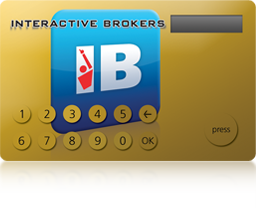
The PIN of the DSC+ has to be changed from the Client Portal page, following the steps below:
- Log into Client Portal using your security device and click the Menu icon in the top-left.
- Select the menu options Settings --> User Settings --> Secure Login System
- Click on the wheel (Configure)
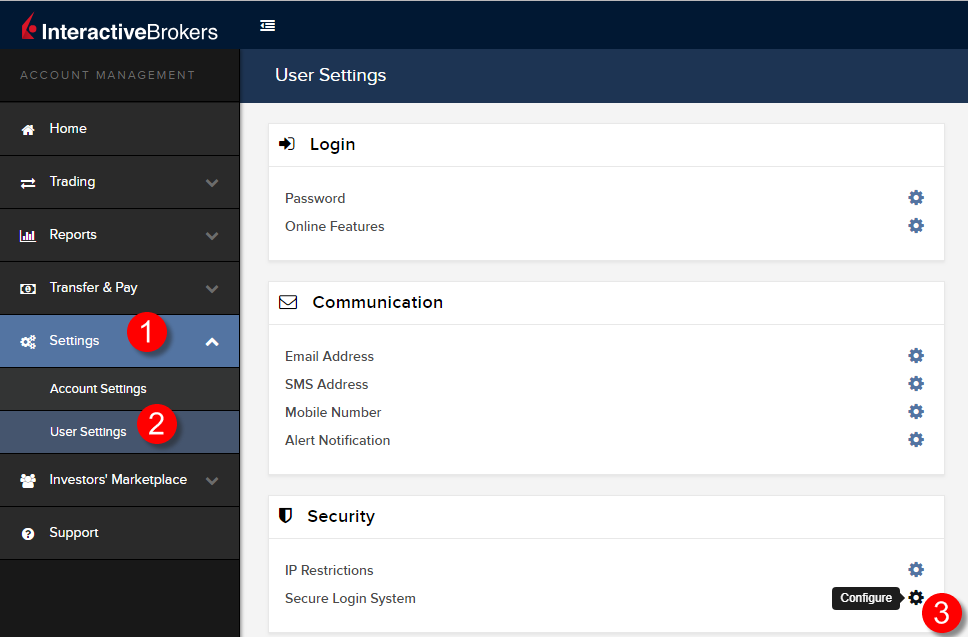
- Click the i (Information) icon next to your active DSC+
.png)
- Click on Change PIN in the lower right of the pop up
.png)
- Enter the new PIN you would like to use and confirm it. A Challenge Code will be displayed. Operate your DSC+ with the Challenge Code and your new PIN in order to generate a Response code. Enter it into the Passcode field and click Continue
.png)
- If the new PIN has been accepted by the system, you will see to a confirmation page. Click OK on the bottom right to complete the procedure.
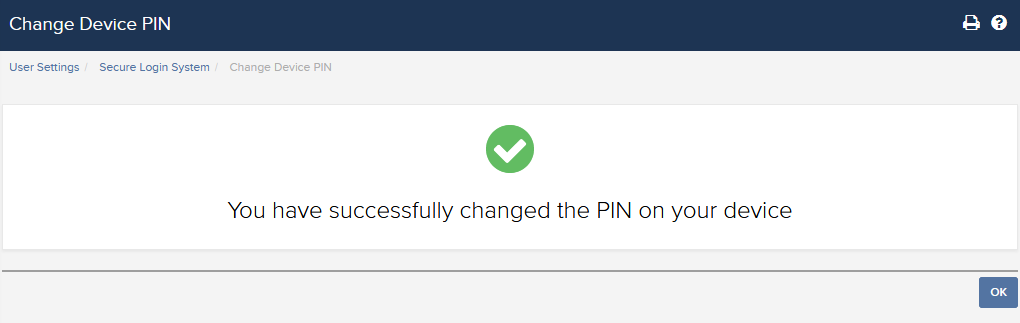
IBKR Mobile for Android Users
.png)
Open the IBKR Mobile App.
-
Tap the Services button in te upper-left corner
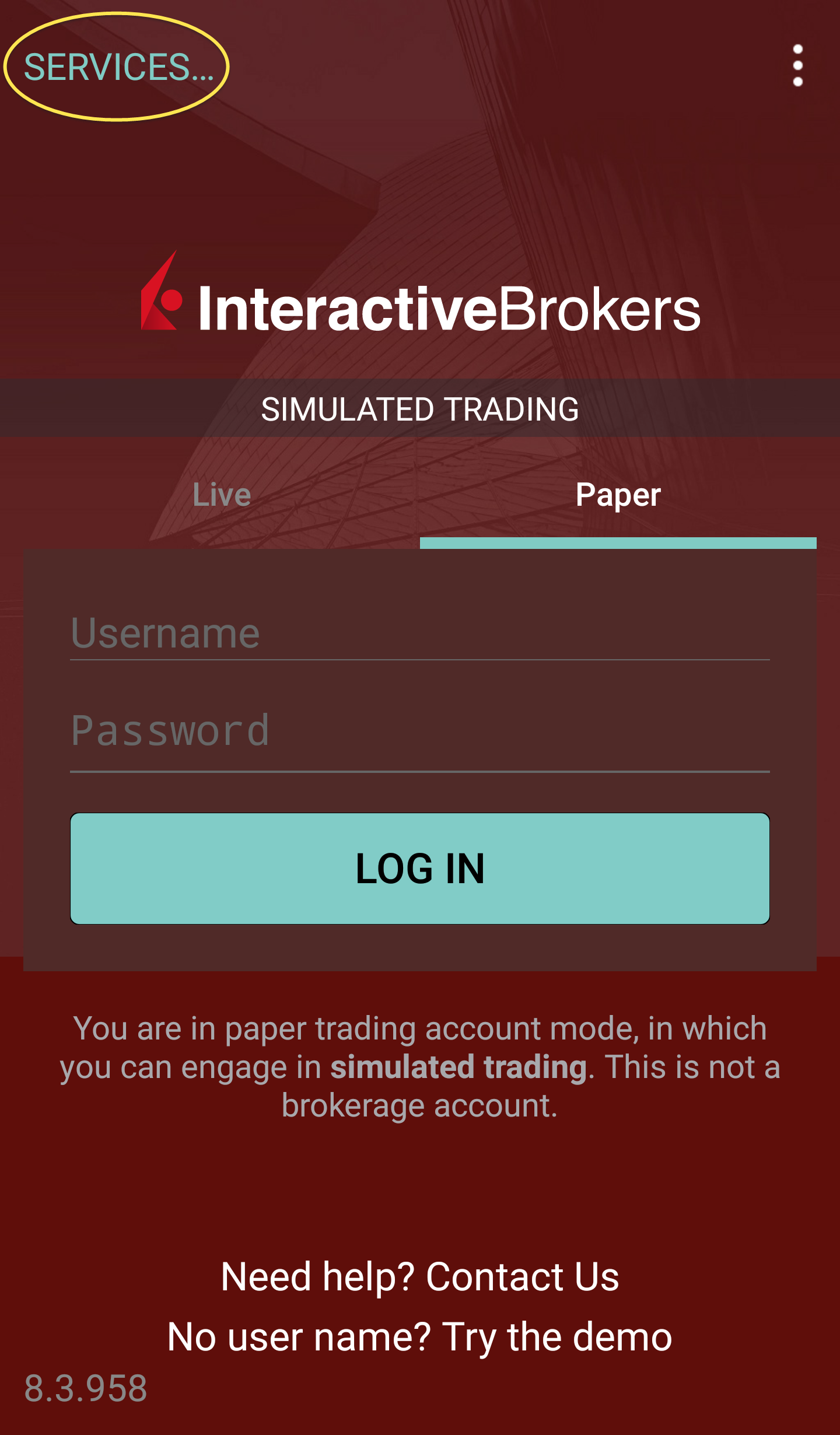
- Tap the button Authenticate
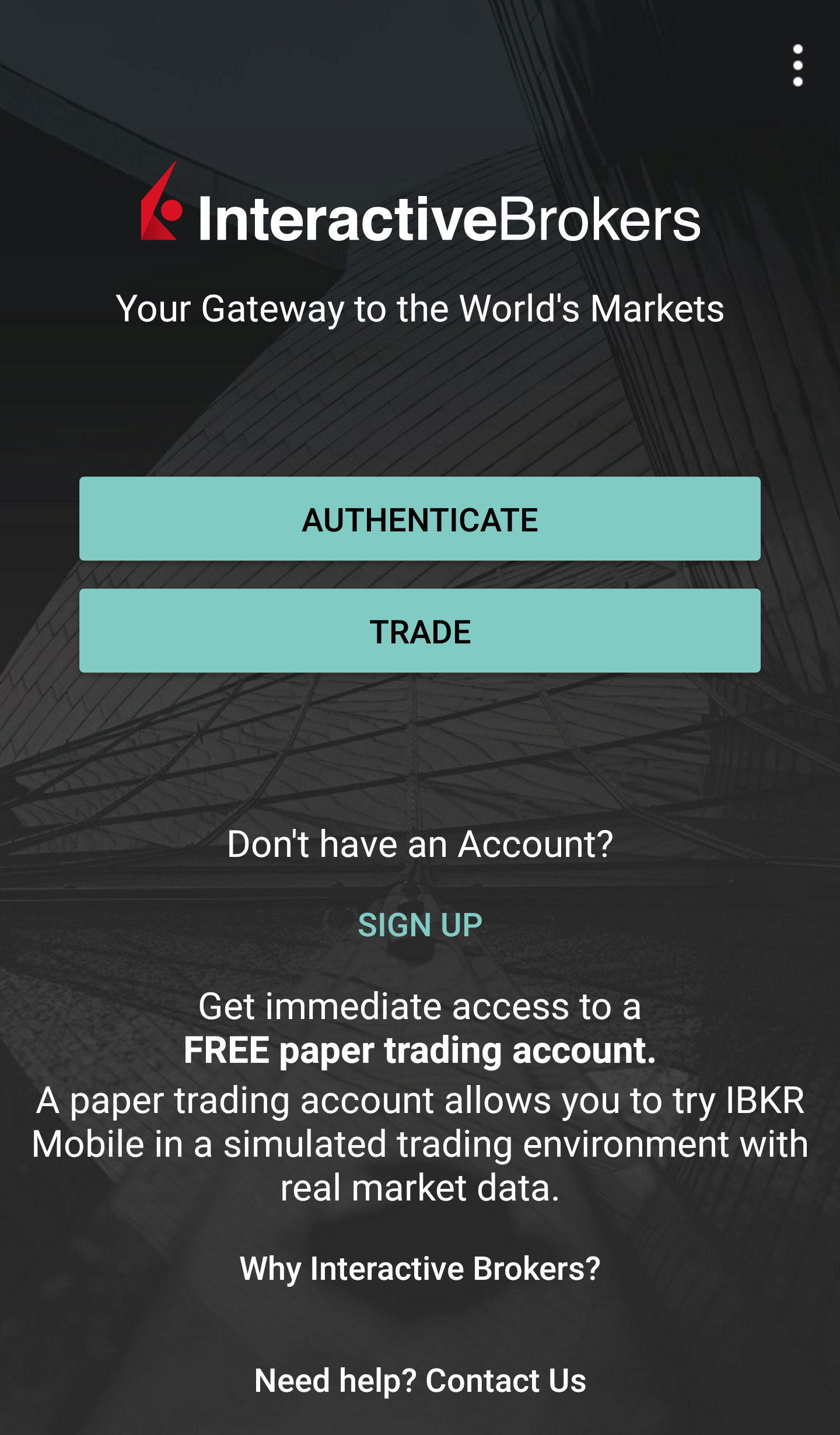
-
Tap Change PIN. Some phones may require you to scroll down to see the option.
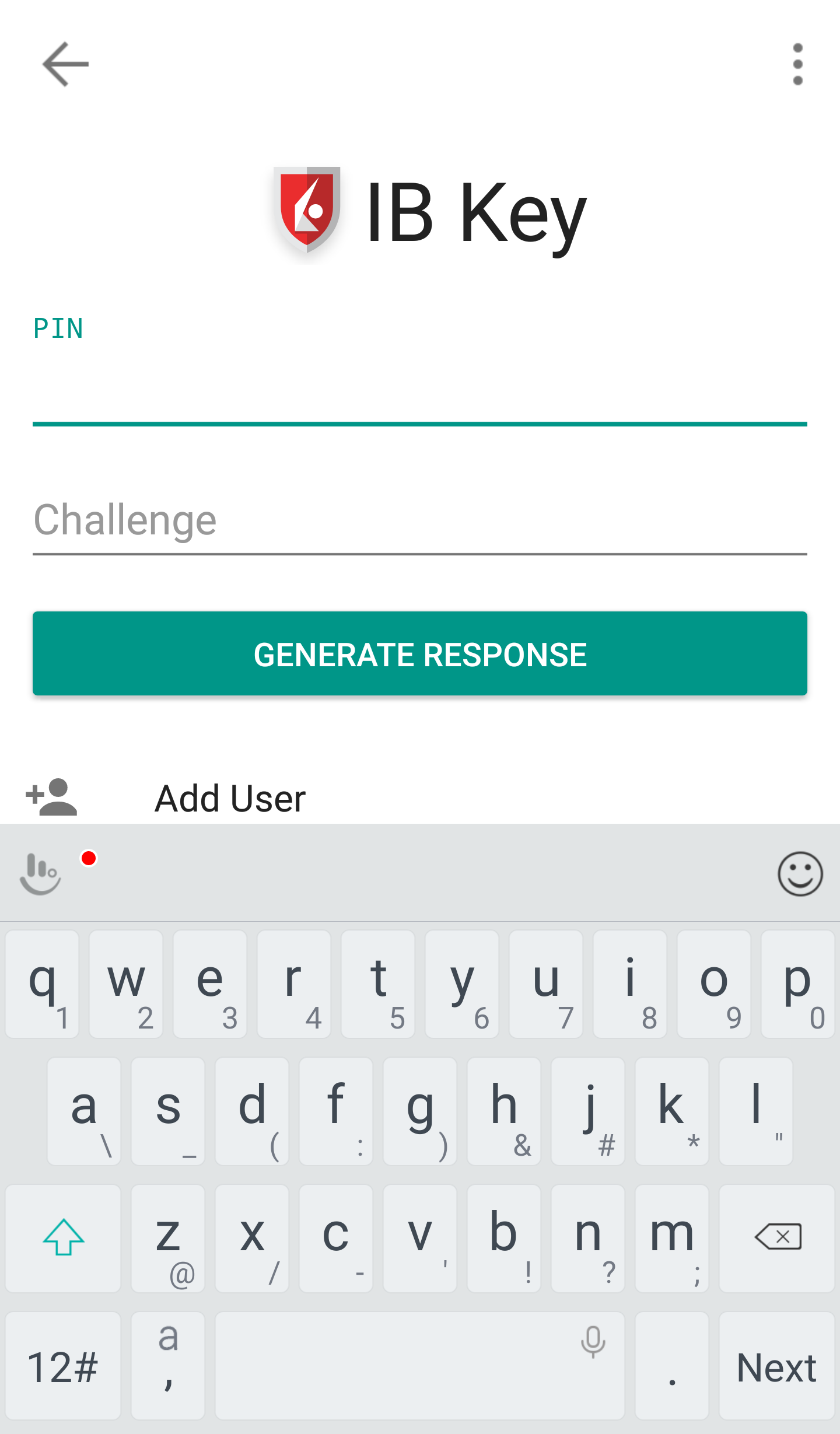
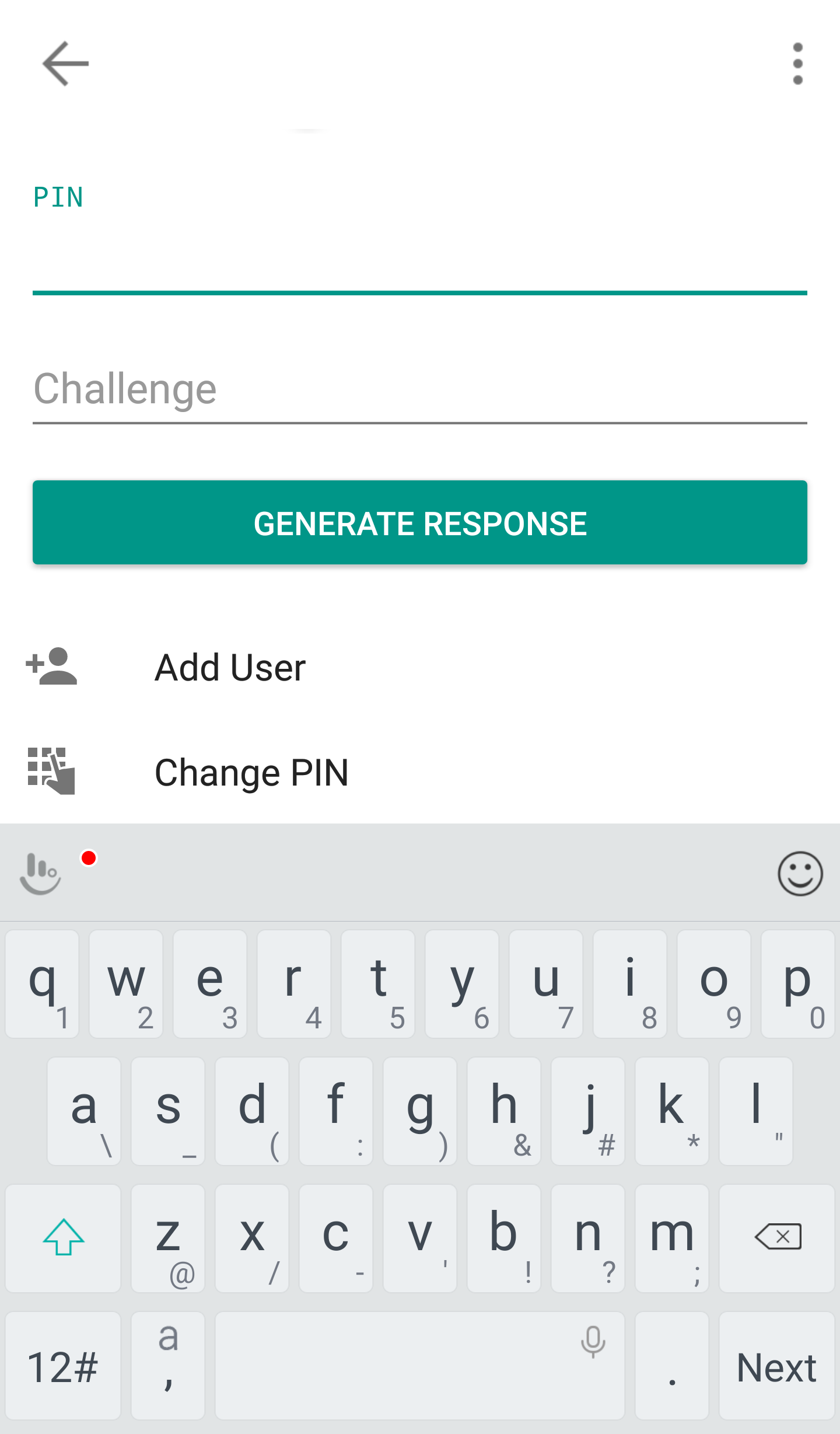
- Enter your username, password, current PIN, and your new PIN twice. Click Submit. Some phones may require you to scroll down to see all the items.
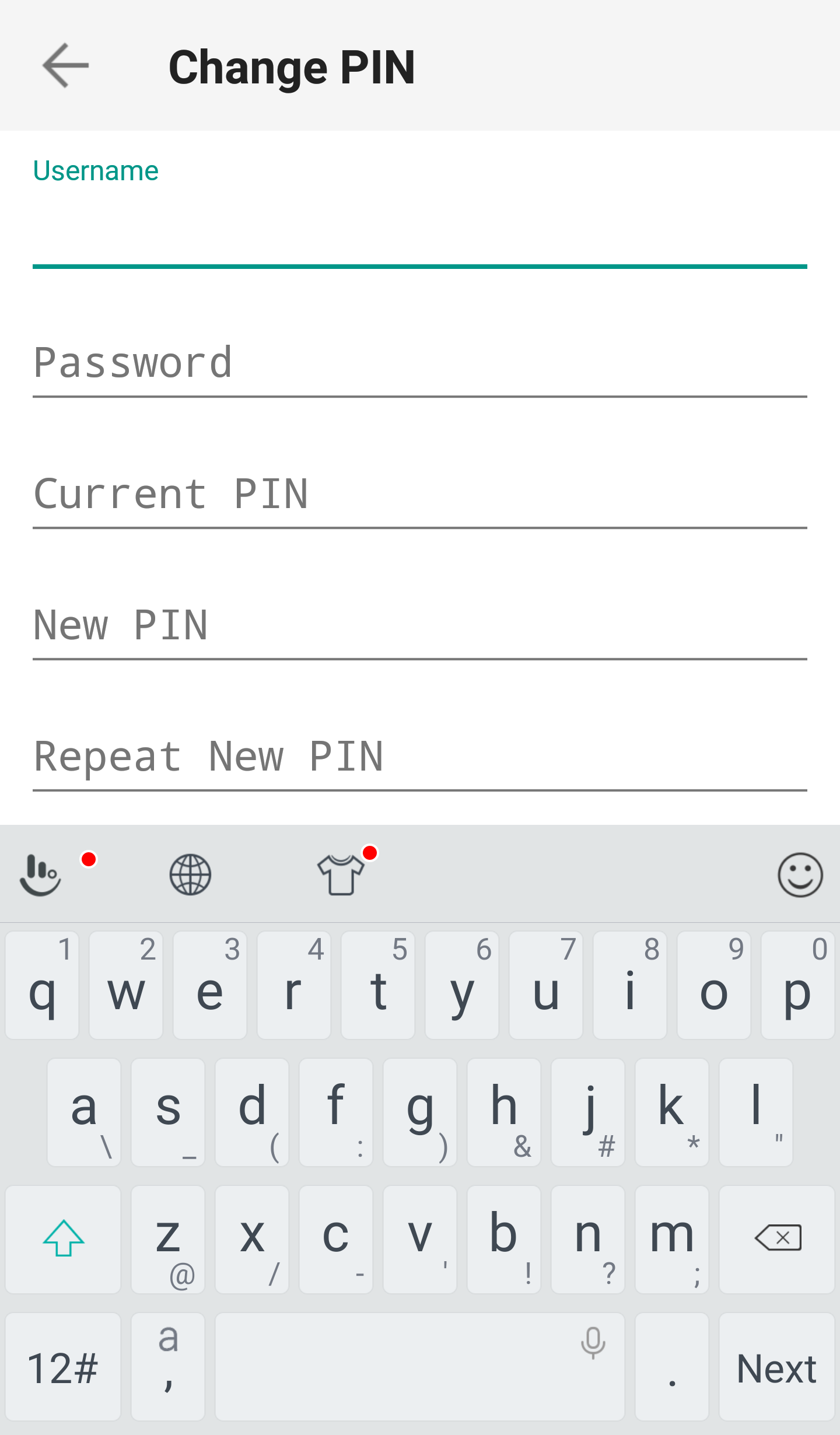
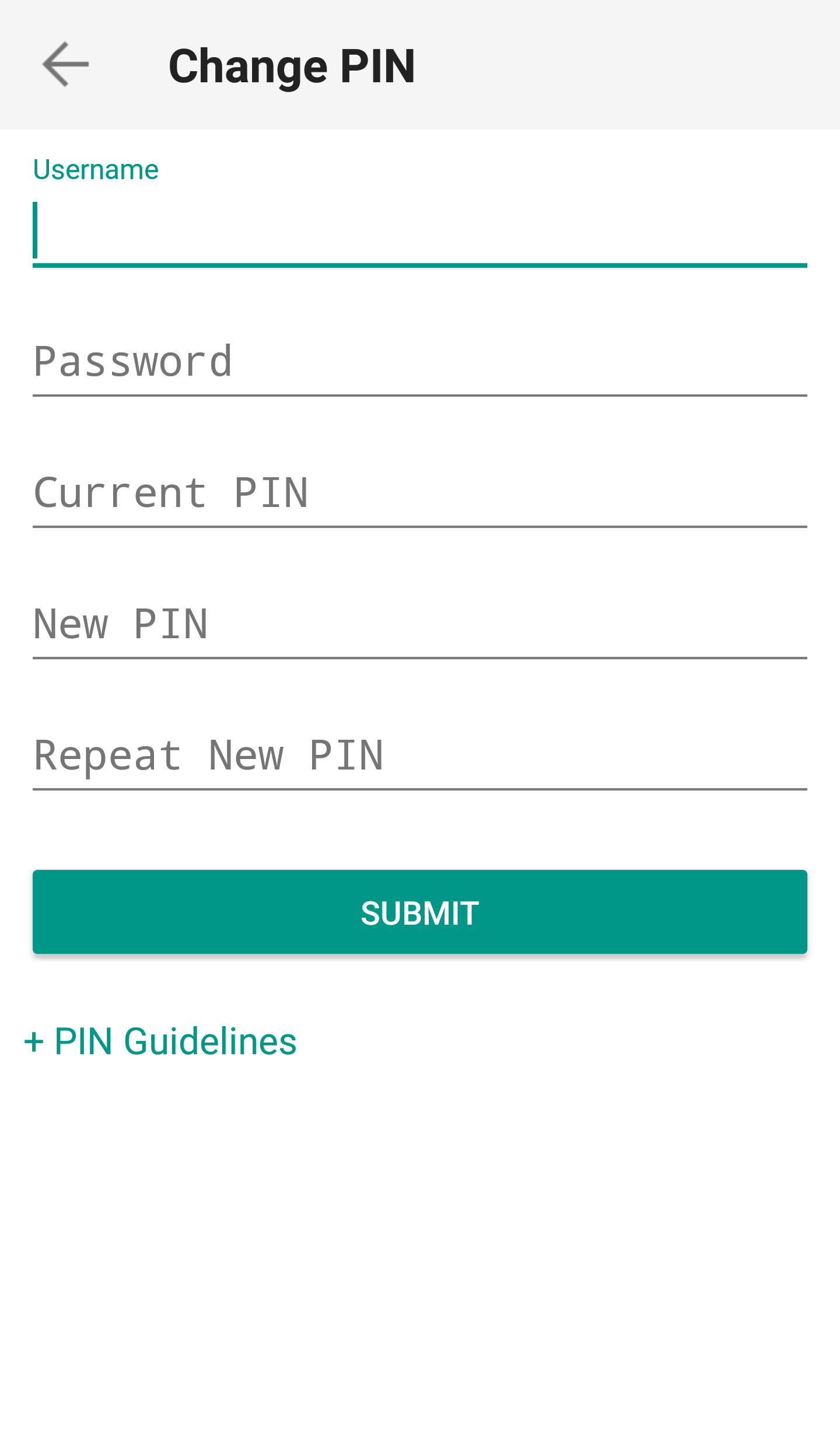
- The PIN has been successfully changed. Tap on Done.
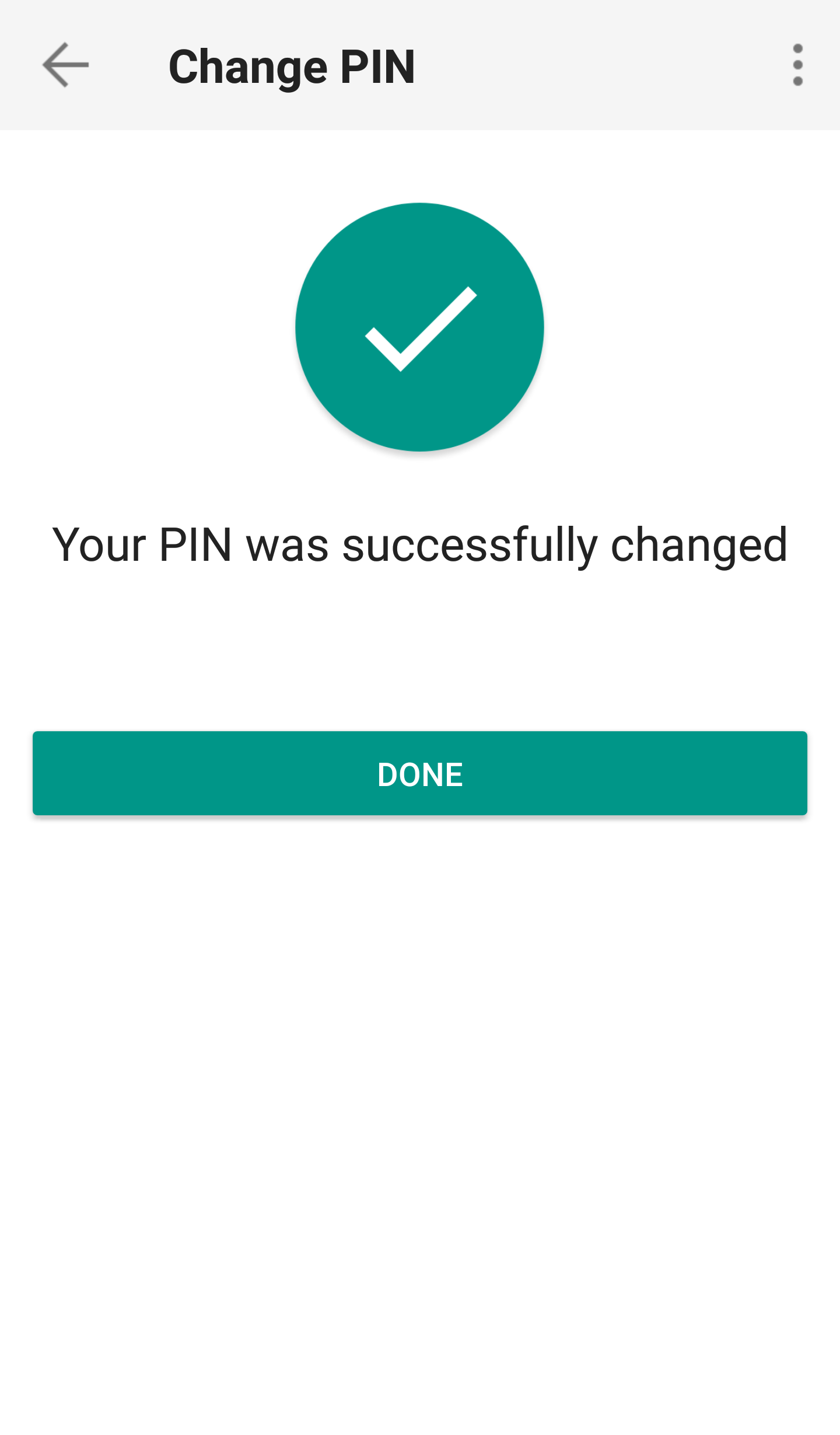
Once the PIN has been successfully changed, you can close the IBKR Mobile app and log in to Client Portal or to your trading platform using the new PIN.
Determining SIPC coverage where multiple accounts exist
Multiple accounts maintained in the same name and taxpayer ID number are grouped for purposes of applying the maximum per client protection limits of $500,000 by SIPC and $29.5 million under Lloyd’s supplementary protection. However, if you hold accounts with IBKR in separate capacities (for example, an account in your name, a trust account of which you are the trustee or a beneficiary, or a joint account), then each account would be protected by SIPC and the supplementary protection up to the stated limits.
Links:
How can I request for a replacement secure login device or temporary security code?
IBKR is committed to protecting your account and your account assets from fraudulent practices. The Secure Login System provides an extra layer of security to your account. For security purposes, all replacement security device requests must be addressed via telephone and only after the identity of the named account holder or authorized user has been verbally verified. For assistance in accessing your account immediately and obtaining a replacement security device, please contact IBKR Client Services via telephone to restore login access.
References
- See KB69 for information about Temporary passcode validity
- See KB1131 for an overview of the Secure Login System
- See KB2636 for information and procedures related to Security Devices
- See KB2481 for instructions about sharing the Security Login Device between two or more users
- See KB2545 for instructions on how to opt back in to the Secure Login System
- See KB975 for instructions on how to return your security device to IB
- See KB2260 for instructions on activating the IB Key authentication via IBKR Mobile
- See KB2895 for information about Multiple 2Factor System (M2FS)
- See KB1861 for information about charges or expenses associated with the security devices
How long does a Temporary Security Code last?
IBKR will issue a temporary passcode to Secure Login System participants in the event their security device has been misplaced, lost or damaged. The temporary passcode is intended to provide full access to both Client Portal and trading platforms for a period of 2 days. After 2 days, the temporary passcode may no longer be used to access the trading platforms but may be used to access Client Portal for an additional period of 8 days. Client Portal access, however, is limited solely for the purpose of printing or saving the Online Security Code Card.
The Online Security Code Card, in contrast, has a lifespan of 21 days, providing the account holder with an opportunity to locate the misplaced device or have continuous access in case the device is lost or damaged, and needs replacement. Account holders who remain without their physical security device and who are unable to log in using either the temporary passcode or Online Security Code Card will need to contact Client Services (ibkr.com/support) in order access their account.
The quickest solution to restore permanent access to your account, is to install and activate the IBKR Mobile authentication with IB Key. Details about the instant activation of the smartphone app can be found here.
IMPORTANT NOTICE
As a matter of policy, IBKR will not issue consecutive temporary passcodes to a given account, but rather will act to restore the account protection to the most secure level, which is provided by a physical security device.
References
- See KB70 for instruction for requesting a Temporary Passcode
- See KB1131 for an overview of the Secure Login System
- See KB2636 for information and procedures related to Security Devices
- See KB2481 for instructions about sharing the Security Login Device between two or more users
- See KB2545 for instructions on how to opt back in to the Secure Login System
- See KB975 for instructions on how to return your security device to IBKR
- See KB2260 for instructions on activating the IB Key authentication via IBKR Mobile
- See KB2895 for information about Multiple 2Factor System (M2FS)
- See KB1861 for information about charges or expenses associated with the security devices
How do I change my email address?
To change your email address, you will first need to submit the request through Client Portal. From within Client Portal select Settings followed by User Settings and then click the gear icon next to Email Address in the Communication section. If you have access to your old email, we will send a secure confirmation number to your existing email address. You will then be prompted to enter the confirmation number and your new email. If you do not have access to your old email, you will be prompted to enter your current password along with your new email address. Click Submit to complete the request.
Can I change my password online?
Account holders who are able to log in to Client Portal may change their password by selecting the Settings section followed by User Settings and clicking the gear icon next to the word "Password" in the Login section. Passwords must be between 6 and 40 characters in length and must contain at least one alpha and one numeric character.
Account holders who are unable to log into Client Portal may change their password through the Online Password Reset tool. The password rules stated above will still apply. You may either click HERE, use the "Forgot Password?" link at the bottom of the Client Portal login or click the link provided upon an invalid login to TWS to request a password reset.
IMPORTANT NOTE
Passwords greater than 8 characters in length are only supported on newer versions of IBKR's software. More details are provided on the password reset page within Client Portal. Account holders may also contact Client Service for assistance with password changes. For security purposes, all log in issues and password requests can only be addressed once the identity of the named account holder has been verified.
