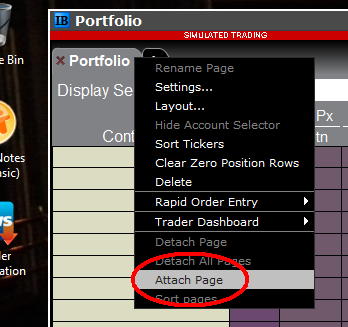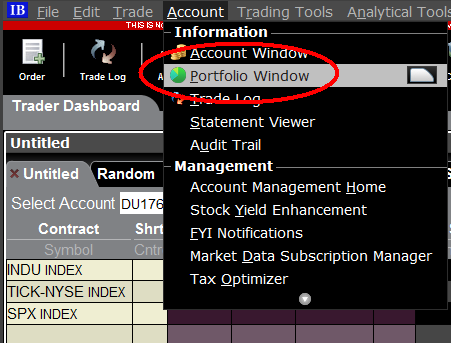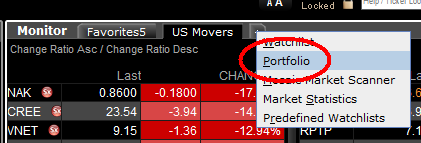IB TWS和IB Key整合为移动IBKR
概况
如何迁移账户使用者取决于您当前使用何种应用程序:
1. 您的智能手机仅用于交易(安装了IB TWS)- 点击此处
2. 您的智能手机仅用于验证(安装了IB Key) - 点击此处
3. 您的智能手机既用于交易,也用于验证(安装了IB TWS和IB Key) - 点击此处
4. 您的智能手机用于进行借记卡交易(安装了IB Key) - 点击此处
您是IB TWS用户
您使用手机上的IB TWS交易,但您未使用IB Key。
1. 在首次打开应用程序时,您将看到以下新的主页面。
图1是iOS设备上的移动IBKR主页面。图2是安卓设备的版本。
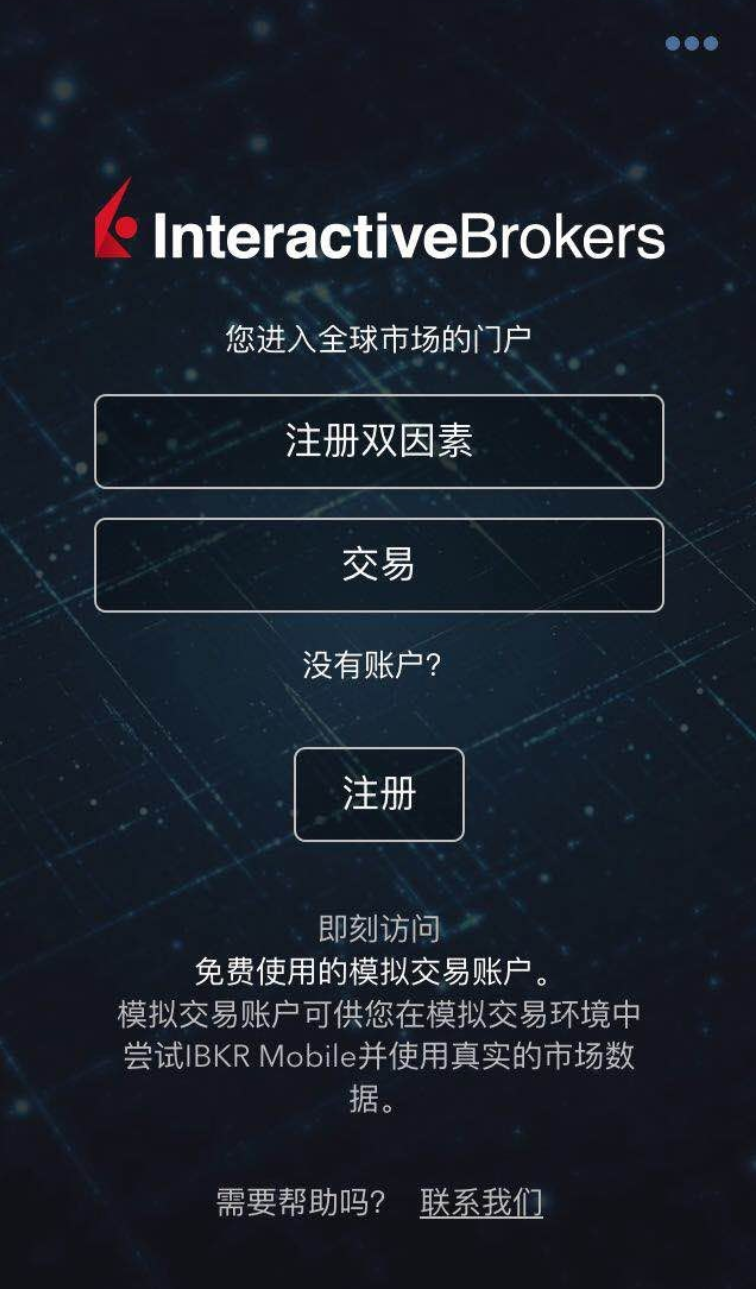
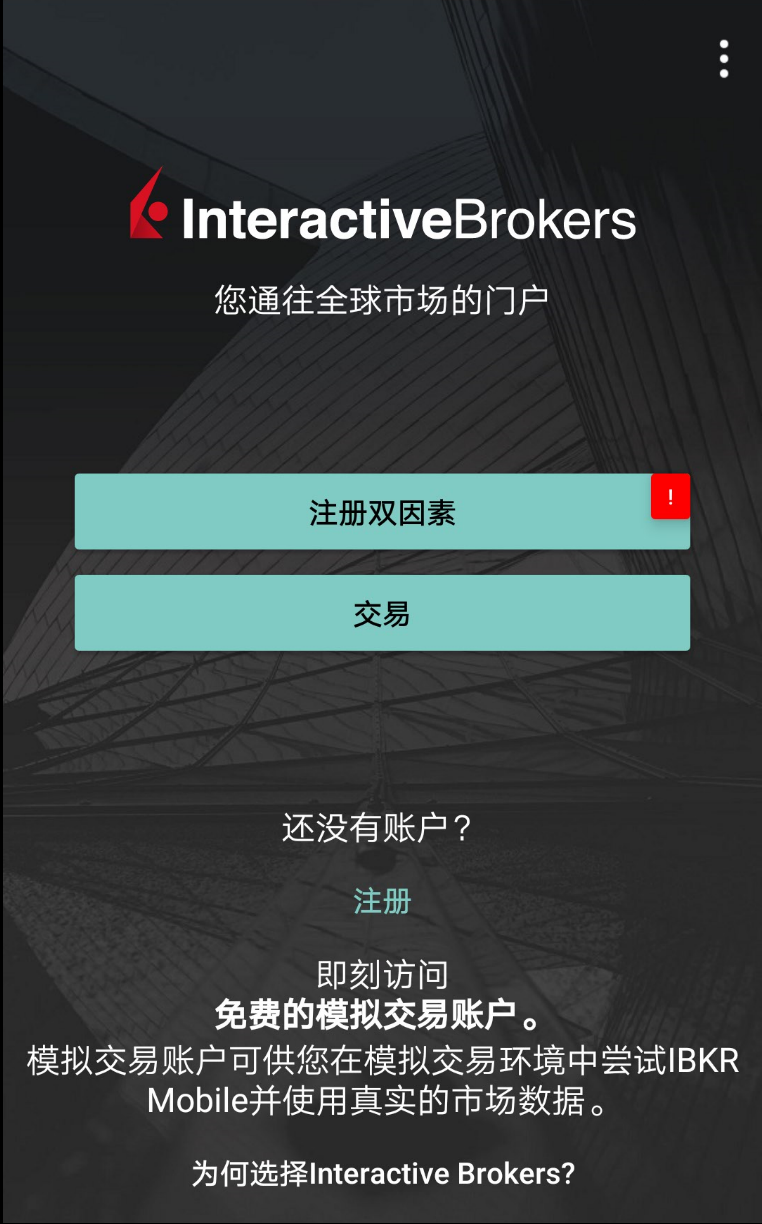
图1 图2
2. 点击“交易”按钮。
3. 应用程序的其它方面与您之前使用的一样。
通过“交易”页面访问其它功能
如您希望使用移动IBKR的其它功能,比如验证模块或借记卡功能:
对于iOS设备(图3)
1. 打开菜单上的“更多”(页面右下角)。
2. 滚动到页面底部。
对于安卓设备(图4)
1. 打开“应用”菜单
2. 滚动到底部的App设置
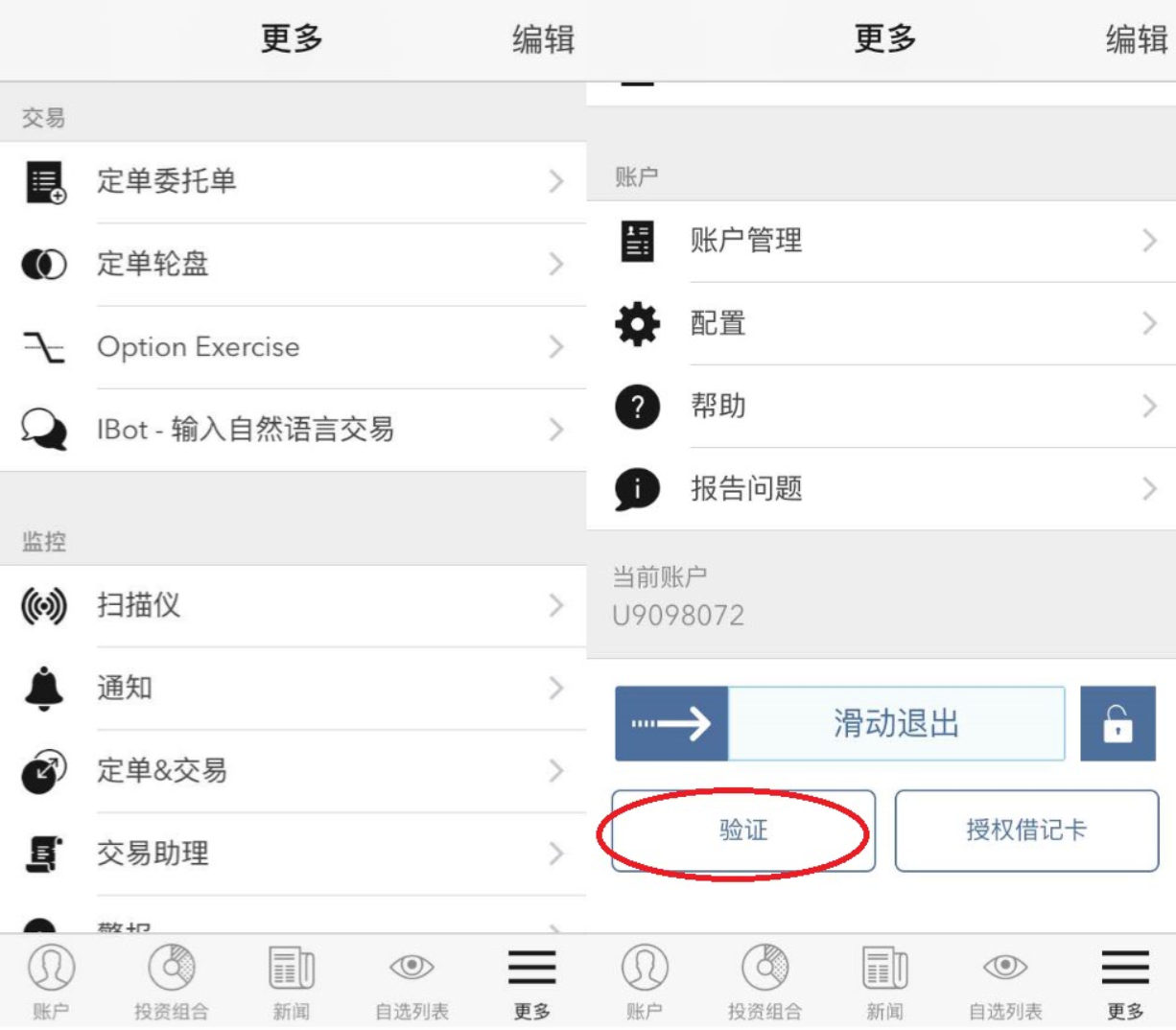
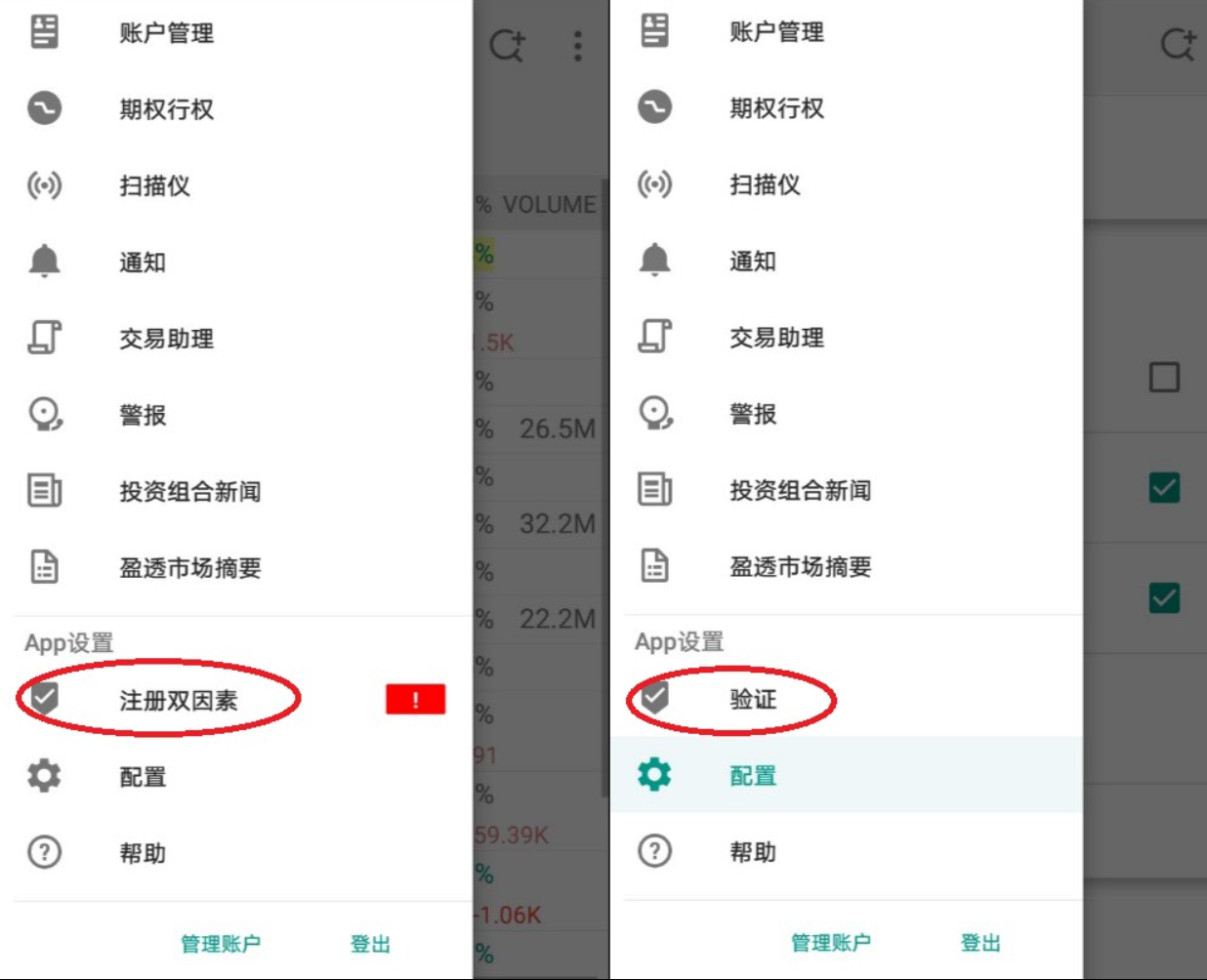
图3 图4
您是IB Key使用者
激活
1. 打开移动IBKR并点击“验证”。
2. 应用程序会检测设备上是否安装了IB Key并提示您下一步如何操作 - 要么自动迁移(图5),要么先更新、然后再自动迁移。
您也可选择之后再手动迁移。
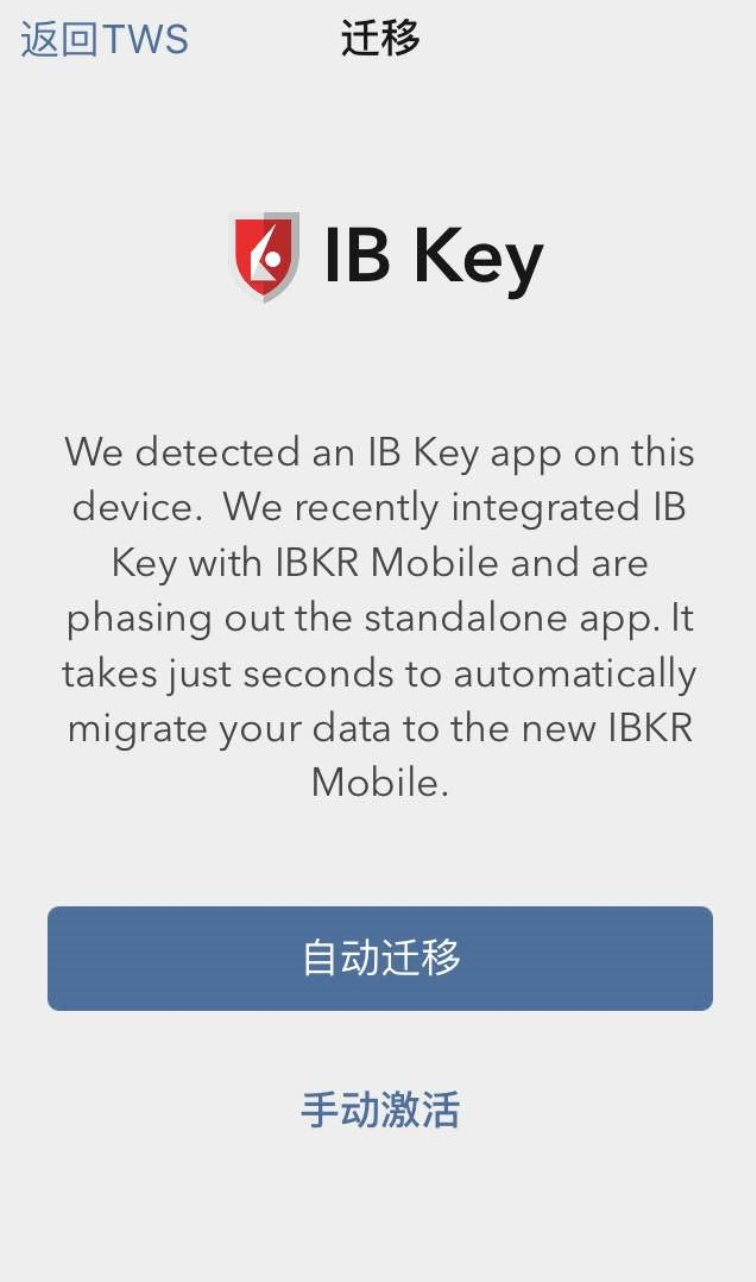

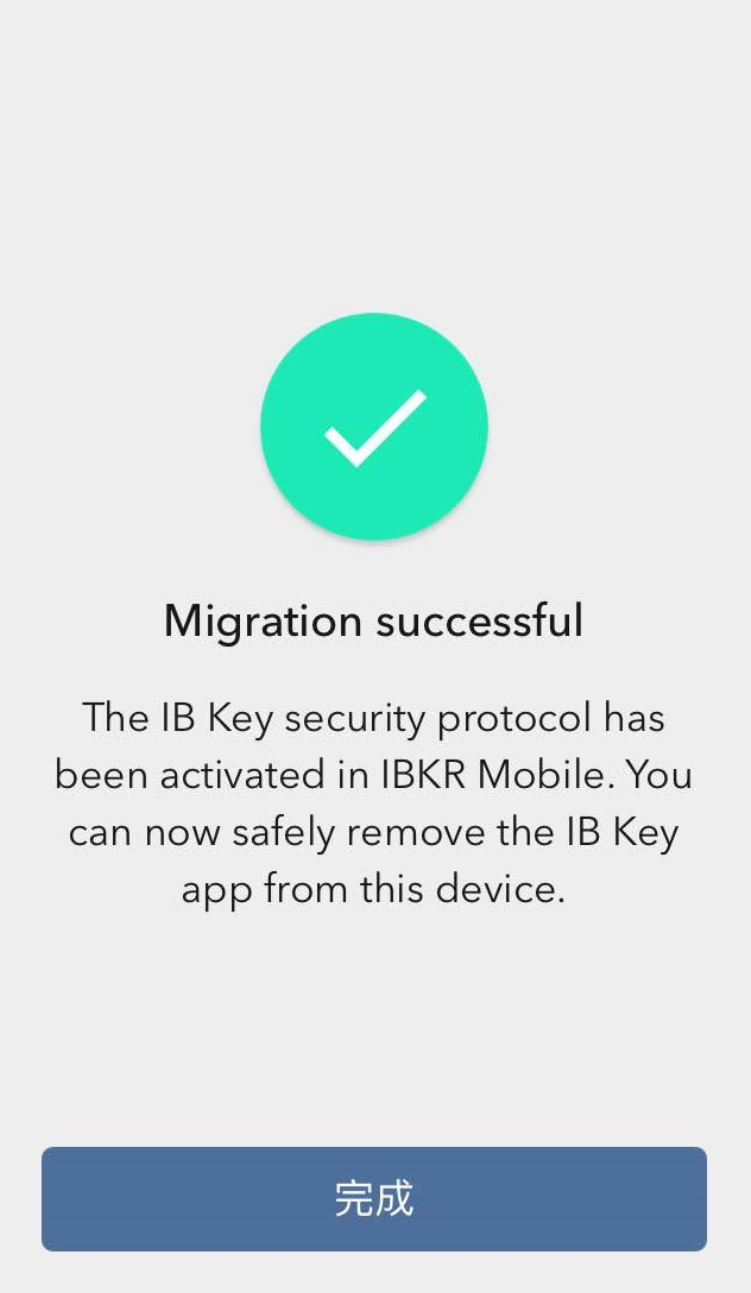
图5 图6 图7
迁移完成后,如您尝试运行独立的IB Key应用 - 即您之前验证过的IB Key - 您将看到以下界面(图8)。
.png)
图8
日常操作
A. 如您有网络连接,则日常登录没有任何变化 - 系统会使用无缝验证:
1. 在(TWS、账户管理、网页交易者或移动IBKR)的相应区域内输入您的登录信息。点击“登录”。
2. 系统会向您的手机发送一条通知 - 点击该通知。
3. 取决于您的设备,(在iOS设备上)将面部置于摄像头前或在指纹传感器上按压指纹,或(在安卓设备上)输入您的PIN码。系统会自动登录。
B. 如您没有互联网连接,您可通过验证-响应的模式使用移动IBKR:
1. 在(TWS、账户管理、网页交易者或移动IBKR)的相应区域内输入您的登录信息。点击“登录”。
2. 点击“我没有收到通知”。
3. 打开移动IBKR并点击“验证”。
4. 在您手机的“验证码”区域输入登录界面上显示的值。点击“生成”按钮。
5. 在登录界面的“响应字符串”区域输入您智能手机应用显示的值。点击“登录”。
您既是IB TWS的使用者,也是IB Key的使用者
1. 请先激活移动IBKR程序的“验证”模块(点击此处)。
2. 点击您新的移动IBKR应用主页面上的“交易”按钮登录交易界面(点击此处)。
您使用IB借记卡
1. 请先激活移动IBKR程序的“验证”模块(点击此处)。
2. 在移动IBKR应用的主页面上点击“借记卡”按钮。其它功能的使用和过去一样。
How to overcome the "Downloading settings from server failed" error
Store settings on server allows clients the ability to store their Trader Workstation (TWS) settings/configuration on the cloud and retrieve them at anytime from another computer. This feature allows you to use the layout of a specific user on two or more machines.
In some specific circumstances, the operation which stores/downloads the settings to/from the cloud may fail and the following error message may appear shortly after the TWS has loaded on the screen:
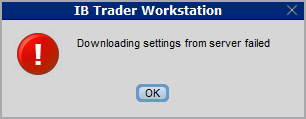
How to overcome this error message?
The underlying causes of this message are usually the following:
- ACCESS TO THE LOCAL MACHINE IS BLOCKED: A security setup, such as a firewall or antivirus, prevents the access of this computer to the cloud storage. This prevents TWS from accessing the remote server, thus disallowing the settings file upload or download. Recommended workaround: set up an exception on the firewall or antivirus in order to exclude the TWS executable file (c:\Jts\tws.exe) or the entire TWS folder (C:\Jts) from the real time security scan. The procedure to set an exclusion may vary, according to the software you are using, therefore we recommend consulting the user guide or the on-line documentation of your specific security program.
- ACCESS TO THE REMOTE SERVER IS BLOCKED: A firewall or proxy service blocks the communication with the cloud storage through the network on which this computer is. In this scenario, you (or your IT / Networking departments, in case you do not have the rights for such an operation) can modify the firewall or proxy settings to allow the computer to communicate with the cloud server s3.amazonaws.com on the TCP port 443. For additional details about the hosts/ports which needs to be allowed for the proper TWS operation, please see as well the section "DESKTOP TWS" of KB2816. Please refer to the documentation of your specific software in order to create specific rules for your firewall or proxy system.
How to adjust font size in TWS
By default, Trader Workstation (TWS) is designed to display in a font size and style which can be read comfortably for the average user across various screen sizes and resolutions. With the advent of new technologies, there has been an exponential push to make monitors with higher display sizes and your layout may need to be further adjusted manually. This document serves to explain how to manually adjust the font size for TWS.
Procedure
To adjust font size throughout TWS:
- From the Anchor window, click the Font Size Adjustment icon.

- Check the button Adjust window & column widths to ensure all windows will resize automatically to keep the same font:window ratio. (If unchecked, only font size will change but window size will remain the same).
- Click the button Smaller or Larger until the font size is correct.
Notice that the font size will change immediately as you click the button. - Click the Font Size Adjustment icon
 when done.
when done.
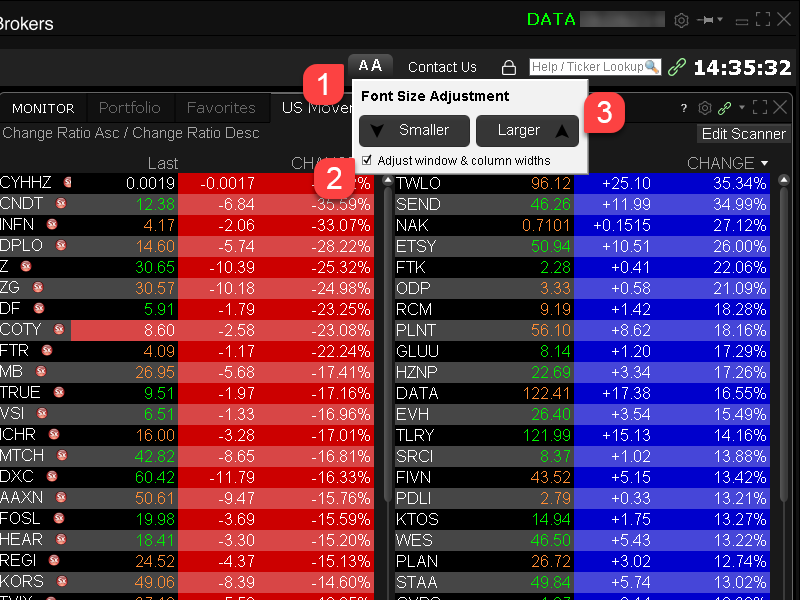
Note: It is possible that currently not all windows will be adjusted in the same way.
IBKR主机与端口文档
如果使用SSL,TWS会通过4000和4001端口连接IBKR的服务器。如果您使用的是代理服务器,则其需同时开放入站端口和出站端口,使其成为透明代理,这样TWS才能正常运行。
下方表格列出了在您使用我方服务的过程中TWS可能会用到的所有网关及对应的目的主机,请允许访问该等主机。
要测试您的连接是否需要特殊设置或者是否已配置妥当,最简便的方法便是使用 IBKR的专用测试页面,其可针对您的网络与我方主交易与数据服务器的连接提供动态测试。如果返回的响应结果为“成功”,则您无需再进行进一步操作。如果响应结果为“失败”,我们建议您在网络配置中为新主机添加例外或检查您的更改。
注:如果您的网络使用的是浏览器代理,测试页面可能会产生错误正值。这种情况下,或者如果您不确定自己的网络设置情况,您可求助于您的网络管理员,网络管理员可对下表所列主机进行ping和telnet测试以确认符合连接要求。
说明:
|
客户端及网站 |
||||
|
地区/产品 |
服务器(主机) |
端口1 |
||
|
IBKR网站 – 美国 |
443 |
|||
|
IBKR网站 – 加拿大 |
443 |
|||
|
IBKR网站– 英国 |
443 |
|||
|
IBKR网站 – 印度2 |
443 |
|||
|
IBKR网站 – 日本2 |
443 |
|||
|
IBKR网站– 香港2 |
www.interactivebrokers.com.hk | 443 | ||
|
IBKR网站 – 中国2 |
www.ibkr.com.cn | 443 | ||
|
IBKR网站 - 澳大利亚 |
www.interactivebrokers.com.au | 443 | ||
|
客户端 – 东部 |
443 |
|||
|
客户端 – 中部 |
443 |
|||
1: 标准通信: TCP端口80| SSL通信: TCP端口443。
2: 本IB服务器主机不支持ping请求。
重要提示:如您通过企业网络访问客户端,且企业网络是通过负载平衡设备提供互联网连接的,则您在登录时或登录后可能会收到会话已过期/无效及/或网页内容丢失等错误信息。负载平衡器会将您的连出请求循环连至两个或以上网络界面以平衡网络负载。由于该机制,您的HTTP请求会通过不同的IP地址达到我们的系统,从而使您的客户端会话无效。在这种情况下,请联系您的网络管理员或IT部门配置您的设备以绕过负载平衡器。这样您的会话将继续有效。
|
桌面端TWS |
|||
|
地区/工具 |
主要/备用 |
服务器(主机) |
端口 |
|
|
主要 |
|
|
|
备用 |
|||
|
|
主要 |
|
|
|
备用 |
|||
|
|
主要 |
|
|
|
备用 |
|||
|
TWS亚洲 |
主要 |
4000 / 4001 |
|
|
备用 |
|||
|
TWS亚洲 - 中国3 |
主要 |
4000 / 4001 |
|
|
备用 |
mcgw1_hb1.ibllc.com.cn | ||
| TWS自动更新 | 主要 | 443 | |
|
风险漫游 |
主要 |
443 |
|
|
TWS云设置 |
主要 |
443 |
|
|
IB CAM |
主要 |
4000 / 4001 |
|
|
诊断报告 |
主要 |
443 |
|
3:网关面向账户被分配至香的服务器、但实际从中国大陆访问的客户。
IBKR Host and Ports Documentation
TWS connects to IBKR servers via port 4000 and 4001, if using SSL, and will not operate on any other port. If you are using a proxy server, it needs to be a transparent with both inbound and outbound ports open so that the TWS can function properly.
Below are listed all the gateways, along with the corresponding destination host that might be used by the TWS when you use our services, please allow access to those hosts.
The easiest way to test whether your connection needs any special setup or has been configured properly is to use IBKR's Dedicated Test page, which will provide a dynamic test of your network’s connection against our main trading and market data servers. If a “Success” response is returned, there is nothing more for you to do. If the response is “Failure”, we recommend adding an exception for the new hosts to your network’s configuration or review your changes.
Note: If your network uses a browser proxy, the test page can produce false positives. In this case, or if you are not sure what your network setup is, turn to your network administrators, who can perform ping and telnet tests to the hosts listed below to confirm compliance with the connectivity requirements.
Specs:
|
CLIENT PORTAL AND WEBSITE |
||||
|
REGION/PRODUCT |
SERVER (HOST) |
PORTS1 |
||
|
IBKR WEBSITE – AMERICA |
443 |
|||
|
IBKR WEBSITE – Canada |
443 |
|||
|
IBKR WEBSITE – UK |
443 |
|||
|
IBKR WEBSITE – INDIA2 |
443 |
|||
|
IBKR WEBSITE – JAPAN2 |
443 |
|||
|
IBKR WEBSITE – HONG KONG2 |
www.interactivebrokers.com.hk | 443 | ||
|
IBKR WEBSITE – CHINA2 |
www.ibkr.com.cn | 443 | ||
|
IBKR WEBSITE - AUSTRALIA |
www.interactivebrokers.com.au | 443 | ||
|
CLIENT PORTAL – EAST |
443 |
|||
|
CLIENT PORTAL – CENTRAL |
443 |
|||
1: Standard Communication: TCP Port 80 | SSL Communication: TCP Port 443.
2: This IB Server host does not support ping request.
Important Note: If you are accessing Client Portal from a corporate network where the Internet access is provided through a load balancing equipment, you may receive error messages about expired/invalid session and/or missing web content upon or after the login phase. The load-balancer cycles your outbound connections over two or more network interfaces to equalize the network workload. Because of this mechanism, your HTTP requests reach our systems from different IP addresses, invalidating your Client Portal session. In this scenario, as a solution, please ask your network administrator or IT group to configure your machine/device for bypassing the load-balancer. This will allow your session to remain valid and alive.
|
DESKTOP TWS |
|||
|
REGION/TOOL |
PRIMARY/BACKUP |
SERVER (HOST) |
PORTS |
|
|
PRIMARY |
|
|
|
BACKUP |
|||
|
|
PRIMARY |
|
|
|
BACKUP |
|||
|
|
PRIMARY |
|
|
|
BACKUP |
|||
|
TWS ASIA |
PRIMARY |
4000 / 4001 |
|
|
BACKUP |
|||
|
TWS ASIA - CHINA3 |
PRIMARY |
4000 / 4001 |
|
|
BACKUP |
mcgw1_hb1.ibllc.com.cn | ||
| TWS AUTO-UPDATE | PRIMARY | 443 | |
|
RISK NAVIGATOR |
PRIMARY |
443 |
|
|
TWS CLOUD SETTINGS |
PRIMARY |
443 |
|
|
IB CAM |
PRIMARY |
4000 / 4001 |
|
|
DIAGNOSTICS REPORTS |
PRIMARY |
443 |
|
3: Gateway dedicated to clients with accounts assigned to the Hong Kong server, but are physically connecting from Mainland China.
How to check and solve connectivity issues affecting the Trader Workstation (TWS)
The Trader Workstation (TWS) software needs to connect to our gateways and market data servers in order to work properly. Connectivity issues affecting your local network or your Internet Service Provider network may negatively affect the TWS functionality. In this article we will indicate how to test your connectivity using an automated connectivity test web page.
How to test the connectivity using the automated "IB Connectivity Test" web page?
2) Please wait until all the tests have been completed and results have been displayed. If you see "Success" as outcome for all tests, your connectivity to IB Servers is reliable at the present moment. No additional connectivity troubleshooting or configuration should be needed.
3) If you see "Fail" as outcome for one or more test/s, please click on the link "Fail" itself in order to display the "IB Network Troubleshooting Guide". That section will help you conduct some manual tests to identify the cause of the failure.
Note for Corporative environments and Proxy server users: the automated "Connectivity Test" page may return misleading results in case your machine is accessing the Internet through a Proxy server. This usually happens if you are connected to a company network. If this is your case, we kindly ask you to contact your Network Administrator or your IT Team and ask them to perform a manual connectivity tests towards the destination servers indicated in the table on the top of the IB automated "Connectivity Test" web page itself. The manual connectivity test should be conducted using destination TCP ports 4000 and 4001. Should they prefer to have the server list in another format or should they need to set up the firewall / IP Management rules, you can forward them this page.
Locating Portfolio Page
The portfolio page allows you to view and montor your current portfolio at the individual position level, including psoition quantity, market value, current bid-ask and profit/loss. Instructions for locating the page vary by trading platform and are outlined below:
TWS Classic - First check to see if you have detached the page from the main window (an option provided by right clicking on the tab). If this is the case, the page will be open but hidden behind the main window. Minimize the main window by clicking on the minimize icon located in the upper-right hand corner of the screen. If you are able to then view the portfolio page and wish to reattach it, simply right click on the tab to open the menu and select the "Attach Page" option.
If the page is not detached, select the "Account Window" option from the top menu bar and then "Portfolio Window" menu option.
Mosiac - from the Montor window, click on the small + sign located to the right of any existing monitor tabs. Then select "Portfolio" and this page will reappear.
市场数据非专业客户问卷
如何完成最新的非专业客户问卷。
纽约证券交易所(NYSE)及大多数美国的交易所均要求供应商在允许客户接收市场数据前确认每个客户接收市场数据的身份。未来,我们将使用非专业客户问卷来识别及确认所有订阅用户的市场数据身份。根据交易所的要求,在未明确客户为非专业人士之前,将默认客户的市场数据接收身份为专业人士。该流程能够保证所有新订阅用户的数据订阅身份是准确的。若要获取有关非专业人士定义的简要指南,请见ibkb.interactivebrokers.com/article/2369。
您必须回答问卷上的所有问题,方可被定义为非专业人士。鉴于交易所要求供应商明确获得客户为非专业人士的证明,若问卷回答不完整或不清晰,客户将被界定为专业投资者,直至其身份得到确认。
如您的身份有所变更,请联系帮助台。
问题解释:
1) 商业及业务用途
a) 您是否出于业务需要、或代表其他商业实体接收财经信息(包括关于证券、商品及其他金融产品的新闻或价格数据)?
解释:除个人用途外,您是否代表公司或其他组织接收及使用本账户中的市场数据?
b) 您是否代表公司、合伙企业、专业信托机构、专业投资俱乐部或其他实体开展证券、商品或外汇交易?
解释:您只代表个人交易,还是也代表机构(如,有限责任公司、有限责任企业、股份有限公司、公司、有限责任合伙企业等)交易?
c) 您是否就以下事项与其他实体或个人达成过协议:(a) 分享交易活动的盈利,或 (b)获取交易酬劳?
解释:您是否通过交易获得酬劳,或与第三方实体或个人分享交易活动的盈利?
d) 您是否通过交易换取办公场所、设备或其他福利?或者,您是否担任任意个人、企业或商业实体的财务顾问?
解释:您是否以任意形式从第三方获得交易的酬劳,该酬劳不一定以货币的形式支付。
2) 担任职务
a) 目前您是否担任任何投资顾问或经纪交易商的职务?
解释:您是否通过管理第三方的资产或指导他人如何管理资产获得酬劳?
b) 您是否担任证券、商品或外汇方面的资产管理人?
解释:您是否通过管理证券、商品或外汇资产获得酬劳?
c) 目前您是否在工作中使用此类财经信息,或将其用于管理您的雇主或公司的资产?
解释:您使用数据是否单纯出于商业目的,即,用于管理您的雇主及/或公司的资产?
d) 您交易时是否使用了其他个人或实体的资金?
解释:您的账户中除了您个人的资产,是否有其他实体的资产?
3) 向其他任意实体传播、再发布或提供数据
a) 您是否以任意方式向任意第三方传播、再传播、发布或提供任何从服务中获得的财经信息?
解释:您是否以任意形式向其他实体发送您从我方获得的任何数据?
4) 合资格的专业证券/期货交易商
a) 目前,您是否为任意证券机构、商品或期货市场的注册或合资格的专业证券交易员,或为任意国家交易所、监管机构、专业协会或公认专业机构的投资顾问?i, ii
是☐ 否☐
i) 监管机构的例子包括但不限于:
- 美国证券交易委员会(SEC)
- 美国商品期货交易委员会(CFTC)
- 英国金融服务局(FSA)
- 日本金融服务局(JFSA)
ii) 自律组织(SROs)的例子包括但不限于:
- 美国纽约证券交易所(NYSE)
- 美国金融业监管局(FINRA)
- 瑞士联邦金融局(VQF)
我能否申请替换安全登录设备或临时安全代码?
IBKR致力于保护您的账户和账户资产,防止欺诈行为。安全登录系统则为您的账户提供了额外一层安全保障。出于安全考虑,所有替换安全设备申请都必须通过电话咨询并且只能在账户持有人或被授权使用者的身份经过本人口头核验后才能处理。需要立即登录账户和更换安全设备的客户,请致电IBKR客户服务恢复登录。
参考
- KB69:有关临时密码有效期的信息
- KB1131:安全登录系统概述
- KB2636:安全设备相关信息与操作流程
- KB2481:在多个使用者之间共享安全登录设备的相关说明
- KB2545:退出后重新加入安全登录系统的相关说明
- KB975:如何将安全设备退还给IB
- KB2260:通过移动IBKR激活IB Key验证
- KB2895:多重双因素系统(M2FS)
- KB1861:安全设备费用信息
盈透证券欢迎您
现在您的账户已完成入金并获批,您可以开始交易了。以下信息可以帮助您入门。
- 您的资金
- 设置您的账户以进行交易
- 如何交易
- 在全球范围进行交易
- 拓展您IB经验的五个要点
1. 您的资金
存款&取款基本信息。所有转账都通过您的账户管理进行管理
存款
首先,通过您的账户管理 > 资金 > 资金转账 > 转账类型:“存款”创建一个存款通知(如何创建存款通知)。 第二步,通知您的银行进行电汇转账,在存款通知中提供详细银行信息。
取款
通过您的账户管理 > 资金 > 资金转账 > 转账类型:“取款”创建一个取款指令(如何创建取款指令)
如果您通知要进行超出取款限额的取款,则会被视为异常取款,我们因此将需要匹配银行账户持有人和IB账户。如果目的地银行账户已被用作存款,那么取款将会被处理;否则,您必须联系客户服务并提供所需文件。
错误排查
存款:我的银行发出了资金,但我没有看到资金记入我的IB账户。可能的原因:
a) 资金转账需要1至4个工作日。
b) 存款通知缺失。您必须通过账户管理创建存款通知并向客户服务发送一条咨询单。
c) 修改详情缺失。转账详情中缺失您的姓名或IB账户号码。您必须联系您的银行索取完整的修改详情。
d) IB发起的ACH存款7个工作日内限额为10万美元。如果您开立的是初始要求为11万美元的投资组合保证金账户,最好选择电汇存款以减少您第一笔交易的等待时间。如果选择ACH,会需要等待近2周时间,或者可以选择临时升级至RegT。
取款:我已经请求了取款,但我没有看到资金记入我的银行账户。可能的原因:
a) 资金转账需要1至4个工作日。
b) 被拒。超出最大取款限额。请检查您账户的现金余额。注意,出于监管要求,存入资金时会有三天置存期,之后才可以被取出。
c) 您的银行退回了资金。可能是因为接收银行账户与汇款银行账户名称不匹配。
2. 设置您的账户以进行交易
现金与保证金账户的区别:如果您选择快速申请,默认您的账户类型为配备美国股票许可的现金账户。如果您想使用杠杆并以保证金交易,参见此处如何升级为RegT保证金账户
交易许可
为了能够交易特定国家的某一特定资产类别,您需要通过账户管理获得该资产类别的交易许可。请注意,交易许可是免费的。但您可能需要签署当地监管部门所要求的风险披露。如何请求交易许可
市场数据
如果想获取某一特定产品/交易所的实时市场数据,您需要订阅交易所收费的市场数据包。如何订阅市场数据
市场数据助手会帮助您选择正确的数据包。请观看该视频,其解释了市场数据助手是如何工作的。
客户可以通过从未订阅的代码行点击免费延时数据按钮选择接收免费的延时市场数据。
顾问账户
请阅读用户指南顾问入门指南。在这里,您可以看到如何向您的顾问账户创建其他使用者以及如何授予其访问权限等等。
3. 如何交易
如果想学习如何使用我们的交易平台,您可以访问交易者大学。在这里您可以找到我们以10种语言提供的实时与录制网研会以及有关交易平台的课程与文档。
交易者工作站(TWS)
要求更高级交易工具的交易者可以使用我们做市商设计的交易者工作站(TWS)。TWS有着便于操作的电子表格式界面,可优化您的交易速度和效率,支持60多种定单类型,配备可适应任何交易风格的特定任务交易工具,并可实时监控账户余额与活动。试试两种不同模式:
魔方TWS:直观可用性,简便的交易准入,定单管理,自选列表与图表全部在一个窗口呈现。
标准模式TWS:为需要更高级工具与算法的交易者提供高级定单管理。
基本描述与信息 / 快速入门指南 / 用户指南
互动课程:TWS基础 / TWS设置 / 魔方TWS
如何下单交易:标准模式TWS视频 / 魔方TWS视频
交易工具:基本描述与信息 / 用户指南
要求:如何安装适用于Windows的Java / 如何安装适用于MAC的Java / 需打开端口4000和4001
登录TWS / 下载TWS
网络交易者(WebTrader)
偏好干净简洁界面的交易者可以使用我们基于HTML的网络交易者。网络交易者便于查看市场数据、提交定单以及监控您的账户与执行。从各浏览器使用最新版本网络交易者
快速入门指南 / 网络交易者用户指南
简介:网络交易者视频
如何下单交易:网络交易者视频
登录网络交易者
移动交易者(MobileTrader)
我们的移动解决方案可供您随时随地用您的IB账户进行交易。IB TWS iOS版和IB TWS BlackBerry版是为这些型号定制设计的,而通用的移动交易者支持大多数其他智能手机。
基本描述与信息
定单类型 可用定单类型与描述 / 视频 / 课程 / 用户指南
模拟交易 基本描述与信息 / 如何获得模拟交易账户
一旦您的模拟交易账户创建成功,您便可用模拟交易账户分享您真实账户的市场数据:账户管理 > 管理账户 > 设置 > 模拟交易
4. 在全球范围进行交易
IB账户为多币种账户。您的账户可以同时持有不同的货币,可供您从一个账户交易全球范围内的多种产品。
基础货币
您的基础货币决定了您报表的转换货币以及用于确定保证金要求的货币。基础货币在您开立账户时决定。客户随时可通过账户管理改变其基础货币。
我们不会自动将货币转换为您的基础货币
货币转换必须由客户手动完成。在该视频中,您可以学习如何进行货币转换。
要开仓以您账户所不持有之货币计价的头寸,您可以有以下两种选择:
A) 货币转换。
B) IB保证金贷款。(对现金账户不可用)
请查看该课程,其解释了外汇交易方法。
5. 拓展您IB经验的五个要点
1. 合约搜索
在这里,您会找到我们的所有产品、代码与说明。
2. IB知识库
IB知识库包含了一系列术语、指导性文章、错误排查技巧以及指南,旨在帮助IB客户管理其IB账户。只需在搜索按钮输入您想要了解的内容,您便会得到答案。
3. 账户管理
我们的交易平台可供您访问市场,账户管理则可供您访问自己的IB账户。使用账户管理可管理账户相关任务,如存入或取出资金、查看您的报表、修改市场数据与新闻订阅、更改交易许可并验证或更改您的个人信息。
登录账户管理 / 账户管理快速入门指南 / 账户管理用户指南
4. 安全登录系统
为向您提供最高级别的在线安全,盈透证券推出了安全登录系统(SLS),通过安全登录系统访问账户需要进行双因素验证。双因素验证旨在于登录时采用两项安全因素确认您的身份:1)您的用户名与密码组合;和2)生成随机、一次性安全代码的安全设备。因为登录账户需要既知晓您的用户名/密码又持有实物安全设备,所以参加安全登录系统基本上可以杜绝除您之外的其他任何人访问您账户的可能性。
如何激活您的安全设备 / 如何获取安全代码卡 / 如何退还安全设备
如果忘记密码或丢失安全代码卡,请联系我们获取即时帮助。
5. 报表与报告
我们的报表与报告方便查看和进行自定义,覆盖了您盈透账户的方方面面。如何查看活动报表